Troubleshooting (basic), Troubleshooting – Panasonic CF-19 series User Manual
Page 26
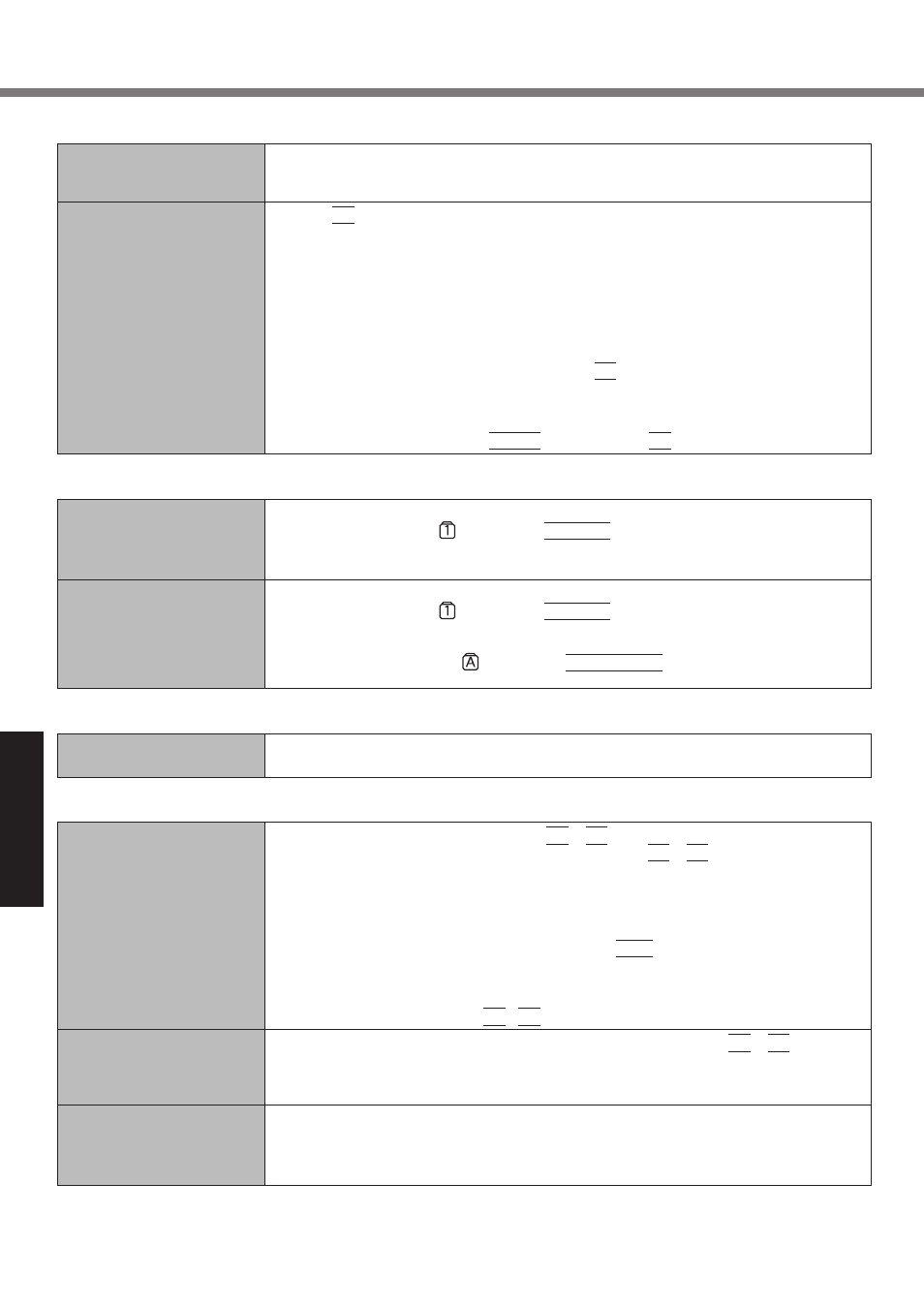
Troubleshooting (Basic)
Starting
Up
Cannot resume.
Other startup problems.
An error may occur when the computer automatically enters the standby or hibernation
mode while the screensaver is active. In this case, turn off the screensaver or change
the pattern of the screensaver.
Press
F9
in the Setup Utility ( page 24 “To start the Setup Utility”) to return the Setup
Utility settings (excluding the passwords) to the default values. Start the Setup Utility
and make the settings again.
Remove all peripheral devices.
Check to see if there was a disk error.
A
Click [start] - [My Computer] and right-click [Local Disk(C:)], and click [Properties].
B
Click [Tools] - [Check Now].
C
Select the option in [Check disk options] and click [Start].
Start the computer in Safe Mode and check the error details. When the [Panasonic] boot
screen disappears
*1
at startup, press and hold
F8
until the Windows Advanced Options
Menu is displayed.
*1
When [Password on boot] is set to [Enable] in the [Security] menu of the Setup Utility,
[Enter Password] appears after the [Panasonic] boot screen disappears. As soon as you
enter the password and press
Enter
, press and hold
F8
.
Entering
Password
On the [Enter Password]
screen, a beep sounds and
the password cannot be
entered.
The computer may be in ten-key mode.
If the NumLk indicator
lights, press
NumLk
to disable the ten-key mode, and then
input.
Even after entering the pass-
word, [Type your password]
is displayed again.
The computer may be in ten-key mode.
If the NumLk indicator
lights, press
NumLk
to disable the ten-key mode, and then
input.
The computer may be in Caps Lock mode.
If the Caps Lock indicator
lights, press
Caps Lock
to disable the Caps Lock
mode, and then input.
Shutting
down
Remove the USB device and the ExpressCard.
Wait one or two minutes. It is not a malfunction.
Windows does not shut
down.
Display
No display.
The external display is selected. Press
Fn
+
F3
to switch the display. Wait until the
display has been switched completely before pressing
Fn
+
F3
again.
When using an external display,
Check the cable connection.
Turn on the display.
Check the settings of external display.
The display is turned off by the power-saving function. To resume, do not press the
direct selection keys, but press any other key like
Ctrl
.
The computer entered standby or hibernation by the power-saving function. To resume,
slide the power switch.
The screen may not be displayed even after the computer resumed from standby or hi-
bernation. In this case, press
Fn
+
F7
to enter standby and resume the computer again.
The screen is dark.
The screen is darker when the AC adapter is not connected. Press
Fn
+
F2
and adjust
the brightness. As you increase the brightness, battery consumption increases.
You can separately set the brightness for when the AC adaptor is connected and when
not connected.
The LCD brightness chang-
es a number of times when
the AC adaptor is discon-
nected.
Intel(R) Display Power Saving Technology is active and automatically changes the LCD
brightness. This is not a malfunction.
Troubleshooting
26
