Cassettes, Sound quality/sound field, Recording – Panasonic SC-AK403 User Manual
Page 14: Cassettes recording, Press [ : , tape, Press [ : , tape] to start playback, Front side, Select the source to be recorded, Press [ a rec] to start recording, Press [preset eq] to select a setting
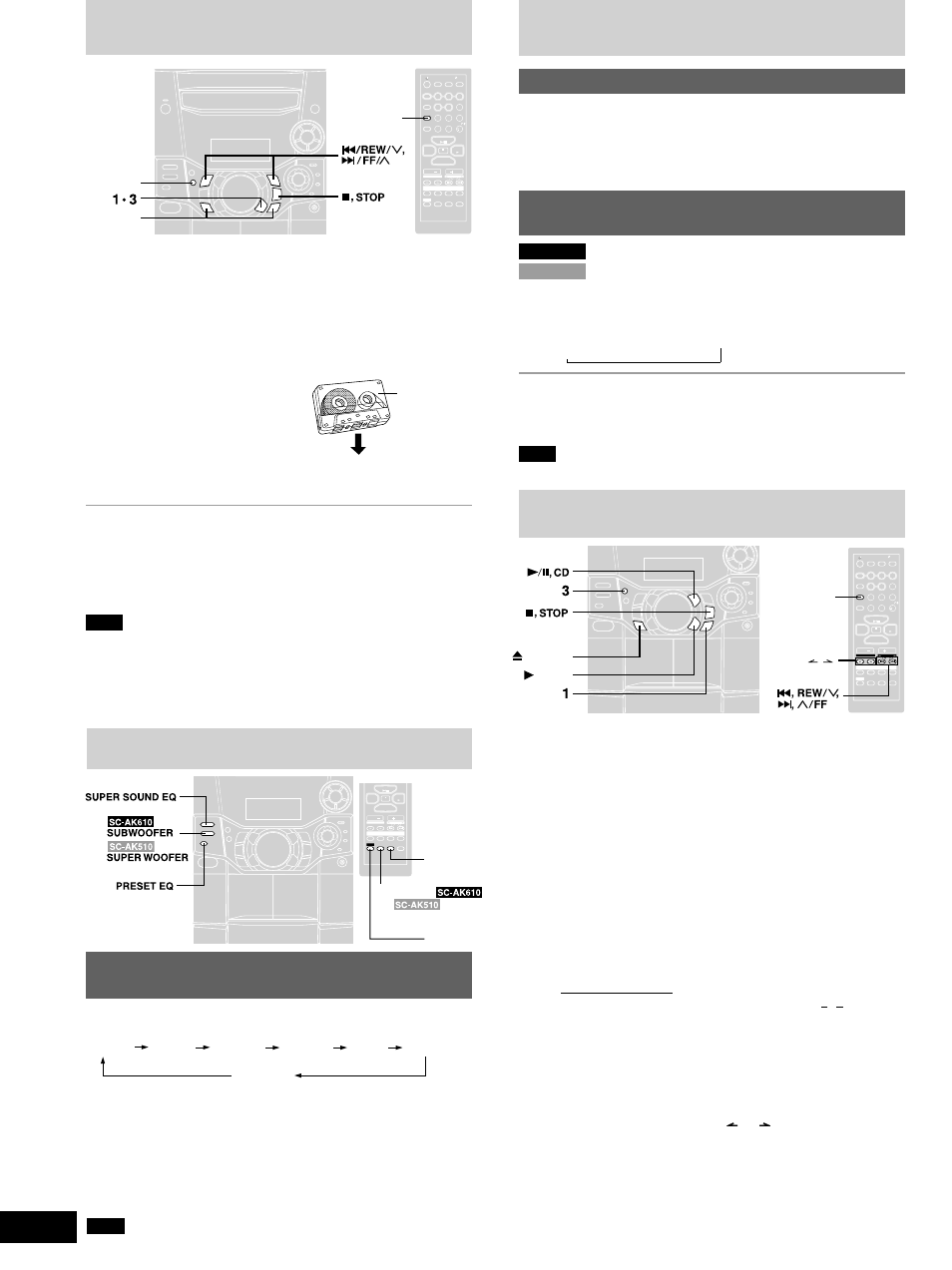
RQT6707
14
You can use either deck 1 or deck 2 for tape playback.
Use normal position tapes.
High position and metal position tapes can be played, but the unit will
not be able to do full justice to the characteristics of these tapes.
1
Press [
:
, TAPE].
The unit comes on.
If a cassette was loaded, play starts automatically (One touch play).
2
Press [
c
,
DECK 1] or [
c
,
DECK 2] and insert the
cassette.
Insert with the side to be played
facing towards you and the
exposed tape facing down.
Close the holder by hand.
3
Press [
:
, TAPE] to start playback.
To play on the other side of the tape, turn the tape over and press
[
:
, TAPE].
To stop tape playback
Press [
L
, STOP].
To fast-forward or rewind
Press [
g
/REW/
3
] (rewind) or [
f
/FF/
4
] (fast-forward).
To select between loaded decks
Press [DECK 1/2] (remote control: [PLAY MODE]).
Note
•
Tape playback is momentarily interrupted if you open the other deck.
•
Tapes exceeding 100 minutes are thin and can break or get caught
in the mechanism.
•
Tape slack can get caught up in the mechanism and should be
taken up before the tape is played.
•
Endless tapes can get caught up in the deck’s moving parts if used
incorrectly.
Cassettes
Recording
Front side
Selection of tapes for recording
Use normal position tapes.
High position and metal position tapes can be used, but this unit will
not be able to record or erase them correctly.
Preparation:
Wind up the leader tape so recording can begin immediately.
1
Press [
c
, DECK 2] and insert the cassette to be
recorded.
Insert with the side to be recorded facing towards you and the
exposed tape facing down.
2
Select the source to be recorded.
Radio recording:
Tune in the station. (
A
page 7)
CD recording:
1
Insert the CD(s) you want to record.
Press [
:
/
J
, CD] and then [
L
, STOP].
2
Prepare the desired CD recording mode.
Remote control only
•
To record programmed tracks (
A
do steps 1–3 on page 9
for CD-DA or steps 1–4 on page 11 for MP3/WMA).
•
To record specific CDs/tracks
1. For CD-DA, do steps 1 to 2 on page 9: “To listen to
specific CDs and tracks (CD Play Mode function)”.
For MP3/WMA, do steps 1 to 2 on page 10: “CD Play
Mode function for MP3/WMA”.
Ensure CD is stopped.
2. For 1-ALBUM mode (MP3/WMA only) and 1-SONG
mode: Press [ALBUM (
or )] to select the album.
3. For 1-SONG mode: Press [
g
, REW/
3
] or [
f
,
4
/FF] to select the track.
(WMA: SC-AK610 and SC-AK510 only)
Tape-to-tape recording:
1
Press [
:
, TAPE] and then [
L
, STOP].
2
Press [
c
, DECK 1] and insert the cassette you want to record.
3
Press [
a
REC] to start recording.
Sound quality/sound field
Press [PRESET EQ] to select a setting.
Every time you press the button:
HEAVY
SOFT
CLEAR
EQ-OFF
(cancelled)
DISCO
LIVE
HALL
HEAVY (sound quality) : Adds punch to rock
SOFT (sound quality) : For background music
CLEAR (sound quality): Clarifies higher sounds
DISCO (sound field)
: Produces sound with the same kind of
lengthy reverberations heard at a disco
LIVE (sound field)
: Makes vocals more alive
HALL (sound field)
: Adds an expansiveness to the sound to
produce the atmosphere of a great concert
hall.
Note
You cannot use PRESET EQ and SUPER SOUND EQ together.
VOL
VOL
VOL
VOL
7
8
9
0
10
6
SHI
SHIFT
CLOCK
CLOCK
TIMER
TIMER
/
/
PL
PL AY
REC
REC
AUTO OFF
O OFF
INTRO
INTRO
S.
S.SO
SOUND EQ
UND EQ PRE
RESET EQ
T EQ MUT
UTING
ING
ENTER
ENTER
MARKER
MARKER
TITLE
TITLE
SEARCH
SEARCH
REW
FF
PROG
PROGRAM
AM
REP
REPE AT
AT
PLAY MODE
AY MODE
DISC
DISC
SPACE
SPACE
ABC
ABC
DEF
DEF
GHI
GHI
TUV
TUV
W X Y
W X Y Z
PQRS
PQRS
JKL
JKL
MNO
MNO
SLEEP
EEP
CD DISP
CD DISP
DIMMER
DIMMER
AL BUM
BUM
CURSOR
CURSOR
DEL
DEL
4
5
1
2
3
TAPE
TAPE
CD
CD
AUX
AUX
CLEAR
LEAR
TUNER
TUNER
BAND
ND
PLAY MODE
2
DECK 1/2
S.WOOFER
S.WOOFER
VOL
VOL
VOL
VOL
0
10
SHI
SHIFT
CLOCK
TIMER
PL AY
REC
AUTO OFF
INTRO
INTRO
S.
S.SO
SOUND EQ
UND EQ PRE
RESET EQ
T EQ
MUT
UTING
ING
ENTER
ENTER
MARKER
MARKER
TITLE
TITLE
SEARCH
SEARCH
REW
FF
PROGRAM
REPE AT
PLAY MODE
DISC
SPACE
ABC
DEF
GHI
TUV
W X Y Z
PQRS
JKL
MNO
SLEEP
CD DISP
DIMMER
AL BUM
BUM
CURSOR
CURSOR
DEL
DEL
TAPE
TAPE
CD
CD
AUX
AUX
CLEAR
LEAR
TUNER
TUNER
BAND
ND
PRESET EQ
SHIFT
S.WOOFER (
and
only)
S.SOUND EQ
S.WOOFER
S.WOOFER
Sound quality/sound field
Enhancing the sound quality
You can enhance the bass and treble effect of the sound.
Press [SUPER SOUND EQ].
Remote control: Press [S.SOUND EQ].
The button light comes on.
Press the button again to cancel.
The button light goes out.
Adjusting the bass (SC-AK610 and
SC-AK510 only)
SC-AK610
: Press [SUBWOOFER].
SC-AK510
: Press [SUPER WOOFER].
Remote control: Press [SHIFT] + [S.WOOFER].
The button light comes on.
Each time you press the button:
MID (medium)
→
MAX (high)
→
Light off (off)
To cancel
Press [SUBWOOFER] (SC-AK510: [SUPER WOOFER]) to turn the
light off.
Remote control: Press [SHIFT] + [S.WOOFER].
Note
You cannot use this function when headphones are connected.
, DECK 1
, TAPE
VOL
VOL
VOL
VOL
7
8
9
0
10
6
SHI
SHIFT
CLOCK
CLOCK
TIMER
TIMER
/
/
PL
PL AY
REC
REC
AUTO OFF
O OFF
INTRO
INTRO
S.
S.SO
SOUND EQ
UND EQ PRE
RESET EQ
T EQ MUT
UTING
ING
ENTER
ENTER
MARKER
MARKER
TITLE
TITLE
SEARCH
SEARCH
REW
FF
PROG
PROGRAM
AM
REP
REPE AT
AT
PLAY MODE
AY MODE
DISC
DISC
SPACE
SPACE
ABC
ABC
DEF
DEF
GHI
GHI
TUV
TUV
W X Y
W X Y Z
PQRS
PQRS
JKL
JKL
MNO
MNO
SLEEP
EEP
CD DISP
CD DISP
DIMMER
DIMMER
AL BUM
BUM
CURSOR
CURSOR
DEL
DEL
4
5
1
2
3
TAPE
TAPE
CD
CD
AUX
AUX
CLEAR
LEAR
TUNER
TUNER
BAND
ND
PLAY MODE
S.WOOFER
S.WOOFER
ALBUM ( , )
→
Using the built-in sound quality/sound
field settings
