Polycom 55PP9753 User Manual
Page 61
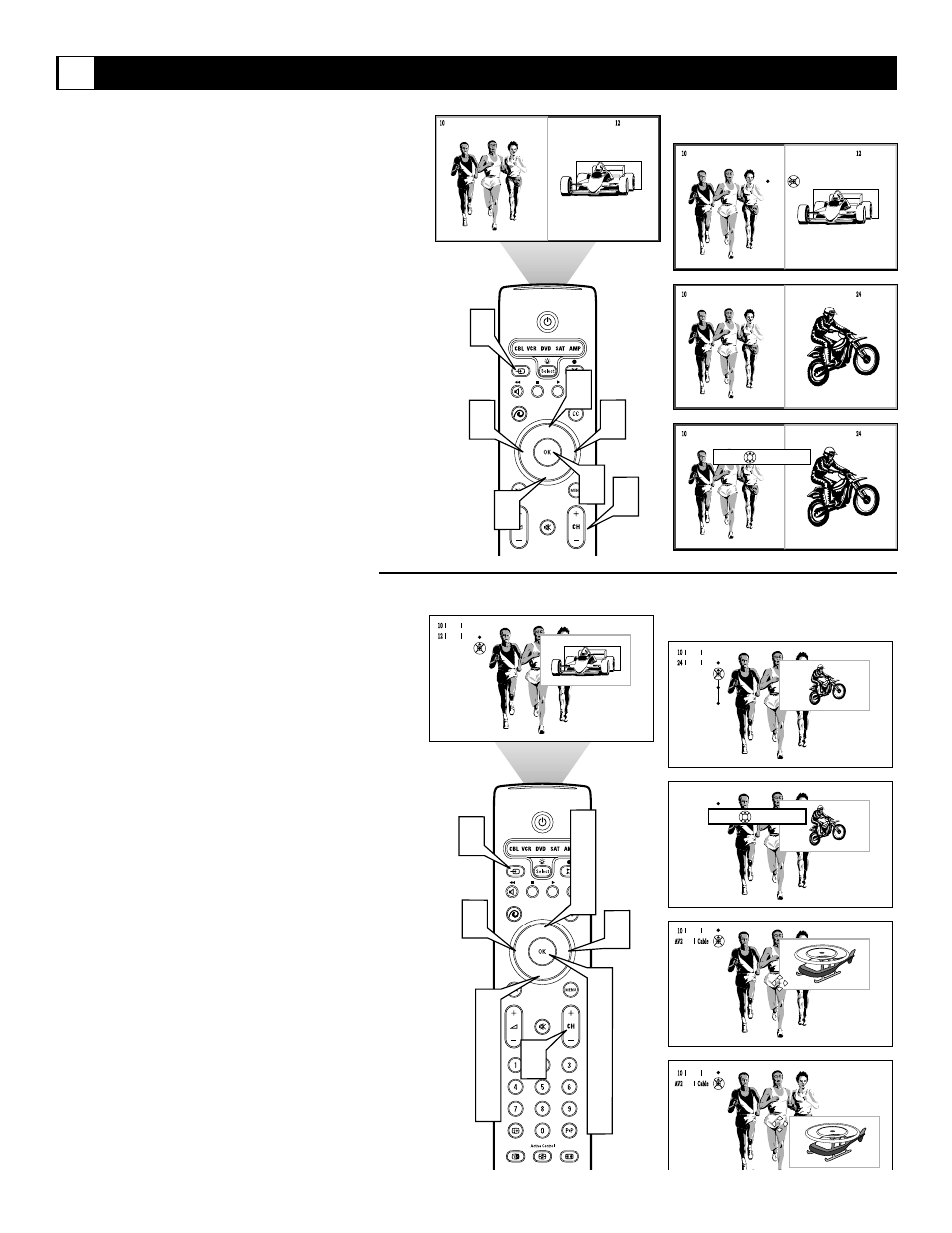
61
Changing Channels or Input Sources in Dual Screen/PIP
G
®
®
®
®
1
2
3
1
3
3
3
TV
AV1:DVD
AV2:Recorder
AV3:SAT
AV4:HD
AV5:Other
AV6:HD
SIDE:Camera
Source
OK
®
®
®
®
1
4
6
3
4
6
6
1
4
5
6
2
4
5
6
7
TV
AV1:DVD
AV2:Recorder
SIDE:Camera
Source
OK
Position
Size
When using Dual Screen:
1
A light-colored border indicates the selected
screen. If the screen whose channel or input
source you want to change is not selected,
press the Cursor Right or Left button to select
the desired screen.
2
To change channels in the selected screen, press
the CH (Channel Selection) + or – buttons.
Or:
3
To change the input source, first press the
Source button. Then, within 6 seconds, press
the Cursor Up or Down until your desired
input source is highlighted. Press the OK but-
ton to confirm. The desired input source
appears in the selected screen.
NOTE: If the list of input sources “times out”
(leaves the screen) before you can make your
selection, press the Source button again to dis-
play the list again.
When using PIP:
1
When the PIP window is on screen, press the
Cursor Up or Down button to select either the
main or PIP screen. A light-colored border sur-
rounds the PIP screen when it is selected. The
PIP screen must be selected before its channel
or input source can be changed.
2
To switch the PIP window and the main win-
dow press OK.
3
To change channels in the PIP screen, press
the CH (Channel Selection) + or – buttons.
Or:
4
To select a different input source, first press
the Source button. Then, within 6 seconds,
press the Cursor Up or Down until your
desired input source is highlighted. Press the
OK button to confirm. The desired input
source appears in the PIP screen.
NOTE: If the list of input sources “times out”
(leaves the screen) before you can make your
selection, press the Source button again to dis-
play the list again.
To reposition or resize the PIP screen:
5
Press the Cursor Down button to select
Position or Size and press OK.
6
If you select Position, a direction indicator
appears on the screen. If you select size a
slider bar appears with 12 size options. Use
Cursor Up, Down, Left, and Right to adust the
position or the Size slider bar.
7
Press OK to return to the PIP menu. The
menu will disappear in several seconds.
When using PIP3 or PIP6:
To change channels when in PIP3 or PIP6 modes,
press the Cursor Right, Left, Up, or Down buttons to
select the screen whose channel or source you want to
change. Then follow step 2 or 3 in either section
above to change channels or input sources.
