Adjusting/setting the picture controls – Polycom 55PP9753 User Manual
Page 30
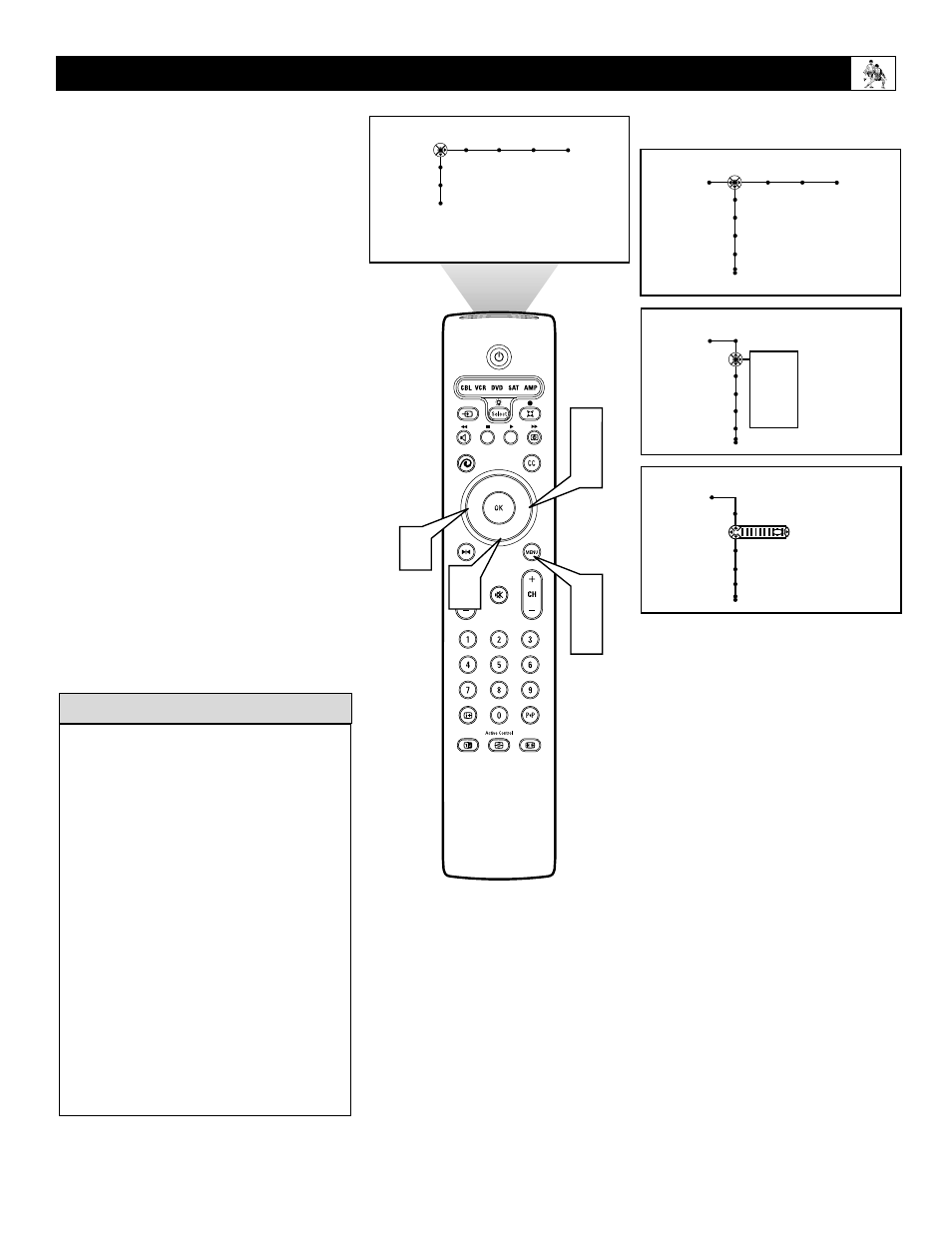
30
Adjusting/Setting the Picture Controls
®
®
®
®
Picture Sound Features Channels
TV
Settings
Demo
Install
3
2
4
Picture Sound Features Channels
TV
Contrast
Brightness
Color
Sharpness
Auto picture
Contrast
Brightness
Color
Sharpness
Auto picture
Contrast
Brightness
Color
Sharpness
Picture
TV
Personal
Rich
Natural
Soft
Multimedia
Eco
Picture
TV
63
1
5
4
To adjust your TV picture controls, select a chan-
nel and follow these steps.
1
Press the Menu button on the remote con-
trol to show the on-screen menu.
2
Press the Cursor Right button to select
“Picture.”
3
Press the Cursor Down button to select
one of the picture adjustments: “Auto pic-
ture,” “Contrast,” “Brightness,” “Color,”
“Sharpness,” “Color temperature,”
“Digital processing,” “Dynamic contrast,”
“DNR,” “Color enhancement,” “Tint,”
and “Picture format.” Descriptions for
some of these options are provided below.
Pages that follow contain details about the
other Picture menu options.
4
If the menu item has a sublist of items,
press the Cursor Right button to enter the
sublist, then press the Cursor Up or Down
button to select the item.
If the item has a bar scale, press the
Cursor Right or Left button to adjust.
5
Press the Menu button to remove the on-
screen menu from the TV screen.
• The tint control will not be available for
adjustment when the TV is tuned to the
AV3 or AV4 input sources.
Picture Control Settings
• Contrast adjusts the difference in bright-
ness between the light and dark portions of
the picture.
• Brightness adds or subtracts light from the
darkest part of the picture.
• Color adds or eliminates color.
• Sharpness improves the detail in the pic-
ture.
• Tint adjusts the picture to obtain natural
skin tones.
• Color temperature offers “Normal,”
“Cool,” or “Warm” picture preferences.
• Normal keeps whites, white.
• Cool makes whites, bluish.
• Warm makes whites, reddish.
H
ELPFUL
H
INTS
