Connecting a standard dvd player, Elpful, Ints – Polycom 55PP9753 User Manual
Page 12
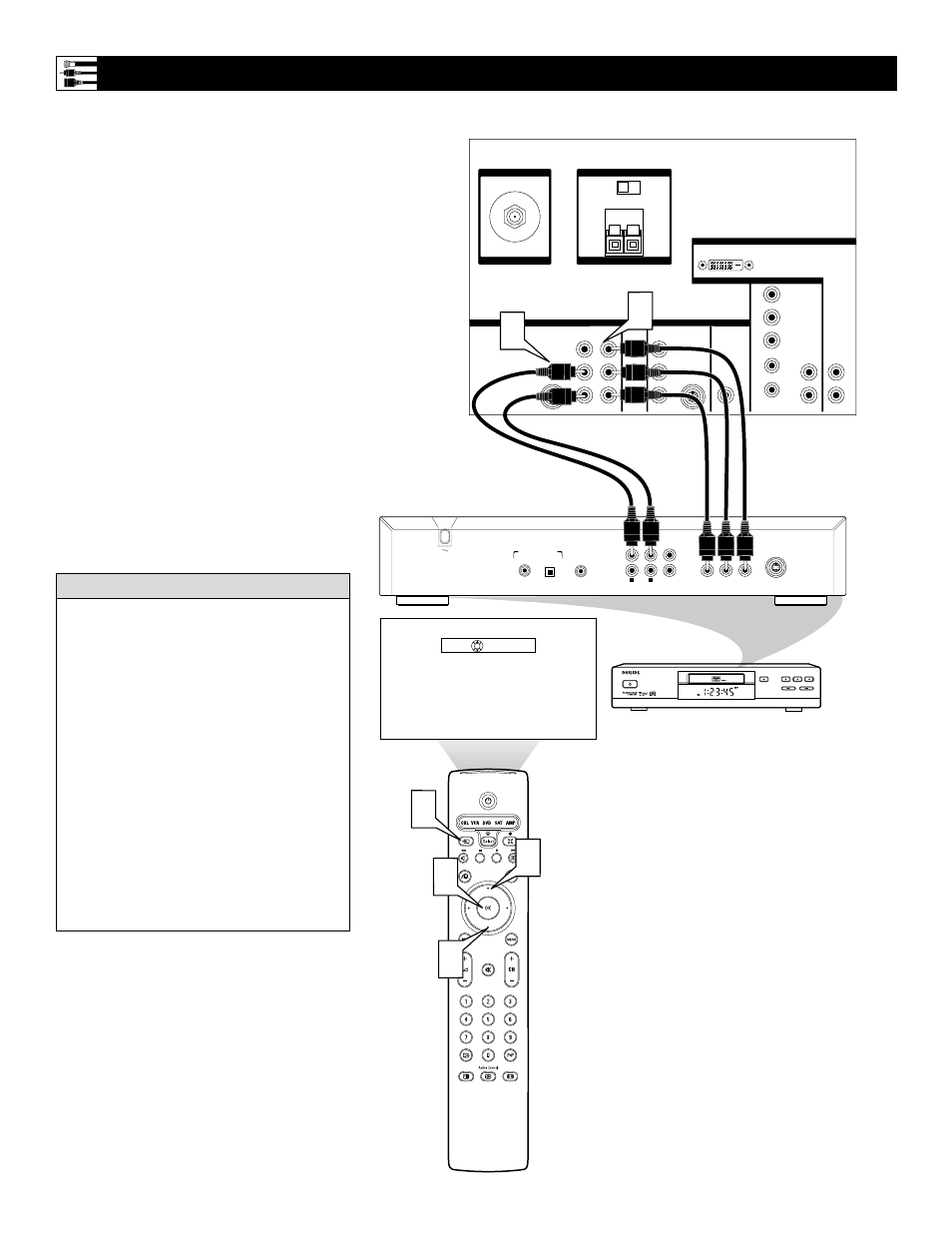
12
1
Using Audio/Video cables, connect the
YPbPr jacks on the back of the stan-
dard DVD player to the Y Pb Pr jacks
located under the INPUT-
AV 1 label on the back of the TV.
2
Using Stereo Audio cables, connect the
AUDIO OUT jacks on the back of the
DVD player to the corresponding
audio (L and R) jacks located under the
INPUT-AV 1 label on the back of the
TV.
3
Press the Source button on the remote
control to access the Source list.
4
Press the Cursor Up or Down button to
select the CVI (component video
input) source.
5
Press the OK button to confirm your
choice. The set is now switched to the
CVI source for the viewing of programs
from the DVD player.
Connecting a Standard DVD Player
VIDEO
S-VIDEO
L
Pb
Pr
VIDEO
S-VIDEO
L
AUDIO
L
R
AUDIO
L
R
G/Y
R/Pr
B/Pb
V
H
SYNC
L
R
AUDIO
L
R
AUDIO
HD INPUT-AV 3
HD INPUT-AV 4
INPUT-AV 2
SUBWOOFER
OUTPUT
INPUT-AV 1
Y
AMP SWITCH
CENTER CHANNEL AMP INPUT
ANTENNA IN 75
Ω
EXT
INT
+
_
DVI
Source
OK
OPEN/CLOSE
STANDBY-ON
STOP
PREV
NEXT
PLAY
PAUSE
DVD619 DVD/CD PLAYER
COAXIAL
DIGITAL AUDIO OUT
PCM-MPEG2-Dolby Digital-DTS
L
R
(CVBS)
VIDEO OUT
AUDIO OUT
S-VIDEO OUT
(Y/C)
SUB WF OUT
OPT OUT
1
2
1
2
Y
P
B
/C
B
P
R
/C
R
VIDEO OUT
4
1
2
3
4
5
TV
AV1:None
CVI: None
AV2:None
AV3:None
AV4:None
SIDE:None
• To simplify making connections, the con-
nectors on audio and video cables are often
color coded to match the colors on TV
jacks. Red for Right audio and White for
Left audio.
• The names for the component video jacks
may differ depending on the DVD player or
accessory digital source equipment used.
For example, besides Y Pb Pr, you may see
R-Y/B-Y/Y; or Cr Cb Y. Although abbrevia-
tions and terms may vary, the letters B and
R stand for the blue and red color compo-
nent signal connectors, respectively, and Y
indicates the luminance signal. If necessary,
refer to the user manual for your DVD or
digital accessory for more information.
• If you experience difficulties receiving
sound with a DVD disc, check the sound
settings through the DVD disc’s menu.
H
ELPFUL
H
INTS
Back of TV
Back of Standard DVD Player
(example only)
