Advanced dvd operation – Polk Audio DP-1 User Manual
Page 15
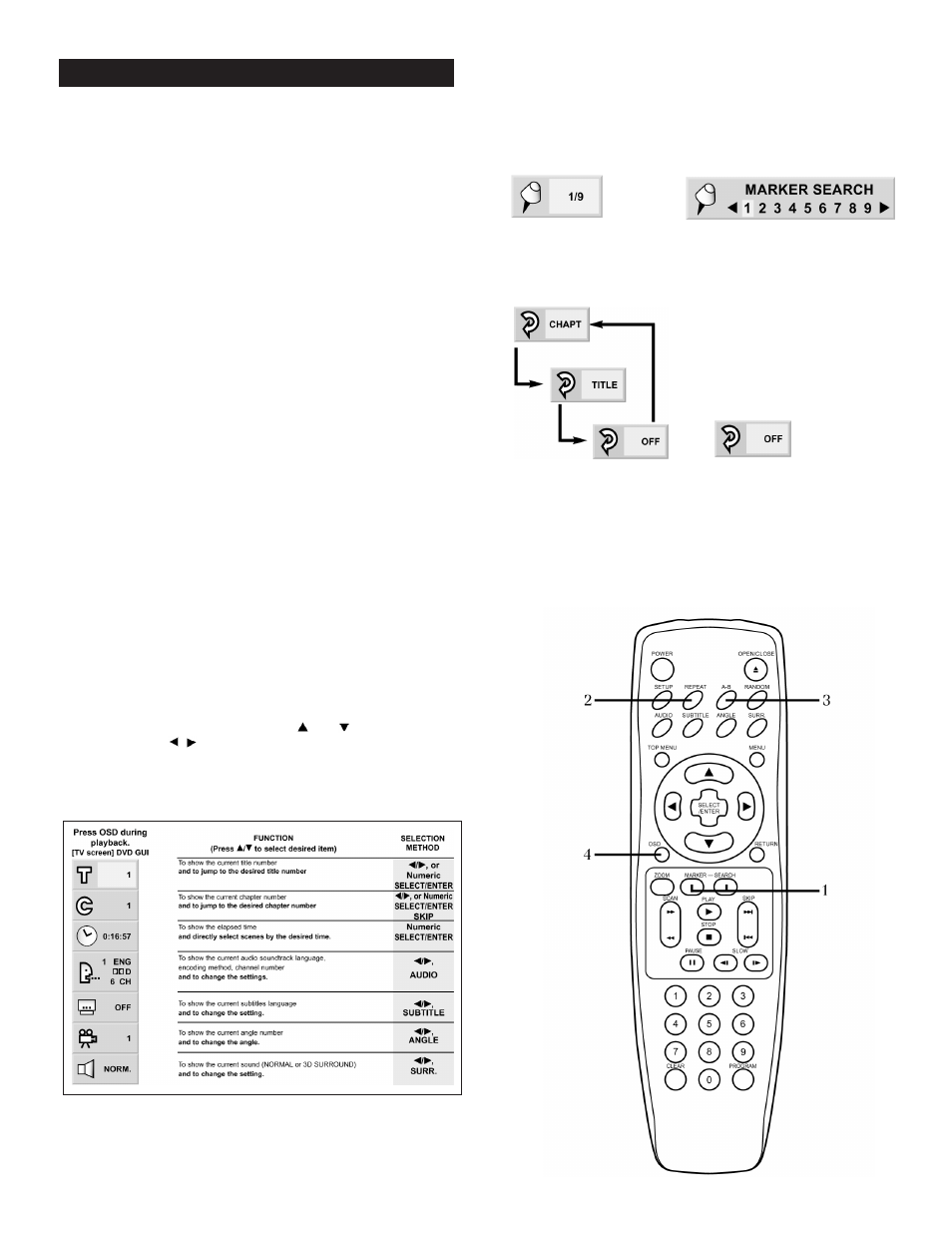
15
The following seldom-used advanced features can only be
accessed with the DR-4 remote control included with the DP-1.
1. Using Markers and Search. Markers allow you to go quickly back to
a specific scene. Press the MARKER key at the beginning of a scene
you want to return to. The on-screen display (figure 8) indicates
which of the 9 available markers you have just used. At any time
while watching that DVD, press the SEARCH button to bring up the
Marker display (figure 9). Use the
and
navigation buttons to
select the marker you want to recall. Press SELECT/ENTER to recall
a marker or CLEAR to clear a marker. NOTE: The marker operation
works only with discs for which the elapsed playing time appears
in the display window during playback or stop. Some DVD subtitles
recorded around the marker may fail to appear. All the markers are
cleared when the power is turned off or the disc is removed. Markers
don’t work on the DVD title menu.
2. Repeat. Press the REPEAT button to repeat a chapter or title
of a DVD. Press the button once and CHART will appear on the TV
screen (figure 10). The current chapter will restart at the end of the
chapter over and over again until you turn off the feature. Press the
REPEAT button twice and TITLE will appear on the TV screen
indicating that the Title will restart ad infinitum until you turn it off
or shoot the DVD player, whichever comes first (hopefully the
former). Press the REPEAT button until OFF appears on the screen
indicating that this annoying and largely useless feature has been
mercifully turned off.
NOTE: The repeat function may not work with all DVDs.
3. A-B Repeat. Use this feature to repeat a specific segment of a movie
over and over and over again (a great feature for obsessive/
compulsives). Press the A-B button once at the start of the segment
you want to repeat. Press the button a second time to mark the end
of the segment. The segment will play over and over and over again.
Redrum. Redrum. To return to sanity and normal play press the A-B
button again and (figure 11) will appear on the screen.
NOTE: The A-B repeat function may not work with all DVDs.
4. Graphic User Interface (GUI) Menus. Press the OSD button during
DVD playback to display a GUI menu that shows the status of various
functions and features. You can use the
and
navigation buttons
to select and the
buttons to make changes to these functions as
shown in the chart below.
▲
▲
ADVANCED DVD OPERATION
Figure 9
Figure 8
Figure 10
Figure 11
Graphic User Interface (GUI) Menus
Graphic User Interface (GUI) Menus
Polk Customer Service (800) 377-7655
