Setup > mac address clone, Setup > advanced routing, Setup > mac address clone setup > advanced routing – Linksys E3000 User Manual
Page 21: Mac address clone, Advanced routing
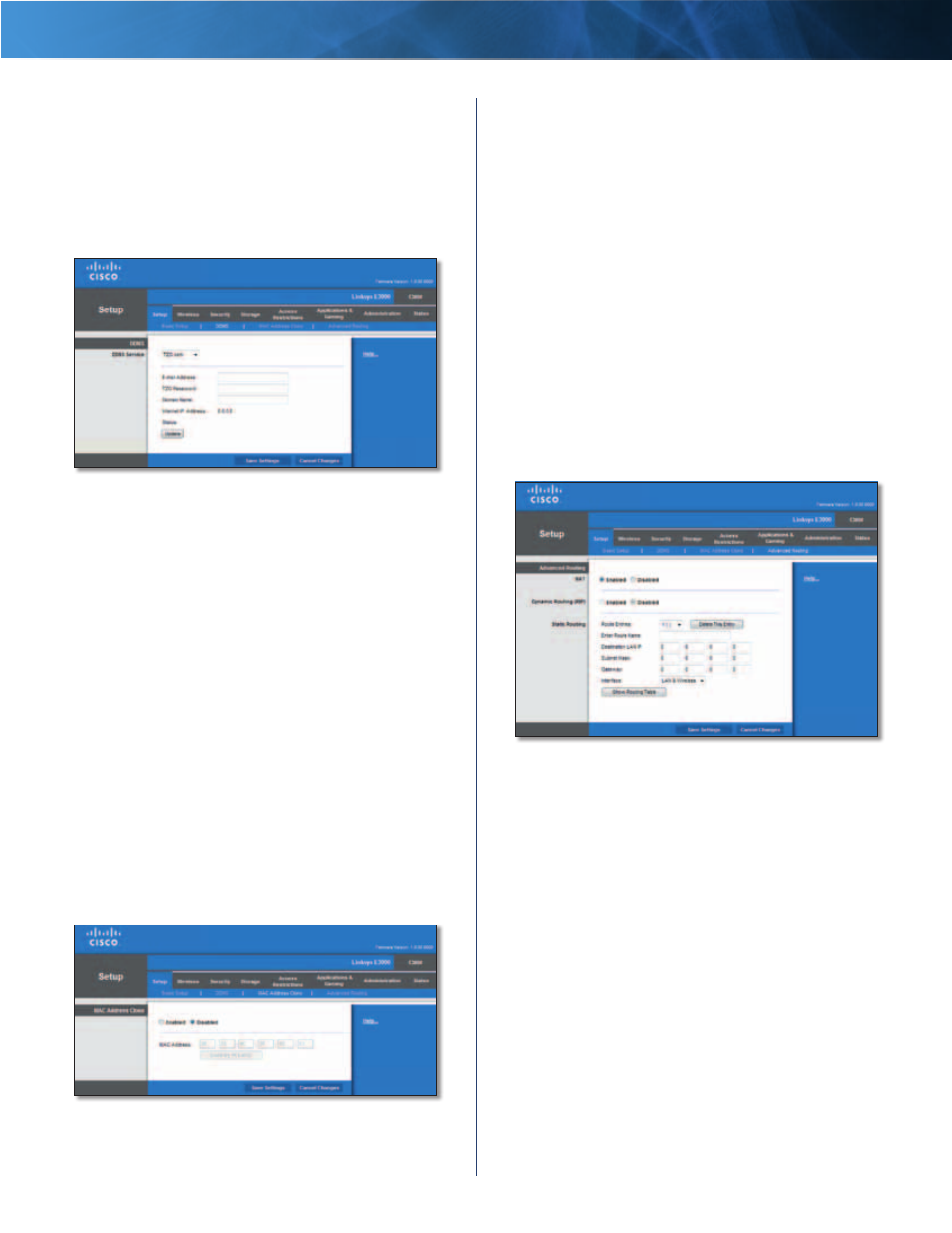
18
High Performance Wireless-N Router
Linksys E3000
Chapter 3: Advanced Configuration
Status
The status of the DDNS service connection is
displayed .
Update
To manually trigger an update, click Update .
Click Save Settings to apply your changes, or click Cancel
Changes to clear your changes .
TZO .com
Setup > DDNS > TZO
E-mail Address, TZO Password, and Domain
Name
Enter the settings of the account you set up with
TZO .
Internet IP Address
The Router’s Internet IP address is
displayed here . Because it is dynamic, it will change .
Status
The status of the DDNS service connection is
displayed .
Update
To manually trigger an update, click Update .
Click Save Settings to apply your changes, or click Cancel
Changes to clear your changes .
Setup > MAC Address Clone
Some ISPs will require you to register a MAC address
in order to access the Internet . A MAC address is a
12-digit code assigned to a unique piece of hardware for
identification . If you do not wish to re-register the MAC
address with your ISP, you can use the MAC Address Clone
feature to assign the currently registered MAC address to
the Router .
Setup > MAC Address Clone
MAC Address Clone
Enabled/Disabled
To have the MAC address cloned,
select Enabled .
MAC Address
Enter the MAC address registered with
your ISP here .
Clone My PC’s MAC
Click this button to clone the MAC
address of the computer you are using .
Click Save Settings to apply your changes, or click Cancel
Changes to clear your changes .
Setup > Advanced Routing
This screen is used to set up the Router’s advanced
functions . Operating Mode allows you to select the
type(s) of advanced functions you use . Dynamic Routing
automatically adjusts how packets travel on your network .
Static Routing sets up a fixed route to another network
destination .
Setup > Advanced Routing
Advanced Routing
NAT
Enabled/Disabled
If this Router is hosting your network’s
connection to the Internet, keep the default, Enabled . If
another router exists on your network, select Disabled .
When the NAT setting is disabled, dynamic routing will be
enabled .
Dynamic Routing (RIP)
Enabled/Disabled
This feature enables the Router to
automatically adjust to physical changes in the network’s
layout and exchange routing tables with the other
router(s) . The Router determines the network packets’
route based on the fewest number of hops between
the source and the destination . When the NAT setting is
enabled, the Dynamic Routing feature is automatically
disabled . When the NAT setting is disabled, this feature
is available . Select Enabled to use the Dynamic Routing
feature .
