Access restrictions > internet access policy, Advanced configuration, Internet access policy – Linksys WAG160N User Manual
Page 20
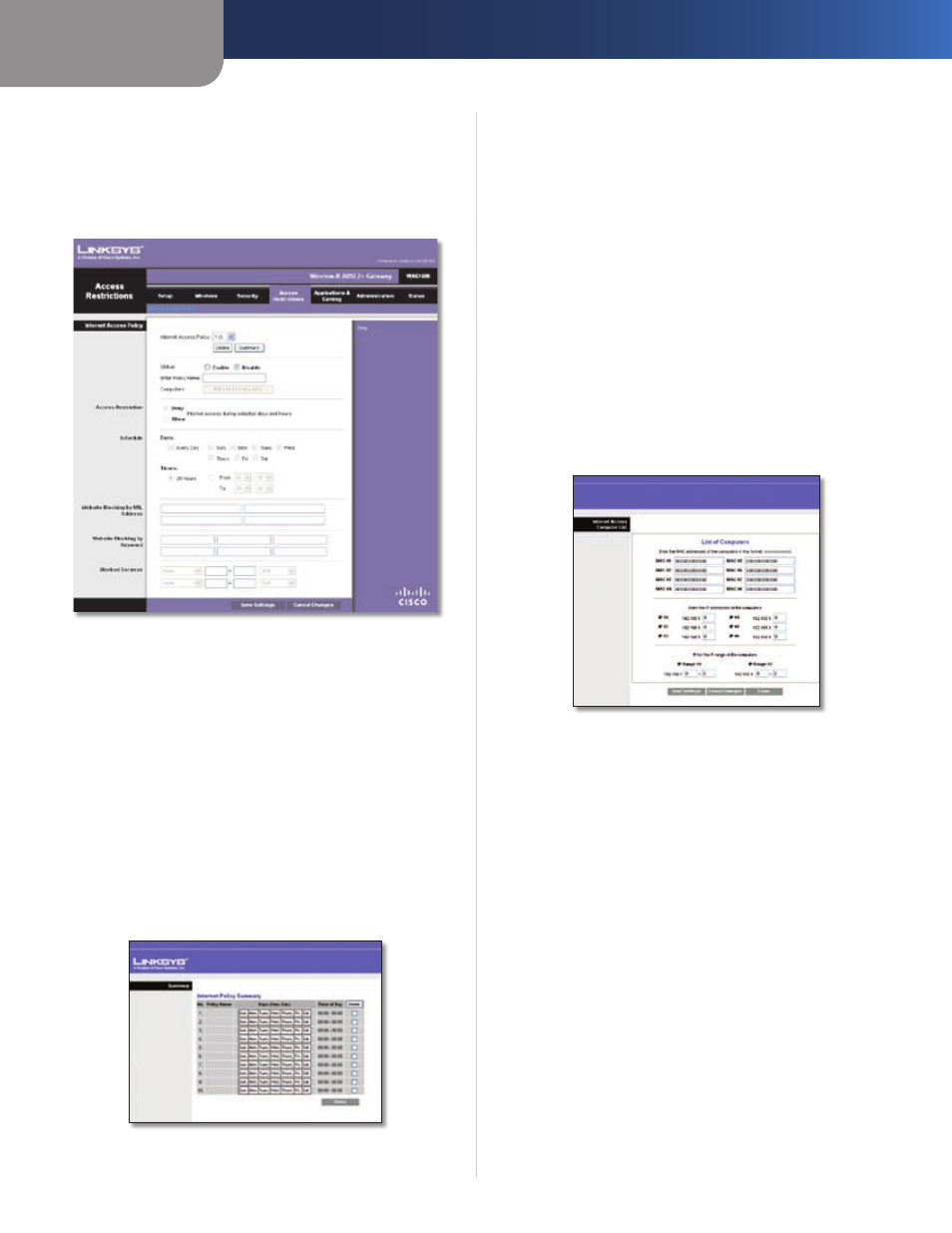
Chapter4
Advanced Configuration
6
Wreless-N ADSL2+ Gateway
Access Restrictions > Internet Access Policy
The Internet Access Policy screen allows you to block or
allow specific kinds of Internet usage and traffic, such as
Internet access, designated services, and websites during
specific days and times.
Access Restrictions > Internet Access Policy
Internet Access Policy
Internet Access Polcy
Access can be managed by a
policy. Use the settings on this screen to establish an
access policy (after Save Settngs is clicked). Selecting a
policy from the drop-down menu will display that policy’s
settings. To delete a policy, select that policy’s number
and click Delete. To view all the policies, click Summary.
Summary
The policies are listed with the following information: No.,
Policy Name, Days, and Time of Day. To delete a policy,
select Delete. To return to the Internet Access Policy screen,
click Close.
Summary
Status
Policies are disabled by default. To enable a policy,
select its number from the drop-down menu, and select
Enable.
To create a policy, follow steps 1-10. Repeat these steps to
create additional policies, one at a time.
Select a number from the Internet Access Policy drop-
down menu.
To enable this policy, select Enable.
Enter a Policy Name in the field provided.
Click Edt Lst of Computers to select which computers
will be affected by the policy. The Internet Access PC List
screen appears. You can select a computer by MAC
address or IP address. You can also enter a range of
IP addresses if you want this policy to affect a group
of computers. After making your changes, click Save
Settngs to apply your changes, or click Cancel
Changes to cancel your changes. Then click Close.
Internet Access PC List
Specify the Access Restriction to apply to the computers
you selected in step 4. Select Deny to block Internet
access, or Allow to allow Internet access.
Specify when this policy will be in effect. Select the
days: individual days of the week, or Every Day. Then
select the time span within each day: specific start and
end times using the From and To fields, or 24 Hours.
To block websites by URL address, enter each URL in a
separate Website Blocking by URL Address field.
To block websites using keywords, enter each keyword
in a separate Website Blocking by Keyword field.
You can filter access to various services accessed over
the Internet, such as FTP or telnet. From the Blocked
Services list, select the service you want to block; the
port numbers and protocol for the selected service are
automatically displayed. If the service you want is not
listed, select User-Defned; enter its port numbers in
the fields provided; then select its protocol: ICMP, TCP,
UDP, or TCP & UDP from the drop-down menu.
Click Save Settngs to save the policy’s settings. To
cancel the policy’s settings, click Cancel Changes.
1.
2.
3.
4.
5.
6.
7.
8.
9.
10.
