Configuration options via gui (cont.) – LG CodePlus MUX/MOD Feature Card HCS6320 User Manual
Page 25
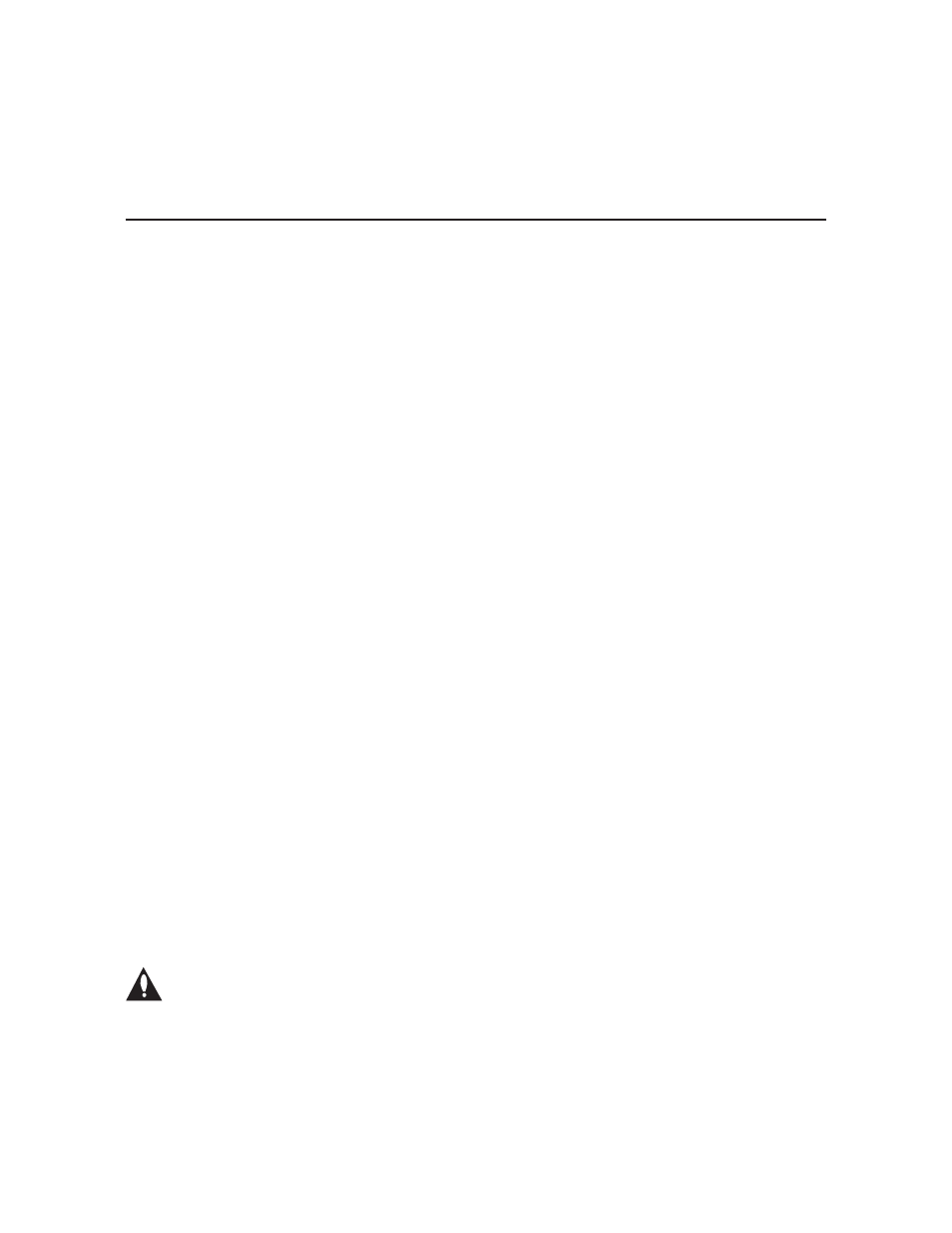
206-4183
25
View Software Information for a Selected Transcoder
1. With the Transcoder Menu on display, click on the down arrow at the right of the Card
Select field, and select the appropriate transcoder card from the drop-down list of options.
2. Click on the
Read button at the right of the Read Software Version field to view the selected
card’s software versions, for example:
Card 1:
OS version:
HCS7720-943-2011-1025
Encoder version: 1.2
Application version: 2.5
View MUX Bitrate Data for a Selected Transcoder
1. With the Transcoder Menu on display, click on the down arrow at the right of the Card
Select field, and select the appropriate transcoder card from the drop-down list of options
2. Click on the
Read button at the right of the Read MUX Bitrates field to view MUX bitrate
data (displayed in millions of bits per second [Mbit/s]) for the selected transcoder card, for
example:
Card 1:
HDMI Input Bitrate 10.955 Mbit/s (raw 10.955 Mbit/s)
Ethernet Input Bitrate: 3.826 Mbit/s (raw 3.838 Mbit/s)
Data Output Bitrate: 4.127 Mbit/s
Total Output Bitrate: 19.390 Mbit/s
Refer to the Installation & Setup Guide for HCS7720 transcoder cards for further information on
bitrate data.
View the Pro:Idiom Key Checksum
1. With the Transcoder Menu on display, click on the down arrow at the right of the Card
Select field, and select the appropriate transcoder card from the drop-down list of options.
2. Click on the
Read button at the right of the Read PI Key Checksum field to display the
Pro:Idiom key checksum for the selected transcoder, for example:
Card 1:
PI key checksum is xxxxxxxxxx
where
xxxxxxxxxx
is a 10-digit number that identifies the Pro:Idiom key file installed on
the transcoder.
Note: All transcoder cards in the card frame must have the same Pro:Idiom key
file installed.
Configuration Options via GUI (Cont.)
