Step 5. completing the hardware installation, Step 6. updating your computer configuration, Care and maintenance – Lenovo ThinkCentre 41N5624 User Manual
Page 19: Cd safety information, Caring for a cd or dvd, Step, Completing, Hardware, Installation, Updating
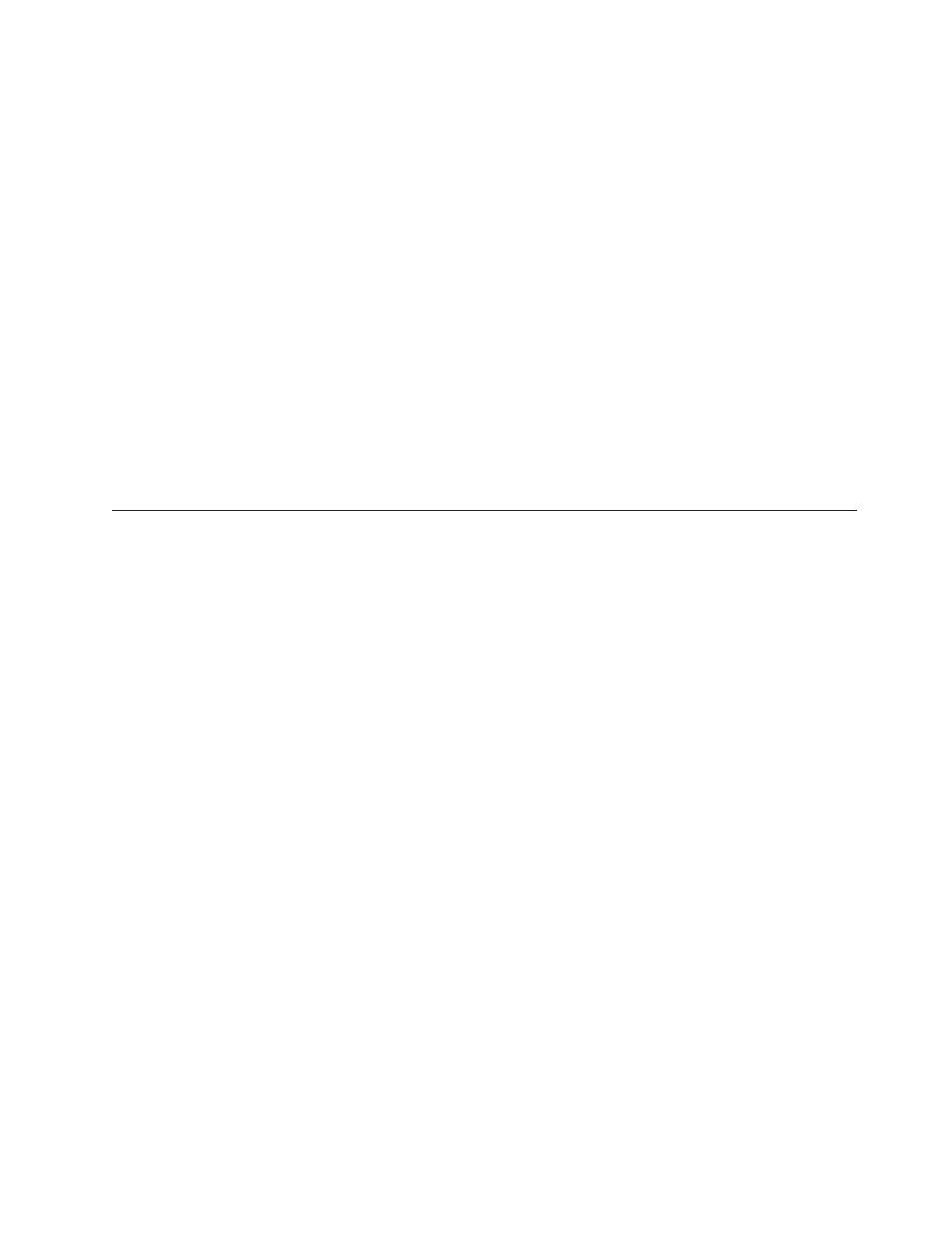
Step
5.
Completing
the
hardware
installation
1.
Be
sure
that
the
CD-RW/DVD-ROM
Combination
Drive
is
securely
mounted
and
that
the
connectors
are
firmly
attached.
2.
Be
sure
that
the
cables
do
not
interfere
with
the
computer
cover
and
that
they
do
not
block
the
power-supply
fan
blades
or
airflow
paths.
3.
Reinstall
the
computer
cover.
4.
Reconnect
all
external
devices.
5.
Plug
all
power
cords
into
the
electrical
outlets.
Step
6.
Updating
your
computer
configuration
After
you
have
completed
the
hardware
installation,
restart
your
computer.
Usually,
the
configuration-setup
information
screen
is
displayed
when
you
turn
on
your
computer.
If
you
do
not
see
this
screen,
check
your
computer
documentation
for
information
about
accessing
the
configuration
or
setup
utility
program.
To
see
the
configuration
information
for
most
Lenovo
computers,
press
F1
during
startup
when
the
Lenovo
graphic
is
displayed
in
the
upper-right
corner
of
the
screen.
When
you
have
finished
reviewing
the
information,
save
the
changes
and
exit.
Care
and
maintenance
This
section
includes
information
on
taking
care
of
your
CD-RW/DVD-ROM
Combination
Drive
and
the
CDs
and
DVDs
that
you
use
with
the
drive.
CD
safety
information
Carefully
handle
and
clean
discs,
especially
writable
media
types
such
as
CD-R
and
CD-RW
discs,
so
that
they
remain
readable.
You
can
prolong
the
life
of
your
discs
by
using
the
following
precautions:
v
Always
store
discs
in
their
original
packaging
v
Always
store
discs
out
of
direct
sunlight
v
Always
store
discs
away
from
direct
heat
sources
v
Remove
discs
from
the
computer
when
not
in
use
v
Check
disc
for
cracks
BEFORE
each
use
v
DO
NOT
force
discs
into
the
computer/packaging
v
DO
NOT
bend
or
flex
discs
Caring
for
a
CD
or
DVD
Digital
discs
are
high-density
media
that
must
be
handled
with
care
and
kept
clean
to
ensure
that
they
remain
readable.
The
following
precautions
help
to
prolong
the
life
of
your
discs.
Attention:
Wiping
a
disc
using
a
circular
motion
can
damage
the
disc
and
cause
data
loss.
v
Handle
the
disc
by
the
edges
or
the
center
hole.
Do
not
touch
the
surface
of
the
disc.
v
To
remove
dust
or
fingerprints,
wipe
the
disc
from
the
center
to
the
edge
with
a
soft,
lint-free
cloth.
v
Do
not
write
on
the
surface.
v
Do
not
place
the
disc
in
direct
sunlight.
v
Do
not
use
commercial
cleaners
to
clean
the
disc.
Installation
and
user’s
guide
1-5
