Administration > log, Administration > diagnostics, Administration > log administration > diagnostics – Linksys RangePlus WRT100 User Manual
Page 25: Advanced configuration
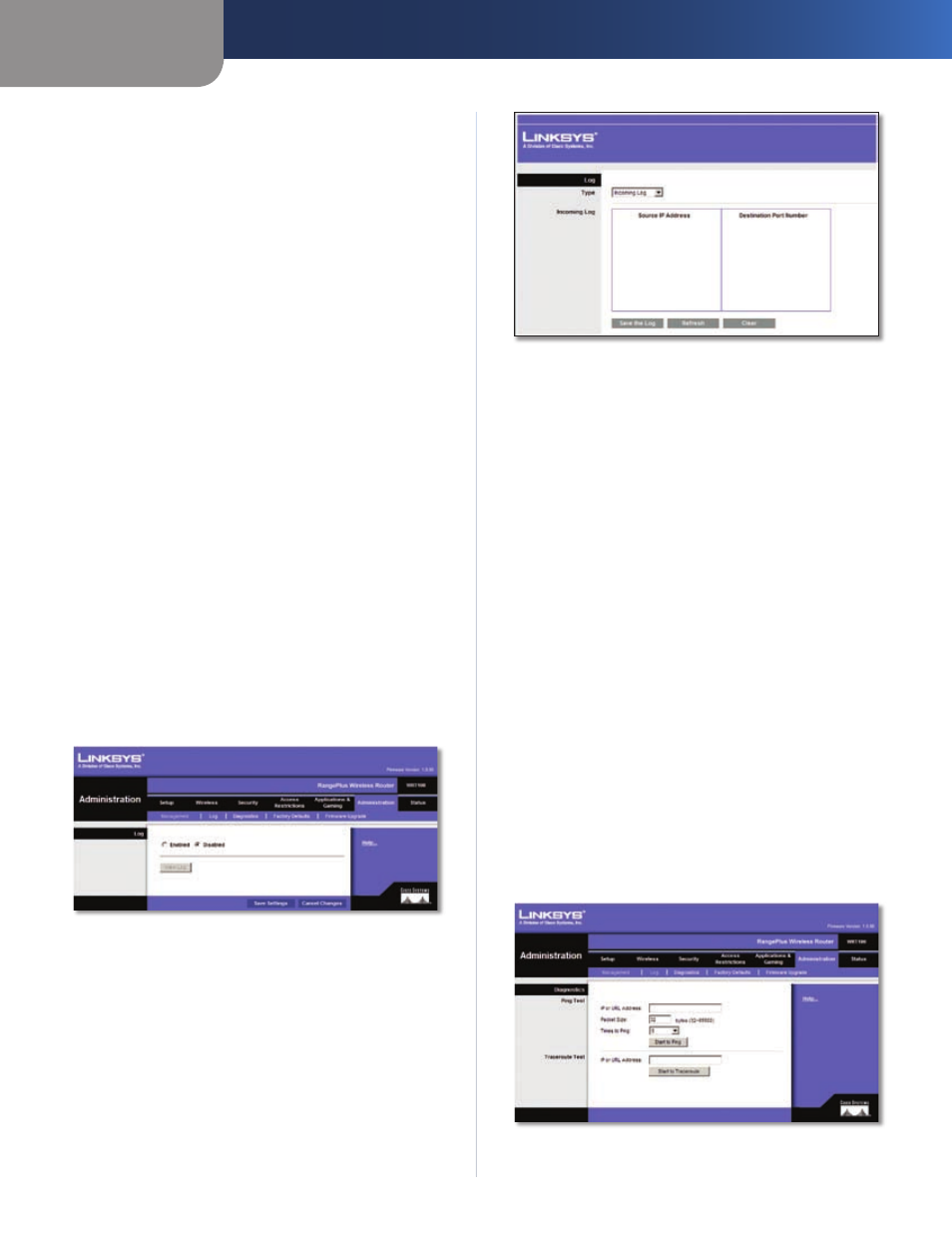
Chapter3
Advanced Configuration
2
RangePlus Wreless Router
UPnP
Universal Plug and Play (UPnP) allows Windows Me and XP
to automatically configure the Router for various Internet
applications, such as gaming and videoconferencing.
UPnP
If you want to use UPnP, keep the default setting,
Enabled. Otherwise, select Dsabled.
Allow Users to Confgure
Keep the default, Enabled,
if you want to be able to make manual changes to the
Router while using the UPnP feature. Otherwise, select
Dsabled.
Allow Users to Dsable Internet Access
Select Enabled,
if you want to be able to prohibit any and all Internet
connections. Otherwise, keep the default setting,
Dsabled.
Backup and Restore
Backup Confguratons
To back up the Router’s
configuration settings, click this button and follow the on-
screen instructions.
Restore Confguratons
To restore the Router’s
configuration settings, click this button and follow the on-
screen instructions. (You must have previously backed up
the Router’s configuration settings.)
Click Save Settngs to apply your changes, or click Cancel
Changes to cancel your changes.
Administration > Log
The Router can keep logs of all traffic for your Internet
connection.
Administration > Log
Log
Log
To disable the Log function, keep the default setting,
Dsabled. To monitor traffic between the network and the
Internet, select Enabled. With logging enabled, you can
choose to view temporary logs.
Vew Log
To view the logs, click Vew Log.
Log > View Log
Log
Type
Select Incomng Log, Outgong Log, Securty
Log, or DHCP Clent Log.
The Incoming Log will display a
temporary log of the source IP addresses and
destination port numbers for the incoming Internet
traffic. The Outgoing Log will display a temporary
log of the local IP addresses, destination URLs/IP
addresses, and service/port numbers for the outgoing
Internet traffic. The Security log will display the login
information for the web-based utility. The DHCP
Client Log will display the LAN DHCP server status
information.
Click Save the Log to save this information to a file
on your PC’s hard drive. Click Refresh to update the
log. Click Clear to clear all the information that is
displayed.
Click Save Settngs to apply your changes, or click Cancel
Changes to cancel your changes.
Administration > Diagnostics
The diagnostic tests (Ping and Traceroute) allow you to
check the connections of your network devices, including
connection to the Internet.
Administration > Diagnostics
•
•
