Wireless > wireless mac filter, Wireless > advanced wireless settings, Advanced configuration – Linksys RangePlus WRT100 User Manual
Page 16: Wireless mac filter
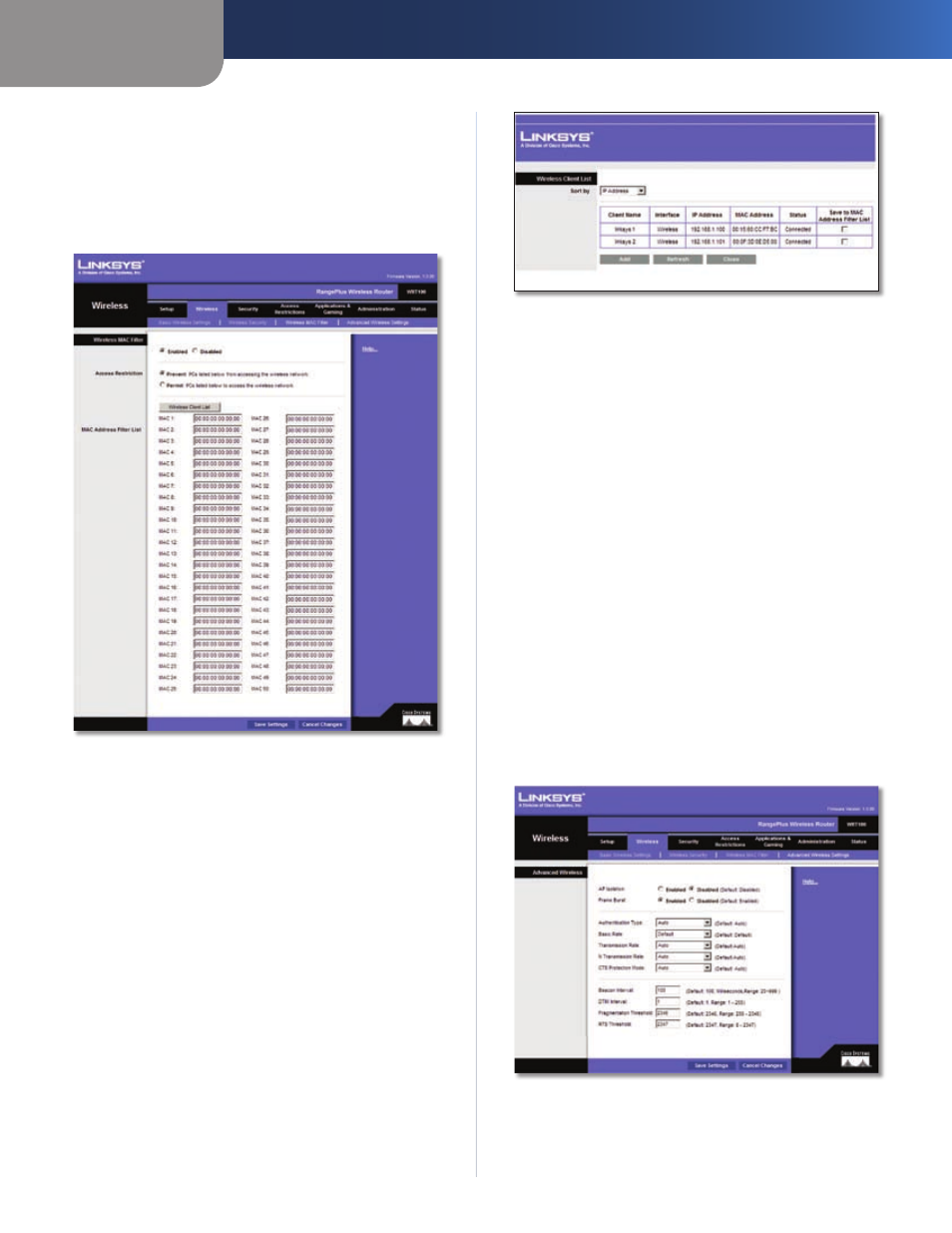
Chapter3
Advanced Configuration
2
RangePlus Wreless Router
Click Save Settngs to apply your changes, or click Cancel
Changes to cancel your changes.
Wireless > Wireless MAC Filter
Wireless access can be filtered by using the MAC addresses of
the wireless devices transmitting within your network’s radius.
Wireless > Wireless MAC Filter
Wireless MAC Filter
Enabled/Dsabled
To filter wireless users by MAC Address,
either permitting or blocking access, select Enabled. If you
do not wish to filter users by MAC Address, keep the default
setting, Dsabled.
Access Restriction
Prevent
Select this to block wireless access by MAC
Address. This button is selected by default.
Permt
Select this to allow wireless access by MAC
Address. This button is not selected by default.
MAC Address Filter List
Wreless Clent Lst
Click this to open the Wireless Client
List screen.
Wireless Client List
Wireless Client List
This screen shows computers and other devices on
the wireless network. The list can be sorted by Client
Name, Interface, IP Address, MAC Address, and Status.
Select Save to MAC Address Flter Lst for any device
you want to add to the MAC Address Filter List. Then
click Add.
To retrieve the most up-to-date information, click
Refresh. To exit this screen and return to the Wireless
MAC Filter screen, click Close.
MAC -50
Enter the MAC addresses of the devices whose
wireless access you want to block or allow.
Click Save Settngs to apply your changes, or click Cancel
Changes to cancel your changes.
Wireless > Advanced Wireless Settings
This Advanced Wireless Settings screen is used to set up
the Router’s advanced wireless functions. These settings
should only be adjusted by an expert administrator as
incorrect settings can reduce wireless performance.
Wireless > Advanced Wireless Settings
