Diagnostic programs, Diagnostic, Programs – Lenovo 8795 User Manual
Page 64
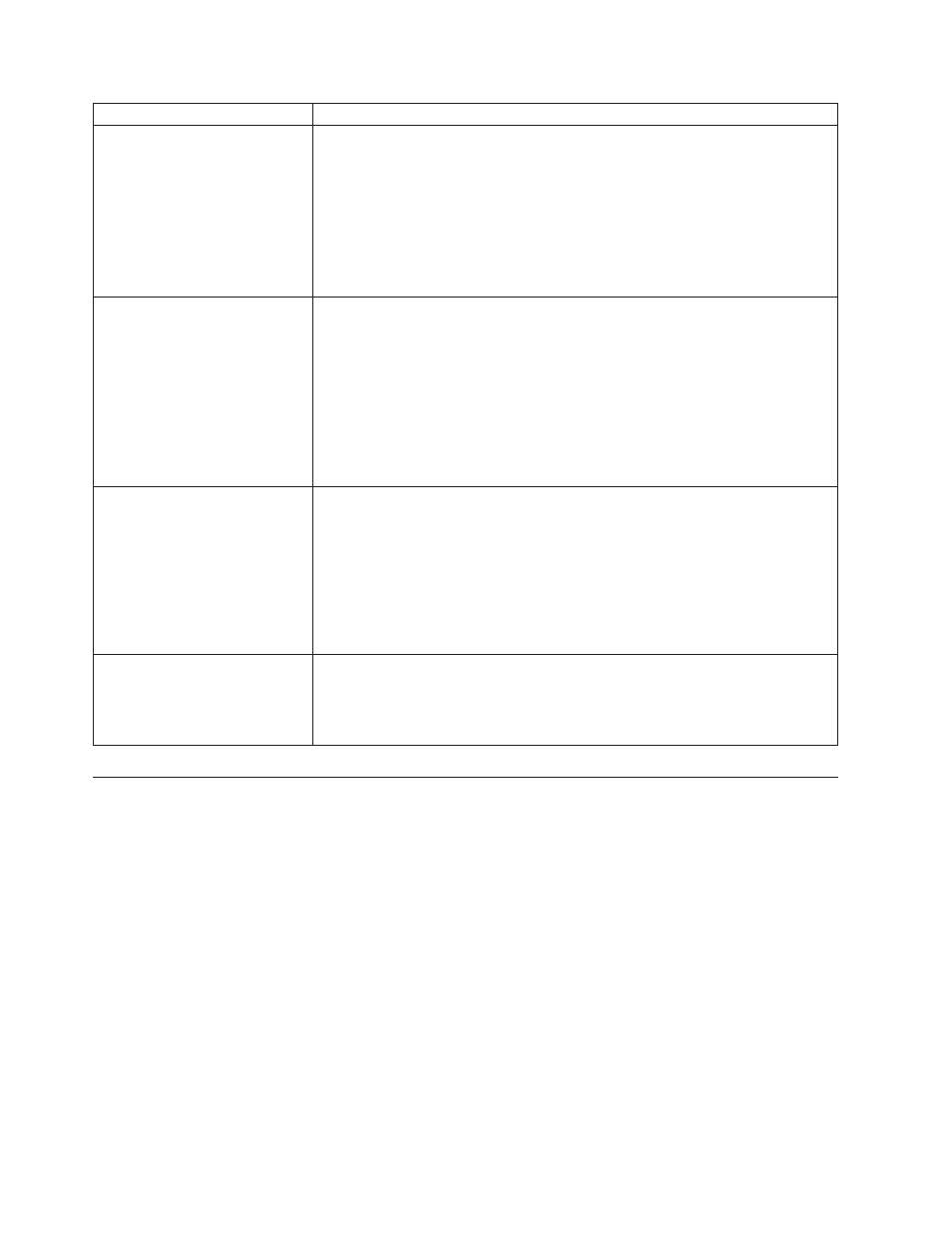
Symptom
Action
The
Enhanced
Performance
USB
Keyboard
does
not
work.
Verify
that:
v
The
computer
is
turned
on.
v
The
keyboard
is
securely
connected
to
a
USB
connector
on
the
front
or
rear
of
the
computer.
v
No
keys
are
stuck.
If
you
cannot
correct
the
problem,
have
the
computer
serviced.
Refer
to
the
warranty
and
safety
information
that
is
provided
with
your
computer
for
a
list
of
service
and
support
telephone
numbers.
The
mouse
does
not
work.
The
computer
does
not
respond
to
the
mouse.
Verify
that:
v
The
computer
is
turned
on.
v
The
mouse
is
securely
connected
to
a
USB
connector
on
the
front
or
rear
of
the
computer.
v
The
mouse
is
clean.
Refer
to
for
further
information.
If
you
cannot
correct
the
problem,
have
the
computer
serviced.
Refer
to
the
warranty
and
safety
information
that
is
provided
with
your
computer
for
a
list
of
service
and
support
telephone
numbers.
The
operating
system
will
not
start.
Verify
that:
v
There
is
no
diskette
in
the
diskette
drive.
v
The
startup
sequence
includes
the
device
where
the
operating
system
resides.
Usually,
the
operating
system
is
on
the
hard
disk.
See
for
more
information.
If
you
cannot
correct
the
problem,
have
the
computer
serviced.
Refer
to
the
warranty
and
safety
information
that
is
provided
with
your
computer
for
a
list
of
service
and
support
telephone
numbers.
The
computer
beeps
multiple
times
before
the
operating
system
starts.
Verify
that
no
keys
are
stuck
down.
If
you
cannot
correct
the
problem,
have
the
computer
serviced.
Refer
to
the
warranty
and
safety
information
that
is
provided
with
your
computer
for
a
list
of
service
and
support
telephone
numbers.
Diagnostic
programs
Diagnostic
programs
are
used
to
test
hardware
components
of
your
computer
and
report
operating-system-controlled
settings
that
can
cause
hardware
failures.
There
are
two
diagnostic
programs
preinstalled
on
your
computer
to
help
you
diagnose
problems:
PC-Doctor
for
Windows
and
PC-Doctor
for
DOS.
Notes:
1.
You
can
download
the
latest
version
of
the
diagnostic
programs
from
http://www.lenovo.com/support/.
Type
your
machine
type
into
the
Use
Quick
Path
field
and
click
Go
to
find
the
downloadable
files
that
are
specific
to
your
computer.
2.
If
you
are
unable
to
isolate
and
repair
the
problem
yourself
after
you
run
PC-Doctor
for
Windows
and
PC-Doctor
for
DOS,
save
and
the
log
files
created
by
both
diagnostic
programs.
You
will
need
the
log
files
when
you
speak
to
a
Lenovo
technical
support
representative.
(The
log
file
created
by
PC-Doctor
for
Windows
is
automatically
saved
in
C:\PCDR\DETAILED.TXT.)
48
User
Guide
