Turning on power, Finishing the software installation, Completing important tasks – Lenovo 8795 User Manual
Page 24: Turning, Power, Finishing, Software, Installation, Completing, Important
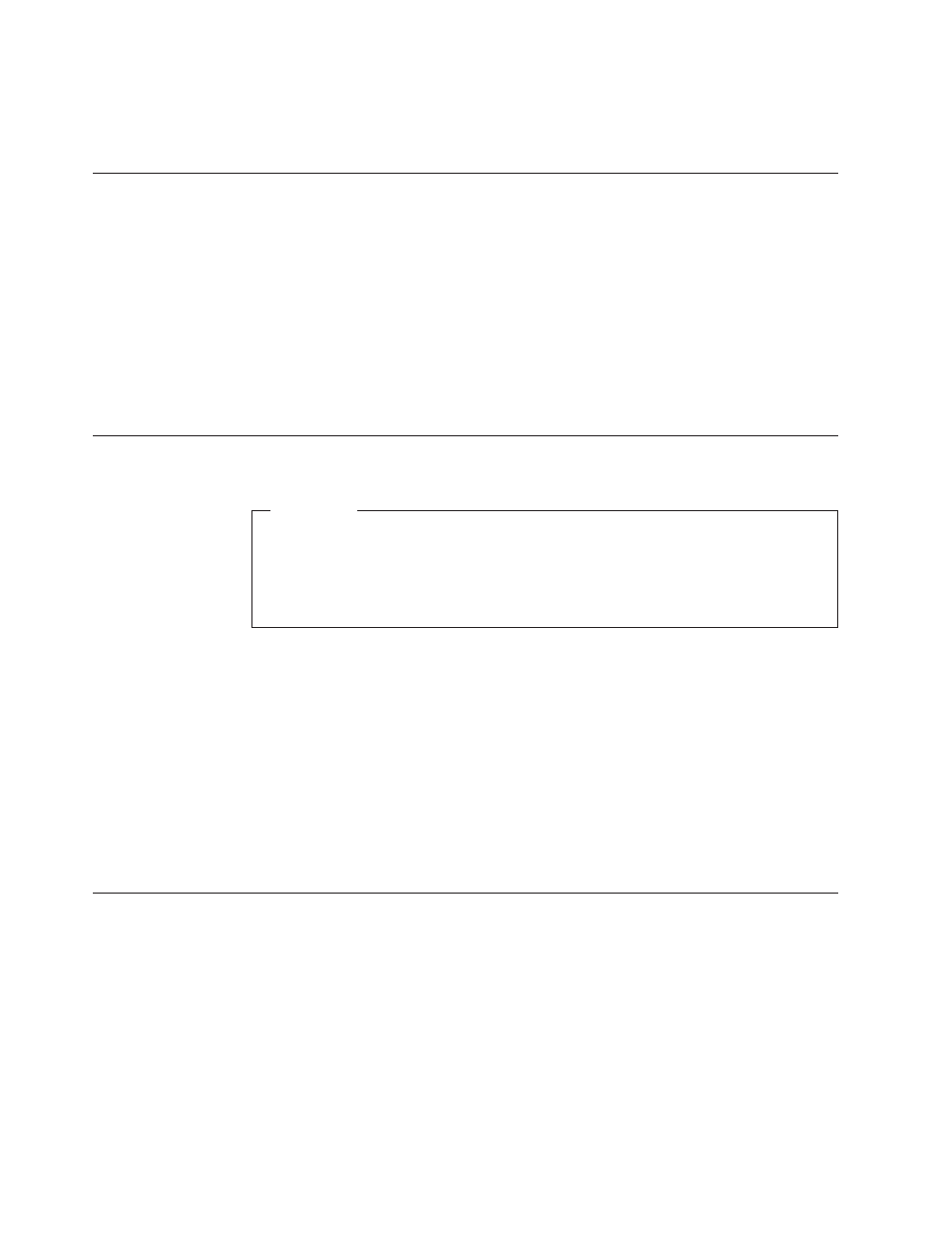
Note:
Refer
to
the
Access
Help
online
help
system
for
more
information
about
connectors.
See
for
instructions
on
how
to
open
the
online
help
system.
Turning
on
power
Turn
on
the
monitor
and
other
external
devices
first,
and
then
turn
on
the
computer.
When
the
power-on
self-test
(POST)
is
finished,
the
logo
window
closes.
If
your
computer
has
preinstalled
software,
the
software
installation
program
starts.
If
you
experience
any
problems
during
startup,
see
For
additional
help,
refer
to
You
can
get
help
and
information
by
telephone
through
the
Customer
Support
Center.
Refer
to
the
warranty
and
safety
information
that
is
provided
with
your
computer
for
the
Service
and
Support
worldwide
telephone
list.
Finishing
the
software
installation
Important
Read
the
license
agreements
carefully
before
using
the
programs
on
this
computer.
These
agreements
detail
your
rights,
obligations,
and
warranties
for
the
software
on
this
computer.
By
using
these
programs,
you
accept
the
terms
of
the
agreements.
If
you
do
not
accept
the
agreements,
do
not
use
the
programs.
Instead,
promptly
return
the
entire
computer
for
a
full
refund.
After
you
start
the
computer
for
the
first
time,
follow
the
instructions
on
the
screen
to
complete
the
software
installation.
If
you
do
not
complete
the
software
installation
the
first
time
the
computer
is
turned
on,
unpredictable
results
might
occur.
When
the
installation
is
complete,
refer
to
the
Access
Help
online
help
system
to
learn
more
about
your
computer.
See
for
instructions
on
how
to
open
the
online
help
system.
Note:
Some
models
might
have
a
multilingual
version
of
Microsoft
®
Windows
®
XP
Pro
preinstalled.
If
your
computer
has
the
multilingual
version,
you
will
be
prompted
to
choose
a
language
during
the
initial
installation
process.
After
installation,
the
language
version
can
be
changed
through
the
Windows
Control
Panel.
Completing
important
tasks
After
you
have
set
up
your
computer,
perform
the
following
tasks,
which
will
save
you
time
and
trouble
later:
v
Create
a
diagnostic
CD
image
or
diagnostic
diskettes.
Diagnostic
programs
are
used
to
test
hardware
components
of
your
computer
and
report
operating-system-controlled
settings
that
can
cause
hardware
failures.
Making
a
diagnostic
CD
image
or
diagnostic
diskettes
ahead
of
time
assures
that
you
will
be
able
to
run
diagnostics
if
the
Recovery
and
Recovery
workspace
becomes
inaccessible.
For
more
information,
see
8
User
Guide
