Password default disabled, Set time, Using the default password – Lochinvar Harmony User Manual
Page 21: Changing the password
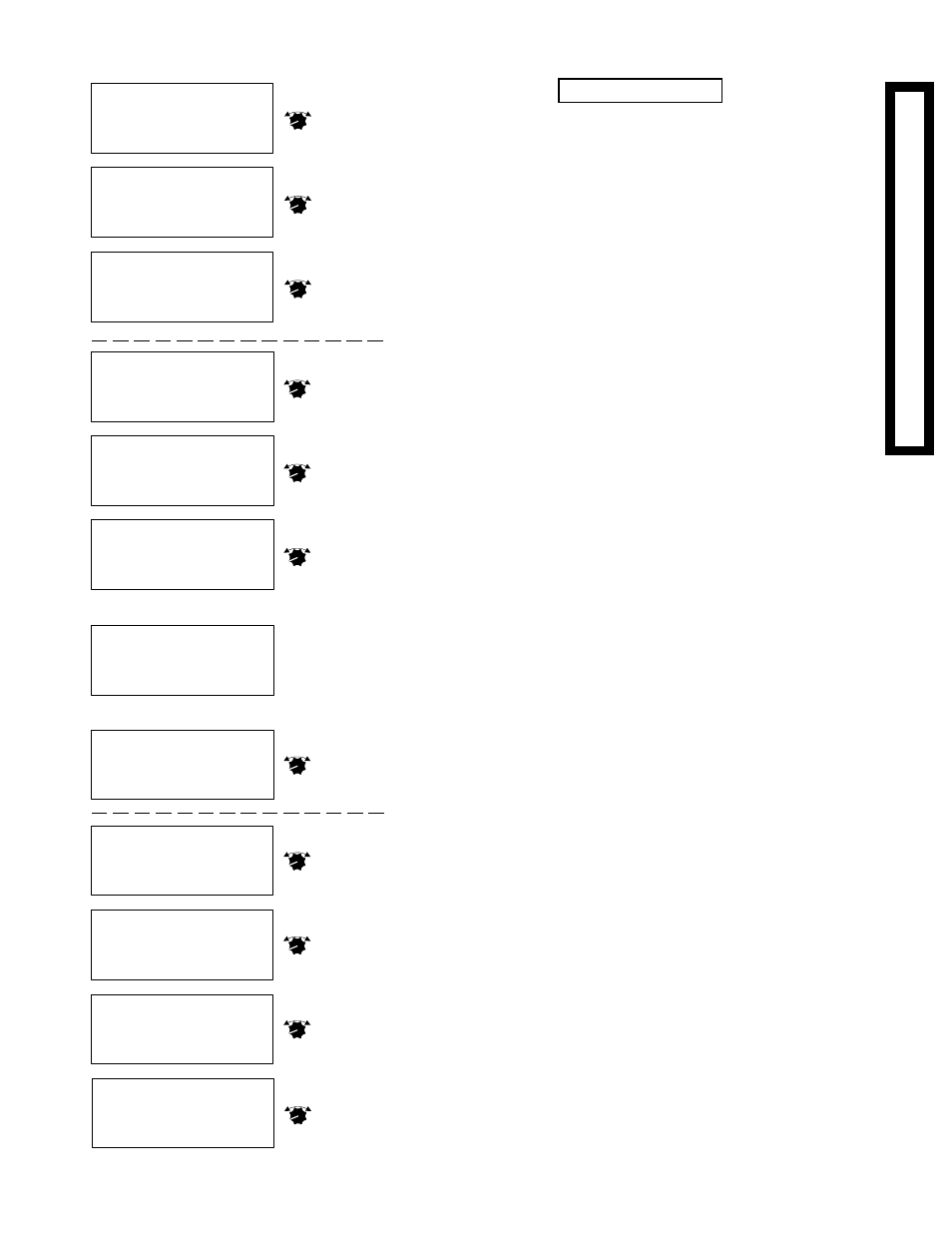
21
--- LOGIN ---
Enter password:
M***
--- LOGIN ---
Enter password:
M***
--- LOGIN ---
Enter password:
MM**
PRESS TO SELECT
ADJUST
Turn to
adjust
Letter 1
PRESS TO SELECT
ADJUST
Press to
select
Letter 1
PRESS TO SELECT
ADJUST
Turn to
adjust
Letter 2
CHANGE PASSWORD?
No
>Yes
-- NEW PASSWORD --
Enter password:
M***
--- LOGIN ---
Enter password:
M***
After setting all letters
-- NEW PASSWORD --
RE-enter password
M***
After setting all letters
-- !! SUCCESS !! --
Password
changed!
PRESS TO SELECT
ADJUST
Press to
select
Yes
PRESS TO SELECT
ADJUST
Turn to
adjust
Letter
PRESS TO SELECT
ADJUST
Press to
select
Letter
PRESS TO SELECT
ADJUST
Press to
finish
- SET PRESENT TIME -
2:00pm
- SET PRESENT TIME -
11:**am
- SET PRESENT TIME -
11:00am
- SET PRESENT TIME -
11:45am
PRESS TO SELECT
ADJUST
Turn to
adjust
hour
PRESS TO SELECT
ADJUST
Press to
select
hour
PRESS TO SELECT
ADJUST
Turn to
adjust
minutes
PRESS TO SELECT
ADJUST
Press to
select
minutes
SYSYSYSYSY
STEM SETTINGS 2STEM SETTINGS 2STEM SETTINGS 2STEM SETTINGS 2STEM SETTINGS 2
PASSWORD
Default Disabled
• The Password is provided to prevent unauthorized users from
making changes to the Harmony settings.
• Setting up the Password feature is not recommended as it slows
down access, makes servicing more difficult, and can disable the
system if management or ownership should change.
• The Password feature is not active unless a user enables it.
• If you choose to enable the Password, DO NOT forget the Pass-
word. Write it down and store it in a safe location known to at least
one other authorized user.
• When the Password is enabled, none of the settings can be
changed without entering the Password.
• Once the Password is entered, you can make multiple changes. The
Password will expire 15 minutes after the last change has been made.
Using the Default Password
• The Harmony has a built in default Password - MMOD.
• Enabling the default Password will prevent most unauthorized users
from adjusting the settings, but will not prevent Lochinvar service
personnel, or anyone else with access to this manual, from adjusting
the panel.
• To enable the default Password, enter the System Settings 2 menu,
select Password, and follow the prompts to enable the Password.
• At the Login screen, you will have to enter the Password. Turn the
ADJUST/SELECT knob until the desired letter is shown. Then
select the letter to move on.
• Enter MMOD into the Login screen as shown top left.
• When completed, select No to the prompt Change Password?
Changing the Password
• Follow the instructions to use the default Password, but select Yes
to the prompt Change Password?
• Enter your new Password in the New Password screen. Turn the
ADJUST/SELECT knob until the desired letter is shown. Then
select the letter to move on.
• Reenter the same new password when prompted.
• If the password is correctly entered, the Success screen will appear.
If you made a mistake, the procedure will need to be repeated.
SET TIME
• Setting the system time will set the default 24 hour rotation to occur
at 2 am every morning.
• To set the Time, enter the System Settings 2 menu, select Set Time.
• Turn the ADJUST/SELECT knob until the correct hour is shown. Be
sure that am or pm is set correctly. Then select the hour.
• Turn the ADJUST/SELECT knob until the correct number of
minutes is shown. Then select the minutes.
