Common operations – Lanzar Car Audio SD34MIP User Manual
Page 18
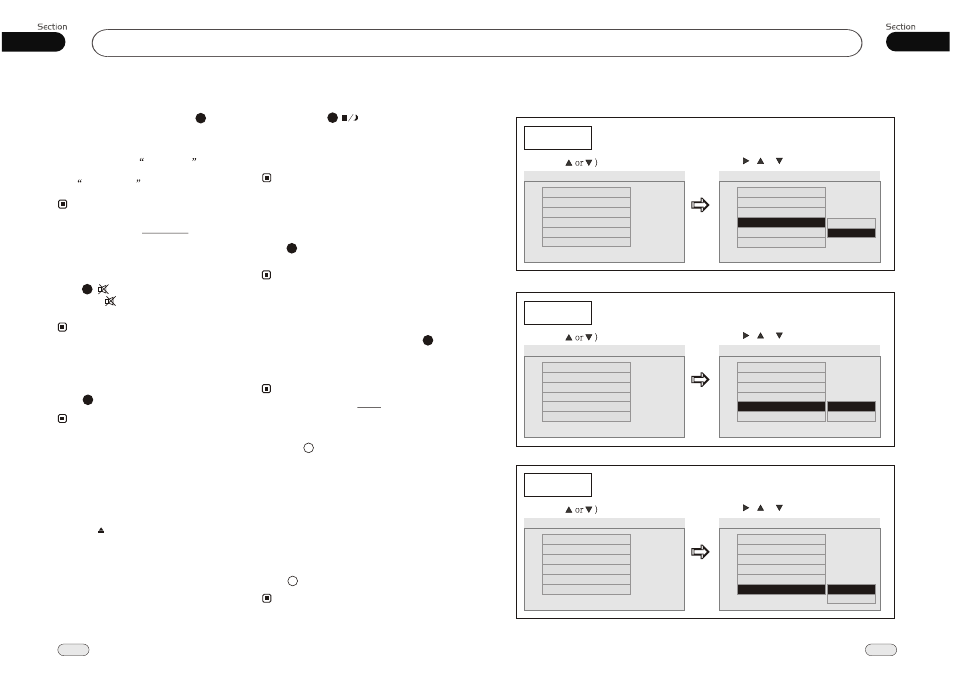
Common Operations
03
18
05
27
DVD
¼ ò µ ¥
¹ К Х П
Е Е ³ э
Ц ¸ Д П
Night Mode
Hold and press button to enter the
night mode, press it again to switch to the
normal mode. During night mode, to turn
off the blue screen and weeken the button
light.
Note:
* This function is operated by using the remote
control only.
19
Receptor on the head unit for the card
remote commander.
7
Display Mode
During video playback, press and hold
ZOOM button to select 4:3 display mode,
press and hold it again to display the previous
one.
* To set this function by WIDE in MAIN MENU.
Infrared Sensor:
Note:
10
You can input the audio or video frequency
into the main unit to increase the volume
through A/V In.
A/V In
Mode Selector
Press MODE button to select the different
modes available.
* Briefly press MOD on the head unit also
performs the same function.
Note:
25
Press REL to release the front panel.
Release the front panel
2
Note:
* This function is operated by the head unit only.
Press button to shut off
sound
output and
. Press it again to
resume to previous volume level.
the
appears
Mute Function
Note:
14
Force Disc Out
During playback, when a disc was locked or
can not eject, press MODE on the head unit
to switch to the radio mode then hold and
press the button 3 seconds,that disc can
be forced out.
* Press MUT on the head unit performs the same
function.
Press CLEAR to clear the mistake input.
CLEAR
Note:
* This function is operated by using the remote
control only.
23
¼ ò µ ¥
¹ К Х П
Е Е ³ э
Ц ¸ Д П
Turning Loudness On/Off
Witheout bluetooth, briefly press LOUD
activate LOUD
function. You can
this button to incr-
ease the low
qucan improve sensi
ty
for ears.
And
LOUD ON
pears.
Press it gain to
down this function,
and
.
on the remote control to
press
fre
tivi
your ap
a
shut
LOUD OFF
appears
26
Note:
* Without bluetooth, briefly press LOUD on
the head unit or set LOUDNESS in MAIN
MENU also performs the same function.
--General Setup Page--
Captions
Example showing how to set captions on/off:
(Press
(Press , or , then press ENTER)
--General Setup Page--
TV Display
Angle Mark
OSD Lang
Captions
Screen Saver
Wide
On
Eng
Off
On
Go To General Setup Page
--General Setup Page--
TV Display
Angle Mark
OSD Lang
Captions
Wide
On
Eng
Off
Screen Saver
On
Closed Captions
Off
On
Logo Type
Def
Screen Saver
Example showing how to set Screen Saver on/off:
(Press
(Press , or , then press ENTER)
--General Setup Page--
TV Display
Angle Mark
OSD Lang
Captions
Screen Saver
Wide
On
Eng
Off
On
Go To General Setup Page
--General Setup Page--
TV Display
Angle Mark
OSD Lang
Captions
Screen Saver
Wide
On
Eng
Off
On
Screen Saver
On
Off
Logo Type
Def
Logo Type
Example showing how to set Logo Type:
(Press
(Press , or , then press ENTER)
--General Setup Page--
TV Display
Angle Mark
OSD Lang
Captions
Screen Saver
Wide
On
Eng
Off
On
Go To General Setup Page
--General Setup Page--
TV Display
Angle Mark
OSD Lang
Captions
Screen Saver
Wide
On
Eng
Off
On
Logo Type
Default
Captured
Logo Type
Def
Logo Type
Def
Logo Type
Def
Logo Type
Def
