La Crosse Technology WS-1510-IT User Manual
Page 4
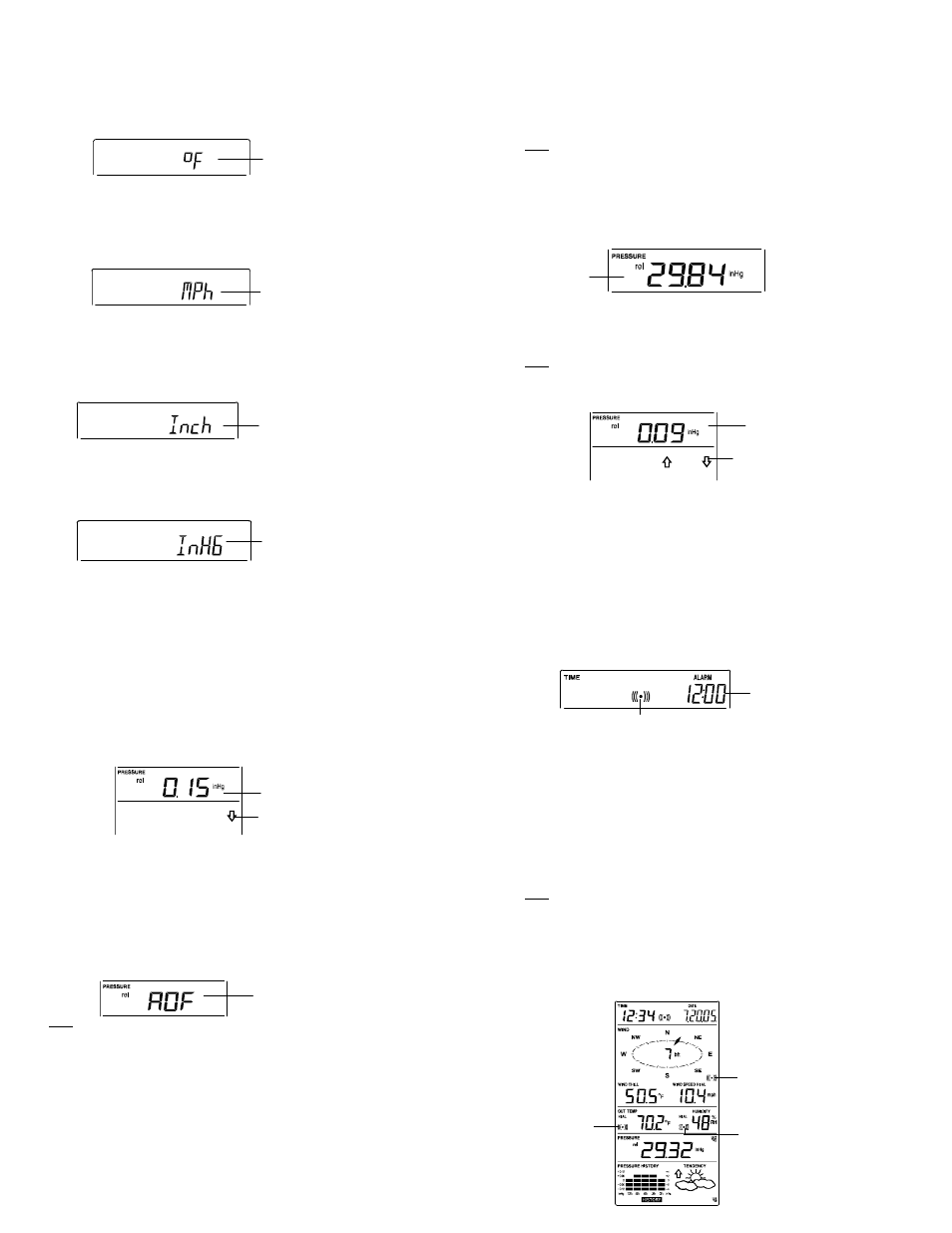
13
4. Use
the
+
or MIN/MAX key to set the month.
5. Press
the
SET
key to confirm the month and enter the date setting
mode. The date digit will start flashing.
6. Use
the
+
or MIN/MAX key to set the date.
7.
Confirm all calendar settings with the SET key and enter the °F/°C
TEMPERATURE UNIT SETTING
.
°F/°C TEMPERATURE UNIT SETTING
The temperature display can be selected to show temperature data in
°F or °C. (default °F)
1.
The temperature unit is flashing
2. Use
the
+
or MIN/MAX key to toggle between “°F” or “°C”.
3.
Confirm with the SET key and enter the WIND SPEED UNIT
SETTING.
WIND SPEED UNIT SETTING
The wind speed unit can be set as mph (mile per hour), km/h (kilometer
per hour), or m/s (meter per second). The default unit is mph.
1. Use
the
+
or MIN/MAX key to toggle between the unit “mph”,
“km/h” or “m/s”
2. Confirm
with
the
SET
key and enter the RAINFALL UNIT
SETTING
.
RAINFALL UNIT SETTING
The rainfall unit can be set as inch or mm. The default unit is inch.
1. Use
the
+
or MIN/MAX key to toggle between the unit “inch” or
“mm”
2.
Confirm the unit with the SET key and enter the RELATIVE AIR
PRESSURE UNIT SETTING
RELATIVE AIR PRESSURE UNIT SETTING
Flashing
Flashing
Flashing
Flashing
14
The relative air pressure can be set as inHg or hPa. The default unit is
inHg.
1. Use
the
+
or MIN/MAX key to toggle between the unit “inHg" or
“hPa”
2.
Confirm the unit with the SET key and enter the RELATIVE
PRESSURE REFERENCE VALUE SETTING
.
RELATIVE PRESSURE REFERENCE VALUE SETTING
Note:
The default reference pressure-value of the barometer is 29.91inHg
when batteries are first inserted. For an exact measurement, it is
necessary to first adjust the barometer to your local relative air
pressure (related to elevation above sea level)
. Ask for the current
atmospheric pressure of your home area (Local weather service, www,
optician, calibrated instruments in public buildings, airport).
The relative air pressure can be manually set to another value within
the range of 27.17 to 31.90 inHg (919 to 1080 hPa) for a better
reference.
1.
The current relative pressure value will start flashing
2. Use
the
+
or MIN/MAX key to increase or decrease the value.
Continually holding the key will allow the value to increase faster.
3. Confirm
with
the
SET
key and enter the WEATHER TENDENCY
SENSITIVITY VALUE SETTING
.
Note:
This feature is useful for those who live at elevations above sea level,
but want their air pressure display to be based on sea level elevation.
WEATHER TENDENCY SENSITIVITY LEVEL SETTING
You may select a definite switching sensitivity value, .06, .09, or .12
inHg for the change in the display of weather icons. This represents the
"sensitivity" of the weather forecast (the smaller the value selected, the
more sensitive the weather forecast). The default value is 0.09 inHg.
Select lower numbers for high humidity areas, i.e. Oceanside. Select
high numbers for arid areas, i.e. desert.
Flashing
Flashing
Flashing
15
1.
The sensitivity value will start flashing
2. Use
the + or MIN/MAX key to select the value.
3.
Confirm with the SET key and enter the STORM WARNING
SENSITIVITY SETTING
.
STORM WARNING THRESHOLD VALUE SETTING
You may also define a switching sensitivity value for the Storm warning
display at a decrease of air pressure from .09 inHg to .27 inHg over 6
hours (Default 0.15 inHg).
1.
The sensitivity value will start flashing.
2. Use
the + or MIN/MAX key to select the value.
3. Confirm
with
the
SET
key and enter the STORM ALARM ON/OFF
SETTING
.
STORM ALARM ON/ OFF SETTING
You may also choose to switch On or Off the acoustic Storm warning
alarm (Default OFF).
1.
The digit "AOF" will start flashing.
2. Use
the
+
key to switch On or Off the alarm. ("AOF" = OFF;
"AON" = On)
3. Confirm
with
the SET key and the normal display mode will be
shown.
Note:
In case a storm warning alarm is activated, the downward weather
tendency arrow will be flashing. (Also see WEATHER TENDENCY
INDICATOR
below)
TO EXIT THE MANUAL SETTING MODE
To exit the manual setting anytime during the manual setting modes,
press the ALARM key (or HISTORY key) or wait for the automatic
timeout. The mode will return to the normal time display.
TIME ALARM SETTING
The alarm time can be set by the use of the ALARM and SET key.
1. Press
the
ALARM
key once. The “ALARM” icon and time digits
are shown at the top right of the LCD.
Flashing
Flashing
Flashing
16
Alarm-On icon
2.
Press and hold the SET key for about 2 seconds. The hour digit of
the alarm time will start flashing. Press the + or MIN/MAX key to
set the hour of the alarm time.
3. Press
the
SET
key to confirm and advance to the minute setting.
The minute digit will be flashing.
4. Press
the + or MIN/MAX key to set the minute of the alarm time.
Press the ALARM key to confirm. Wait for about 30 seconds and
the display will return to normal display mode automatically.
5.
In the normal display mode, press the ALARM once key to go to
the time alarm-setting mode again. Then press shortly the SET
key to switch on or off the time alarm. (The showing of the icon
(((y))) means that the time alarm is switched on.)
6. Press
the
HISTORY
key or wait for about 30 seconds and the
display will return to normal display mode automatically.
Note:
The alarm ringing duration is 2 minutes. To stop the alarm, press any
key during the alarm ringing.
WEATHER ALARM OPERATIONS
The Weather alarms can be set when certain weather conditions are
met according to your requirements. For example, you can set the
thresholds for the outdoor temperature to +104°F (high) and 14°F (low),
while only enabling the high alarm and disabling the low alarm (i.e.
temperatures <14°F won’t trigger alarm, but temperatures >+104°F will).
Alarm time digit
High wind speed
Alarm-On icon
Outdoor humidity
Alarm-On icon
Outdoor temp
Alarm-On icon
