La Crosse Technology WS-1510-IT User Manual
Page 11
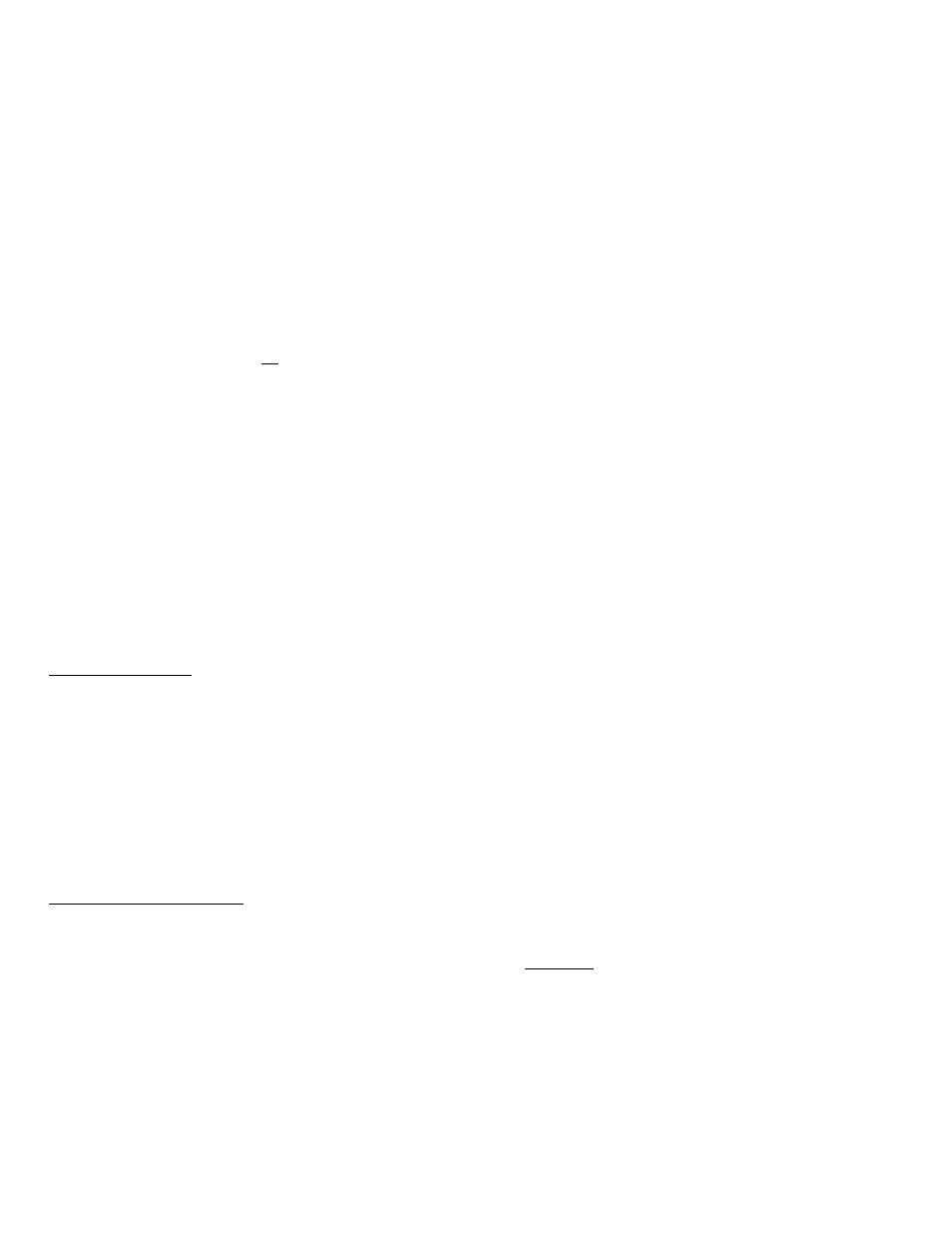
41
2.
SETTING THE HOUR MANUALLY:
The Hour will be flashing. Use the PLUS button to increase the hour.
Use the MIN/MAX button to decrease the hour. If using 12-hour Time
Mode, be sure to set the hour for AM or PM. Press and release the
SET button once to move to the next menu item.
3.
SETTING THE MINUTES MANUALLY:
The Minutes will be flashing. Use the PLUS button to set the minutes.
Press and release the SET Button once to move to the next menu item.
4.
12/24-HOUR TIME MODE:
Either 12h or 24h will be flashing on the display. Use PLUS or
MIN/MAX button to change from 12 to 24 hour format time (12h for
AM/PM, 24h for world time). Note: When in the 12h mode, there is
only a "PM" display, which appears under the word TIME. During the
"AM" hours, this area will be blank. Press and release the SET button
once to move to the next menu item.
5.
SETTING THE YEAR MANUALLY:
The Year will be flashing. Use the PLUS or MIN/MAX button to set the
year. Press and release the SET button once to move to the next menu
item.
6.
SETTING THE MONTH MANUALLY:
The Month will be flashing. Use the PLUS or MIN/MAX button to set
the month. Press and release the SET button once to move to the next
menu item.
7.
SETTING THE DATE MANUALLY:
The numeric day will be flashing. Use the PLUS or MIN/MAX button to
set the date correctly. (The unit will determine the Day of the week
automatically.) Press and release the SET button once to move to the
next menu item.
8.
SETTING FAHRENHEIT OR CELSIUS:
A degree symbol will be flashing, followed by F or C. Use the PLUS or
MIN/MAX button to select F or C. Press and release the SET button
once to move to the next menu item.
9.
WIND SPEED UNIT OF MEASUREMENT:
MPh should now be flashing. To change, press and release the PLUS
or MIN/MAX button to select MPH, KM/h, or M/S. Press and release
the SET button once to move to the next menu item.
10.
RAINFALL READING:
Inch should now be flashing. To change, press and release the PLUS or
MIN/MAX button to select MM if desired. Press and release the SET
button once to move to the next menu item.
42
11. RELATIVE
AIR
PRESSURE
UNIT:
InHG (inches of mercury) should now be flashing. This can be set in
inHG or hPa (hectopascal). To change, press and release the PLUS or
MIN/MAX button to make your selection. Press and release the SET
button once to move to the next menu item.
12. RELATIVE
PRESSURE:
The Barometric Pressure (lower part of screen) will flash. Press and
release the PLUS or MIN/MAX button to select the desired relative air
pressure value. Note: This will be based off your local weather report or
can be found on the Internet. Press and release the SET button once to
move to the next menu item. Press and release the SET button once to
move to the next menu item.
13.
FORECAST TENDENCY SENSITIVITY:
Two air-pressure tendency arrows will appear (lower right portion of
screen) and a flashing number will appear in the "pressure" area. Press
and release the PLUS or MIN/MAX buttons to select the desired
forecast sensitivity setting of 0.06, 0.09, or 0.12 inHG.
The lowest (most sensitive) number is used near the high humidity
areas, the highest (least sensitive) number is for the low humidity, arid
areas, and middle number is for everywhere else. Press and release
the SET button once to move to the next menu item.
14.
STORM WARNING THRESHOLD VALUE:
Use the PLUS or MIN/MAX buttons to select a value from the range of
0.09 to 0.27. This value is used to trigger a Storm Warning Alarm
based on a drop in air pressure. Press and release the SET button
once to move to the next menu item.
15. STORM WARNING ALARM:
Use the PLUS or MIN/MAX buttons to select AOF (Alarm Off) or AON
(Alarm On). When the pressure falls by the Storm Warning Threshold
Value you have selected, an alarm (if on) will be triggered.
16. FINAL STEP:
Press and release the SET button once to return to normal display.
Congratulations. You are done!
TROUBLE-SHOOTING GUIDE
If you continue to experience problems with your Weather Station after
a Proper Restart and Initial Set-up, please see if your problem is
described in this Trouble-Shooting Guide and follow the suggestions to
attempt to correct the problem before contacting technical support.
Please familiarize yourself with the function buttons. These are located
on the bottom of the Base station and the Alarm button is on the top.
They are: SET, PLUS, HISTORY, MIN/MAX and SNOOZE. These
buttons will be used in the trouble-shooting guide.
43
– Indoor Temperature Readings
Display
Plus Button:
Indoor Temperature is an optional display in the upper
right-hand corner. In normal display mode, press the PLUS button to
toggle between Indoor Temperature, Seconds counting, Alarm Time, or
the Date in two different formats.
Indoor Temperature Displays as --. - (dashes) or is missing
Batteries:
Be sure you have good alkaline batteries for the base
station. This is almost always a power issue.
Indoor Temperature Displays as OFL
Batteries:
Be sure you have good alkaline batteries for the base
station. This is almost always a power issue.
Indoor Temperature is Blank
If only the Indoor Readings portion of the indoor unit is totally blank (not
showing dashes or OFL), this may a problem with the indoor unit or the
batteries. Remove all batteries from all units and follow the directions in
the Proper Restart section above, using fresh alkaline batteries. If the
problem continues, contact Customer Support for further instructions.
– Outdoor Temperature/Humidity Readings
Outdoor Temperature/Humidity Displays as --.- (dashes)
Distance:
It may also be that the distance between the transmitter and
the receiver is too great or has too many obstacles between the units to
allow the signal to reach the transmitter.
The maximum transmission range is 330 feet in a straight line (line of
sight). Trees, walls, windows, and obstructions will reduce transmission
range by as much as half. (An obstruction would include anything that is
in the line of sight like a roof, walls, floors, ceilings, trees, etc.). Certain
building materials such as glass, stucco, and metal framework or siding,
can greatly reduce the range.
In order to get an accurate reading and to prolong the life of your
sensor, we recommend that you place the sensor in a sheltered area
out of the sun and direct rain. Fog and mist will not affect the sensor,
but a soaking in water may.
Sensor is wet:
If your sensor becomes soaked, bring the unit inside,
remove the batteries and allow the unit to dry overnight; then restart the
station using the Proper Restart instructions. You can mount the sensor
outside under an eave of your house or any other suitable place that will
keep it out of the sun and rain. Do not wrap the sensor in plastic or seal
it in a plastic bag. You may also put it in a two-sided bird feeder with a
roof.
Restart:
Remove batteries from all units and follow the directions in the
Proper Restart section above.
44
Outdoor Temperature/Humidity is Inaccurate
Batteries:
Be sure you have good alkaline batteries for both the sensor
and the base station.
Placement:
The sensor will measure the temperature in the location
where it is placed. A good location is under the eaves on the north side
of the house. You can also build a small roof or box for it if you do not
have an overhang. Please be sure it is well vented.
Worn out:
Also, your transmitter may be defective or worn out due to
age or weather conditions. If you continue to have problems, please
call for technical support.
Outdoor Temperature/Humidity Displays as OFL
Batteries:
Be sure you have good alkaline batteries for both the sensor
and the base station.
If the display shows OFL, your batteries may be weak or dead. Follow
the “Proper Restart” instructions. If you continue to have problems,
please call for technical support.
Outdoor Readings are Totally Blank
If only the Outdoor Readings portions of the indoor unit are totally blank
(not showing dashes or OFL), this may a problem with the indoor unit or
the batteries. Remove all batteries from all units and follow the
directions in the Proper Restart section above, using fresh batteries. If
the problem continues, contact Customer Support for further
instructions.
-Rain Readings
Viewing Rain:
From normal mode, press and release the SET button
one time to get to” mode 2”. Then use the PLUS button to toggle
between, Relative Pressure, 24 hour Rain, and Total Rain. Please note:
After 20 seconds, this will revert to the normal display.
Rain Reads 0.00:
The Rain will always read 0.00, even if no rain gauge is being used. If
you are using the Rain gauge and have had rain, but are still reading
0.00, please check the following:
Debris:
Is the rocker free of debris, insect nests, leaves, etc. If it has
never worked, is there tape on the rocker?
Batteries:
Are you using good alkaline batteries dated 6-7 years in
advance?
Mounting:
Is the rain gauge mounted level? If mounted with screws
through the base, please be sure they are only snug and not too tight.
