2 main configuration window overview, Table 9 overview of main configuration window, Main configuration window overview – Liebert Distribution Monitoring LDM User Manual
Page 26: Table 9, Overview of main configuration window, 2 - main configuration window overview
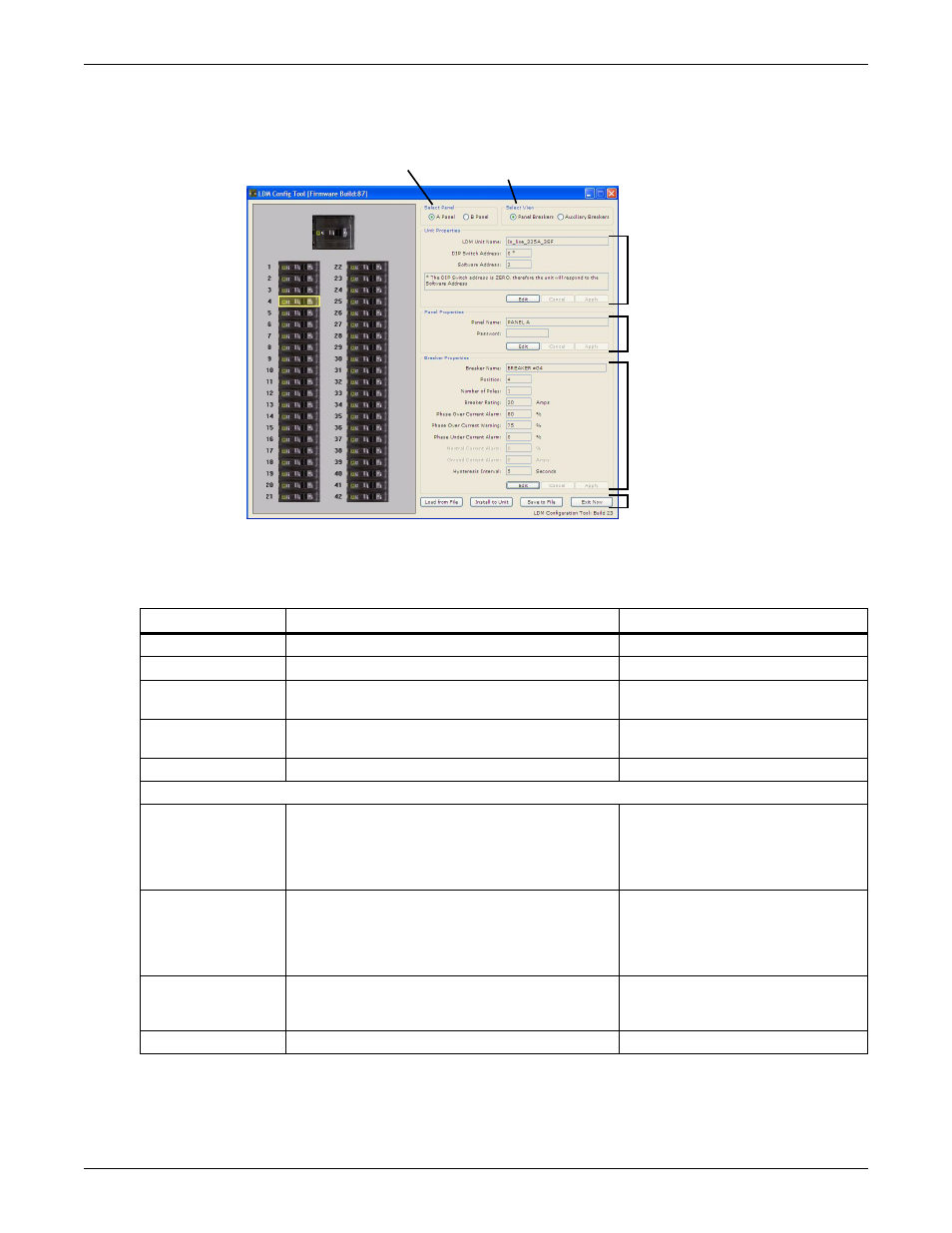
Operation
22
5.5.2 Main Configuration Window Overview
The Configuration window shows breakers graphically in the left pane and associated breaker data at
right. Selecting a breaker in the left pane changes the display of data in the right pane.
Table 9 shows the main sections of the window, along with a description and a reference to step-by-
step instructions for each.
Table 9
Overview of main Configuration window
Section
Function
For details, see:
Select Panel
Toggles the display between Panel A and Panel B.
Select View
Toggles between Panel and Auxiliary Breakers.
5.5.7 - Select Breakers to View
Unit Properties
Displays the name, DIP switch address and
software address of the Liebert LDM unit.
5.5.8 - Edit the Liebert LDM Unit
Panel Properties
Displays the name of the selected panelboard; also
password setup for security purposes.
5.5.9 - Edit the Panel Properties or
Breaker Properties
Displays breaker parameters and alarm setpoints.
5.5.10 - Edit the Breaker Properties
Configuration Mode Buttons
• Load from File
Uploads a saved configuration file from the PC to
the Liebert LDM.
This feature may be used to install a backup copy
of a configuration file or set up a new Liebert LDM
installation.
5.5.3 - Load a Configuration File
• Install to Unit
Uploads the current configuration from the PC to
the Liebert LDM after making changes to the
configuration.
This step is required to update the unit with the
latest changes.
• Save to File
Saves a copy of the configuration file to the PC.
This feature is useful when a backup copy of the
configuration file is needed.
5.5.5 - Save the Configuration File
• Exit Now
Closes the Configuration program.
—
Select Panel
Select View
Unit
Properties
Mode
buttons
Panel
Properties
Breaker
Properties
