Editing severity degrees – Lucent Technologies Cajun M770 User Manual
Page 33
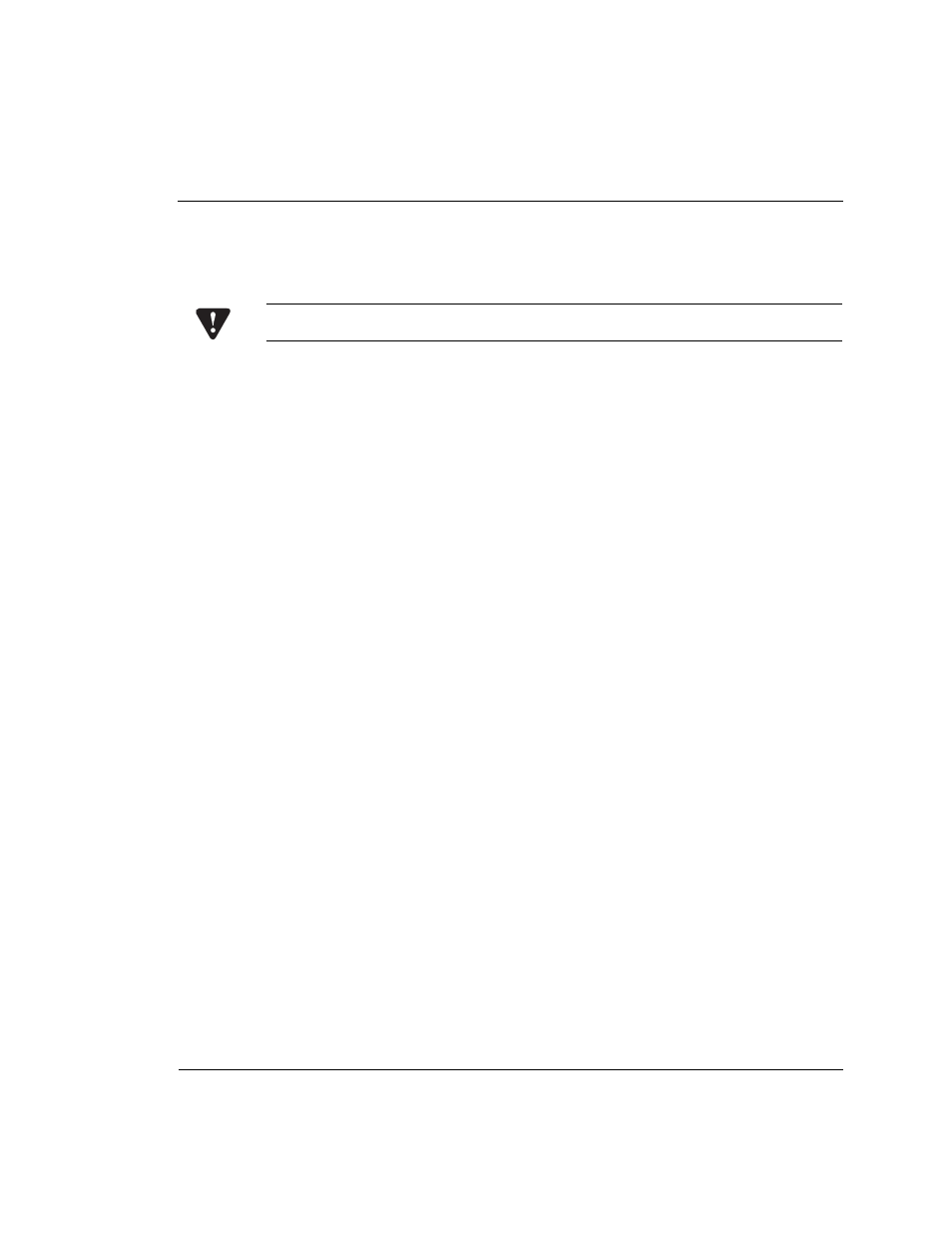
Chapter 4
Fault Management
Cajun M770 Manager User’s Guide
21
Editing Severity Degrees
Severity degrees may be changed for faults on a system-wide basis, or for specific
devices (per IP).
Caution: Do not change the Event Object Identifier of a fault.
Editing Severity Degrees System-Wide
To edit severity degree settings system-wide:
1
Select the enterprise which contains the fault whose settings you want to edit.
A list of the faults under the enterprise appears in the Event Identification
window.
2
Select the fault whose settings you want to edit.
3
Open the Edit menu and select Modify Event.
OR
Double-click the fault whose settings you want to edit. The Event Configurator
window appears.
4
Change the severity setting using the Severity pull-down list.
5
Click OK.
6
Save the changes.
— In HP OpenView and NT-OV: Select File
Save.
— In NetView: Click Apply.
Editing Severity Degrees for Specific Devices
To edit severity degree settings for specific devices:
1
Select the enterprise which contains the fault whose settings you want to edit.
A list of the faults under the enterprise appear in the Event Identification
window.
2
Select the fault whose settings you want to edit.
3
Copy the fault by opening the Edit menu and selecting Copy Event. The Event
Configurator window appears.
4
Enter a name for the fault in the Event Name field.
5
Set Source to the IP address/es of the specific device/s you want the changes to
be effective on.
6
Change the severity setting using the Severity pull-down list.
7
Click OK.
8
Save the changes.
— In HP OpenView and NT-OV: Select File
Save.
— In NetView: Click Apply.
