Image resolution, Adjusting the volume, Image – Lenovo C500 User Manual
Page 25: Resolution, Adjusting, Volume
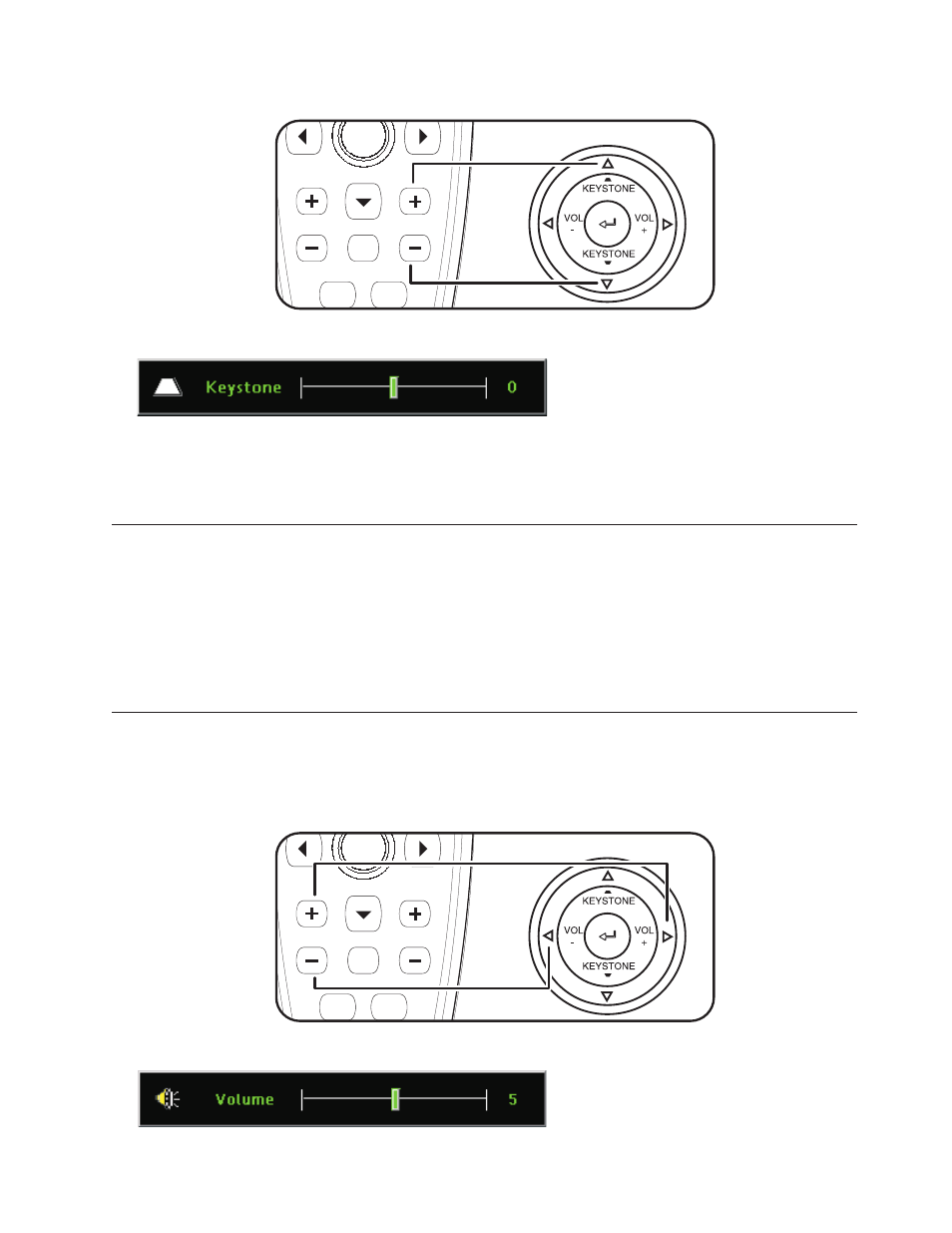
Keystone
Volume
Mute
4.
If
you
press
the
keystone
buttons
on
the
projector
or
remote,
the
keystone
control
appears.
5.
Use
the
up/down
buttons
to
adjust
the
keystone.
Note:
The
C500
Projector
features
automatic
keystone
correction.
For
more
information,
see
Image
resolution
The
projected
image
resolution
is
1024
x
768
(XGA).
The
projector
is
compatible
with
screen
resolutions
up
to
1280
x
1024
(SXGA).
If
your
computer
screen
resolution
is
higher
than
1280
x
1024
(SXGA),
reset
it
to
a
lower
resolution
before
you
connect
the
projector.
Note:
The
image
automatically
expands
640
x
480
(VGA)
and
800
x
600
(SVGA),
SDTV,
and
HDTV
images
to
1024
x
768
(XGA).
This
expansion
can
cause
some
slight
blurriness
to
the
image.
If
this
is
a
problem,
try
to
change
the
resolution
of
the
signal
source
to
1024
x
768.
Adjusting
the
volume
To
adjust
the
volume,
please
follow
the
steps
below:
1.
Press
the
Volume
+/-
buttons
(shown
below)
on
the
projector
or
the
remote
control.
The
volume
control
appears
on
the
On-screen
Display.
Keystone
Volume
Mute
2.
Use
the
Volume
+/-
buttons
to
adjust
the
level.
Chapter
2.
Setting
up
the
projector
2-5
