Accessories, General panel installation guidelines – Lincoln Electric POWER FEED IM584-D User Manual
Page 36
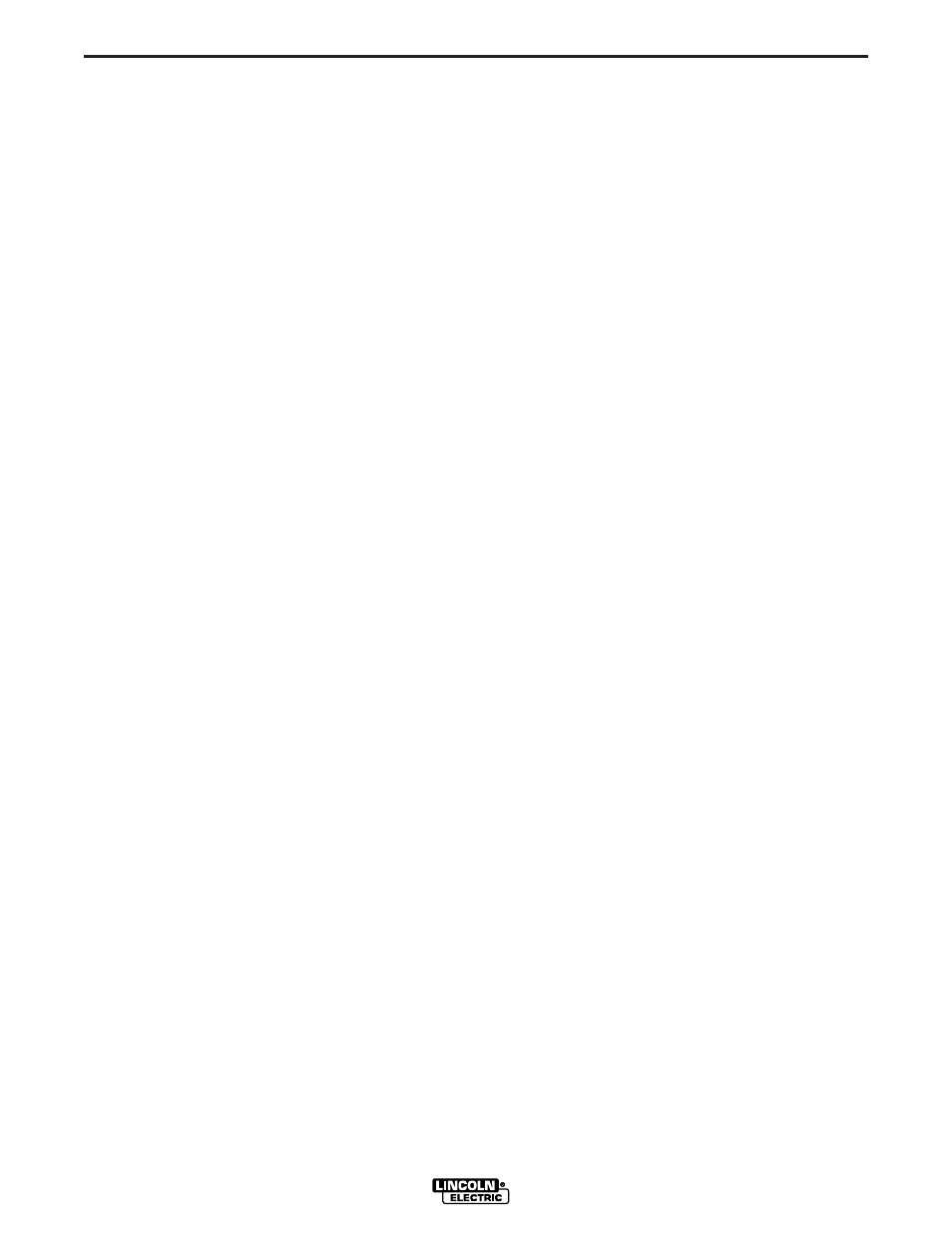
C-2
ACCESSORIES
C-2
DESCRIPTION AND INSTALLATION OF
OPTIONAL CONTROL BOX PANELS
A number of Optional Features are available for use
with Power Feed 10. Some Installation information is
provided in this section. REFER TO THE INSTRUC-
TIONS THAT COME WITH EACH KIT FOR
DETAILED INFORMATION REGARDING INSTALLA-
TION.
OPTIONAL PANELS FOR CONTROL BOX
All optional panels for the control box are described in
the ACCESSORIES section of this manual along with
their installation instructions as are all other pieces of
optional equipment.
The PF-10 Control Box is designed to accept three
control panels, two ʻlargeʼ and one “small” panels are
needed to make up a complete control panel for the
Control Box. Panels can be mounted in one of three
positions: upper, middle and lower.
Each Control Box is shipped with a Control/Display
(CD) panel, a large panel, installed in the upper posi-
tion, and a CV/Gouge (CV/G) panel (another large
panel) in the lower position. The middle position is
filled with a blank panel.
The CD panel must be installed in every Control Box.
The small panel can be blank, it can be a Dual
Procedure panel, or a Dual Procedure Memory panel.
The remaining large panel can be one of the following:
CV/G, M, MX2, or MSP2. The features of each are
described in the Operation section of this manual.
There are extra mounting holes in the upper and mid-
dle positions which allow the upper two panels to be
interchanged. (Instead of the upper, middle and lower
panels being large, small and large, they could be
installed in the order small, large, large.) This may be
done for convenience sake, or to take advantage of
the Large Security Door option.
Note: The CD panel must be installed in either the
middle or the upper position; its harness is not long
enough to allow installation in the lower position.
GENERAL PANEL INSTALLATION
GUIDELINES:
Installation or removal of any panel can be done with
only a Phillips screwdriver after the system power is
turned off. To remove a panel, remove the two screws
holding it in place, remove the push-on chassis
ground wire and remove the harness connection to
the Control Box main PC board. To install any panel,
reverse that process. Turn power back on when com-
plete (option panels are only recognized at power up.
Do not install panels with the power on.) Note that
removal or installation of any panel may also require
the removal of the other panel, in order to have easy
access to the PC board connectors. Detailed installa-
tion instructions are shipped with each option panel.
K1542-5 DUAL PROCEDURE PANEL
The Dual Procedure Panel provides a fixed large bat
toggle switch or the use of a gun switch for the selec-
tion of either of two procedures. The upper position of
the bat switch selects PROCEDURE A, while the
lower selects PROCEDURE B. The middle position
selects the GUN switch, in which case the procedure
is determined by the position of the switch located at
the gun.
NOTE: Due to the nature of fixed position switches,
this option does not allow the indication of a
remotely selected procedure. When in the gun
mode there is no prevision to indicate, at the
Control Box, which procedure has been
remotely selected (at the gun) .
Installation is as follows:
1. Turn off power.
2. Remove the two screws from the front of the standard
or option panel at the location you choose to install your
new option, (middle), of the Control Box cabinet. Save
the screws for re-use. Unplug the white electrical con-
nector. Remove the chassis wire (if equipped) from the
back of the standard or option panel. Discard the old
panel or save for future use.
3. Tilt the new option panel away from the front opening of
the Control Box cabinet and plug the white electrical
connector into the proper connector on the right side of
the main printed circuit board (10 pin) until the connec-
tor latches into place. Attach the chassis wire (if
equipped) to the back of the new panel.
4. Slide the new panel through the opening, taking care
not to damage the connections and the printed circuit
board on the back.
5. Align the screw holes. Replace the two screws and
tighten.
POWER FEED 10
