Placement options, Wall-mount placement, Desktop placement – Linksys SLM2005 User Manual
Page 8: Hardware installation, Wall-mount placement desktop placement, Chapter, Installation, 2 ½ inches
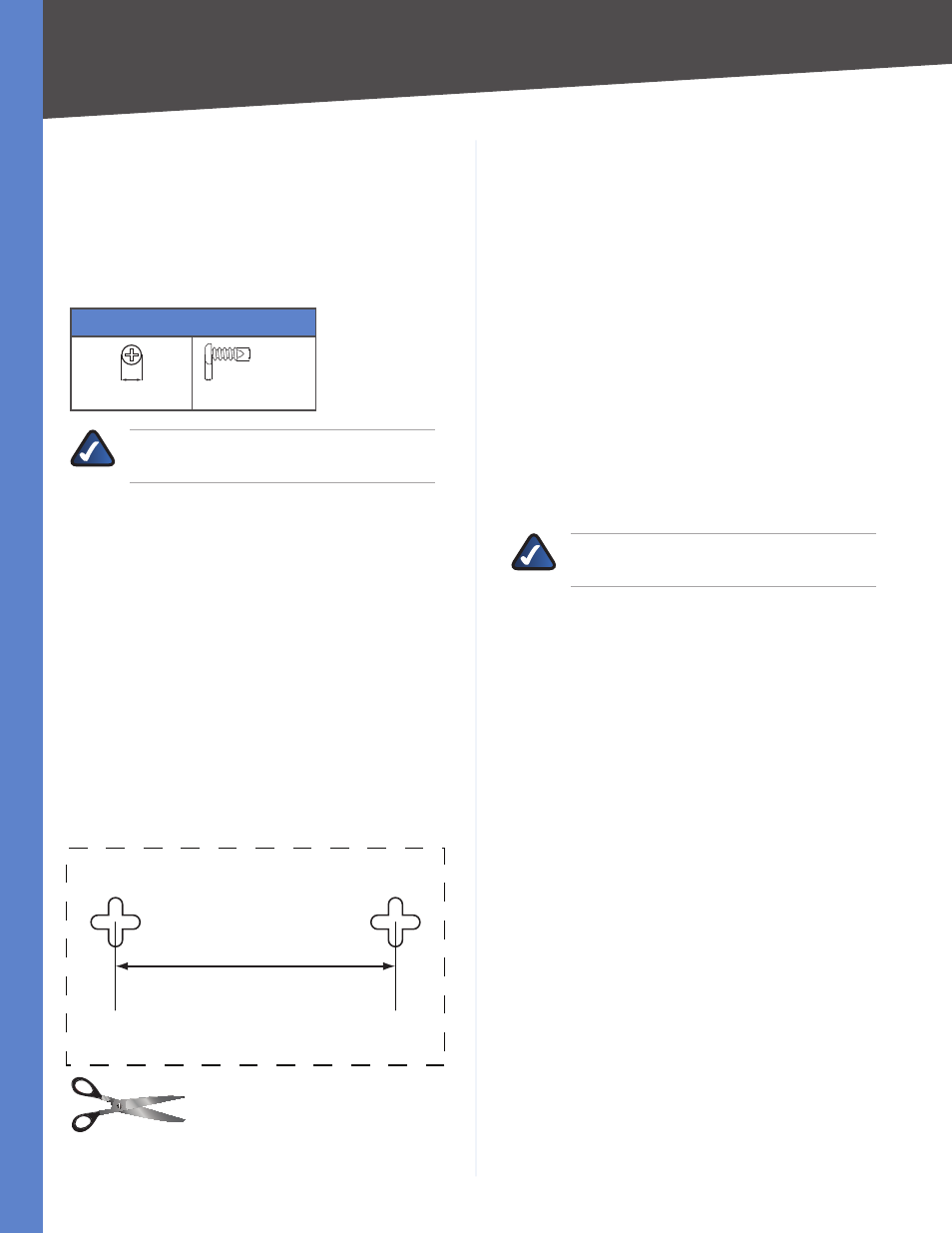
Installation
5-Port and 8-Port 10/100/1000 Ggabt Smart Swtches wth PD and AC Power
Chapter
Placement Options
There are two ways to physically install the Switch, either
hang the Switch on a wall using its wall-mount slots or
place it on a desktop.
Wall-Mount Placement
You will need 2 suitable screws to mount the Switch.
Suggested Mountng Hardware
2.5-3 mm
4-5 mm
1-2 mm
NOTE:
Linksys is not responsible for damages
incurred by insecure wall-mounting hardware.
Determine where you want to mount the Switch.
Ensure that the wall you use is smooth, flat, dry and
sturdy and make sure the location is within reach of
the power outlet.
Drill two holes into the wall. Make sure the holes are
2 ½ inches apart.
Insert a screw into each hole, and leave 3 mm of its
head exposed.
Maneuver the Switch so the wall-mount slots line up
with the two screws.
Place the wall-mount slots over the screws and slide
the Switch down until the screws fit snugly into the
wall-mount slots.
Congratulations! The Wall-Mount installation of the Switch
is complete.
2 ½ inches
Print this page at 100% size, cut along
the dotted line and place on the wall
to drill precise spacing.
Wall Mounting Template
1.
2.
3.
4.
5.
Desktop Placement
Place the Switch on a desktop near an AC power
source.
Keep enough ventilation space for the switch and
check the environmental restrictions mentioned in
“Appendix B: Specifications” as you are placing the
Switch.
Connect the Switch to network devices according to
the Hardware Installation instructions below.
Hardware Installation
To connect network devices to the Switch, follow these
instructions:
Make sure all the devices you will connect to the Switch
are powered off.
Connect a Category 5e Ethernet network cable to one
of the numbered ports on the Switch.
NOTE:
Reserve port 1 if you are using a network
device to provide power to this Switch.
Connect the other end to a PC or other network
device.
Repeat steps 2 and 3 to connect additional devices.
Provide power to the Switch in one of two ways:
Connect a Category 5e Ethernet network cable
from port 1 of the Switch to a network device with
the ability to provide Power over Ethernet.
Connect the supplied power cord to the Switch’s
power port, and plug the other end into an
electrical outlet. When connecting power, always
use a surge protector.
Power on the devices connected to the Switch. Each
active port’s corresponding LED will light up on the
Switch.
Hardware installation is complete.
•
•
•
1.
2.
3.
4.
5.
•
•
6.
