Set language, Set local time – Lowrance electronic Lowrance Fish-finding Sonar & Mapping GPS LMS-520C User Manual
Page 191
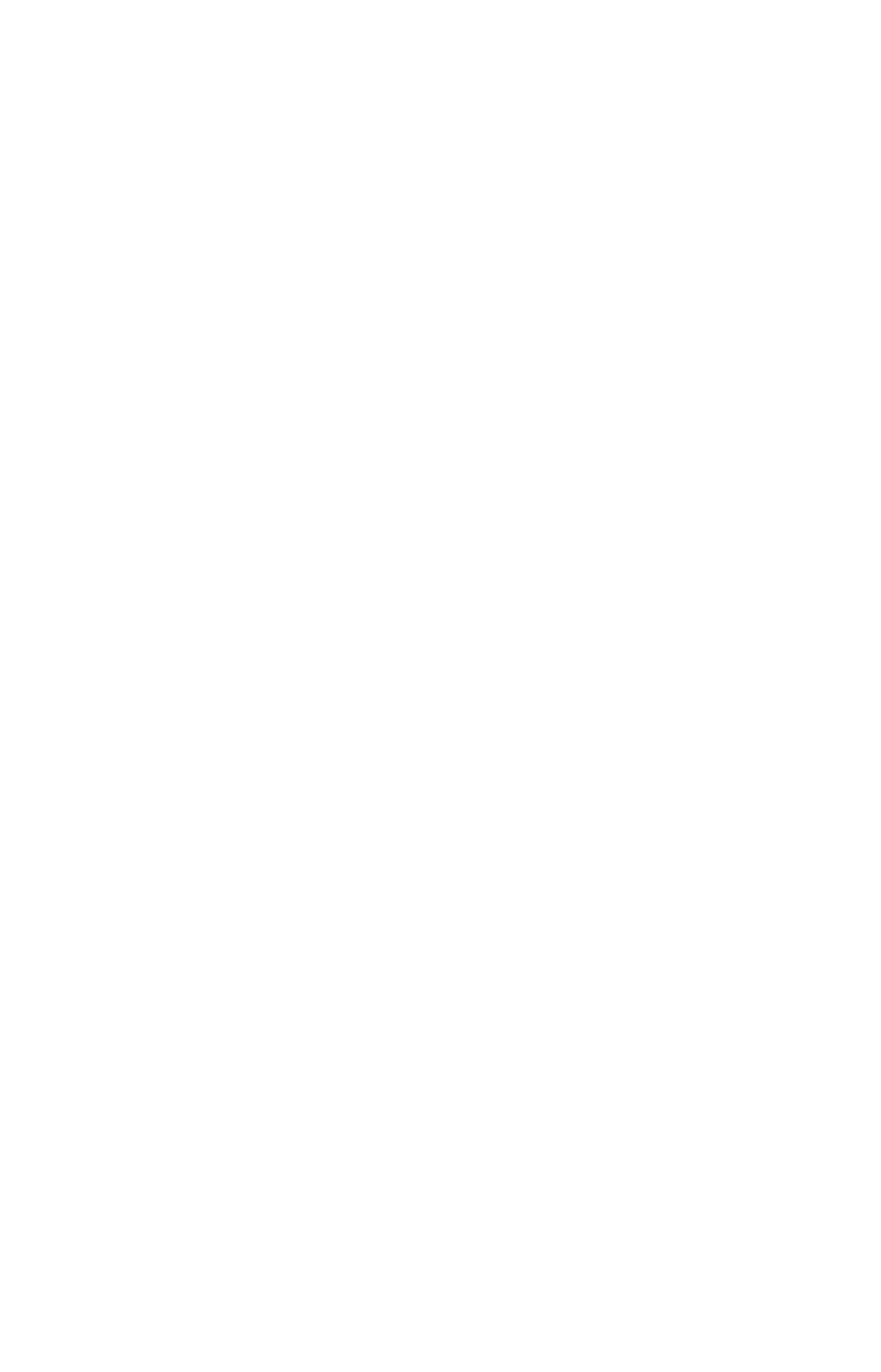
181
To adjust the screen's display mode:
1. Press
MENU
|
MENU
|
ENT
.
2. Press
↓ to
D
ISPLAY
M
ODE
|
ENT
, which will open the Display Mode menu
with three options: Normal, High Contrast and Night Viewing.
3. Select the desired mode and press
ENT
. Press
EXIT
|
EXIT
to return to
the map display.
Set Language
This unit's menus are available in 10 languages: English, French, Ger-
man, Spanish, Italian, Danish, Swedish, Russian, Dutch and Finnish.
To select a different language:
1. Press
MENU
|
MENU
|
↓ to
S
YSTEM
S
ETUP
|
ENT
.
2. Highlight
S
ET
L
ANGUAGE
|
ENT
.
3. Use
↓ ↑ to select the desired language and press
ENT
. All menus now
will appear in the language you selected.
Set Local Time
Using the local time setting is useful when estimating local arrival
time while navigating.
1. Make sure your unit has acquired your position, then press
MENU
|
MENU
, highlight
S
YSTEM
S
ETUP
and
ENT
.
2. Highlight
S
ET
L
OCAL
T
IME
and press
ENT
.
3. Local time will be highlighted, so press
ENT
. Use
↑ ↓ to change the
first character, then press
→ to move the cursor to the next character.
Repeat those steps until the time has been set. Press
ENT
.
To set the Month:
1. Make sure your unit has acquired your position, then press
MENU
|
MENU
, highlight
S
YSTEM
S
ETUP
and
ENT
.
2. Highlight
S
ET
L
OCAL
T
IME
and press
ENT
.
3. Select
M
ONTH
and
ENT
. Use
↑ ↓ to select the desired month and press
ENT
.
To set the Day:
1. Make sure your unit has acquired your position, then press
MENU
|
MENU
, highlight
S
YSTEM
S
ETUP
and
ENT
.
2. Highlight
S
ET
L
OCAL
T
IME
and press
ENT
.
3. Highlight
D
AY
and press
ENT
. Use
↑ ↓ to select the desired day and
press
ENT
.
www.Busse-Yachtshop.de email: [email protected]
