Lowrance electronic Lowrance Fish-finding Sonar & Mapping GPS LMS-520C User Manual
Page 174
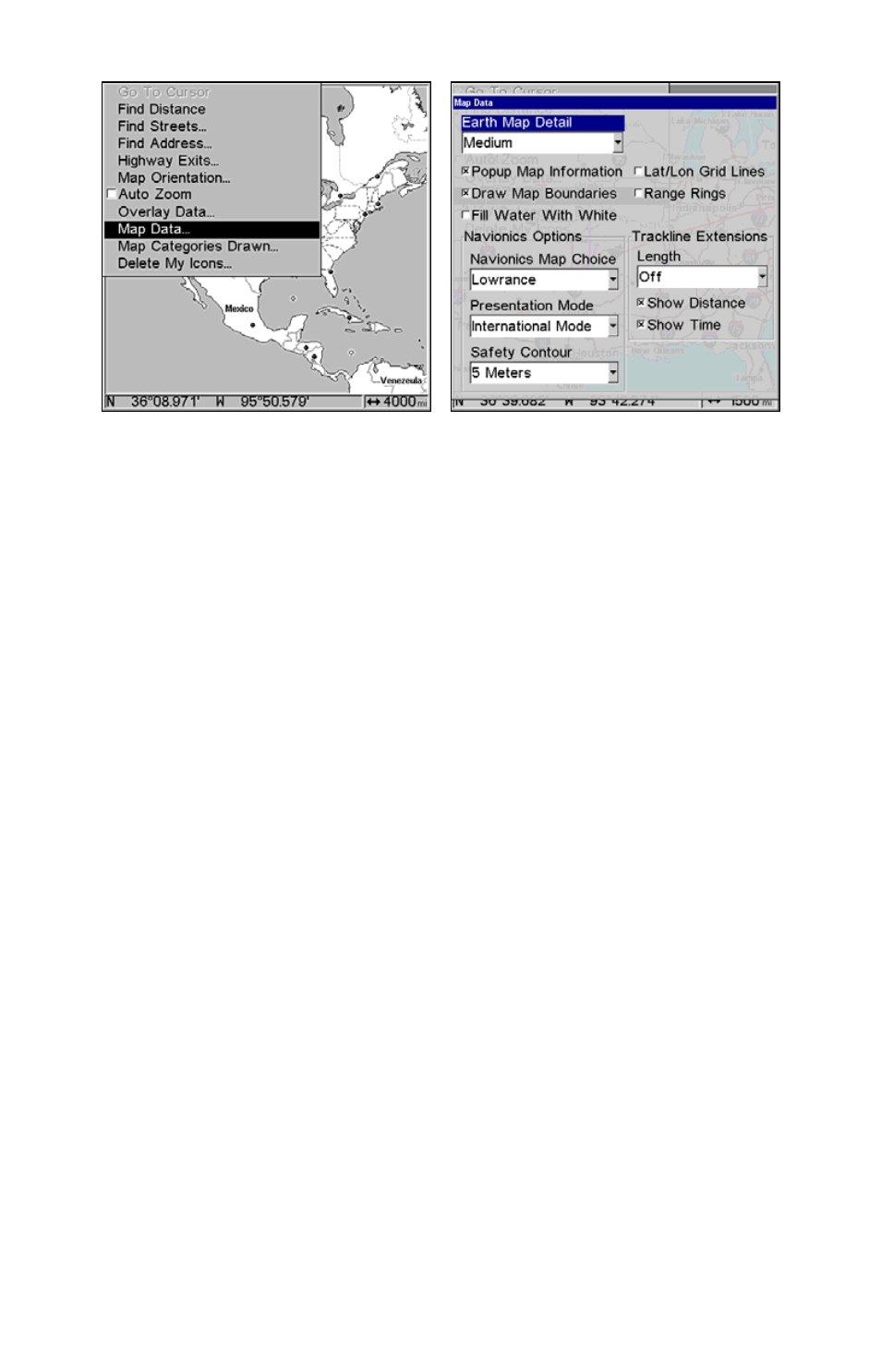
164
Map Menu (left). Map Data Menu (right).
To access Map Data menu:
From the Map Page, press
MENU
|
↓ to
M
AP
D
ATA
|
ENT
.
To show Map Data
1. From the Map Page, press
MENU
|
↓ to
M
AP
D
ATA
|
ENT
.
2. Press
ENT
to open the
E
ARTH
M
AP
D
ETAIL
selection list, and choose how
much detail you want — from Off (so the unit operates like a GPS plot-
ter) to High.
3. After the option is set, press
EXIT
repeatedly to return to the page
display.
To turn on/off Pop-up Map Information
1. From the Map Page, press
MENU
|
↓ to
M
AP
D
ATA
|
ENT
.
2. Press
↓ to
P
OPUP
M
AP
I
NFORMATION
. With the option highlighted, press
ENT
to check it (turn on) or uncheck it (turn off.)
3. After the option is set, press
EXIT
|
EXIT
to return to the page display.
To turn on/off Draw Map Boundaries
1. From the Map Page, press
MENU
|
↓ to
M
AP
D
ATA
|
ENT
.
2. Press
↓ to
D
RAW
M
AP
B
OUNDARIES
. With the option highlighted, press
ENT
to check it (turn on) or uncheck it (turn off.)
3. After the option is set, press
EXIT
|
EXIT
to return to the page display.
To turn on/off Fill Water With White
1. From the Map Page, press
MENU
|
↓ to
M
AP
D
ATA
|
ENT
.
2. Press
↓ to
F
ILL
W
ATER
W
ITH
W
HITE
. With the option highlighted, press
ENT
to check it (turn on) or uncheck it (turn off.)
3. After the option is set, press
EXIT
|
EXIT
to return to the page display.
www.Busse-Yachtshop.de email: [email protected]
