Lowrance electronic Lowrance Fish-finding Sonar & Mapping GPS LMS-520C User Manual
Page 106
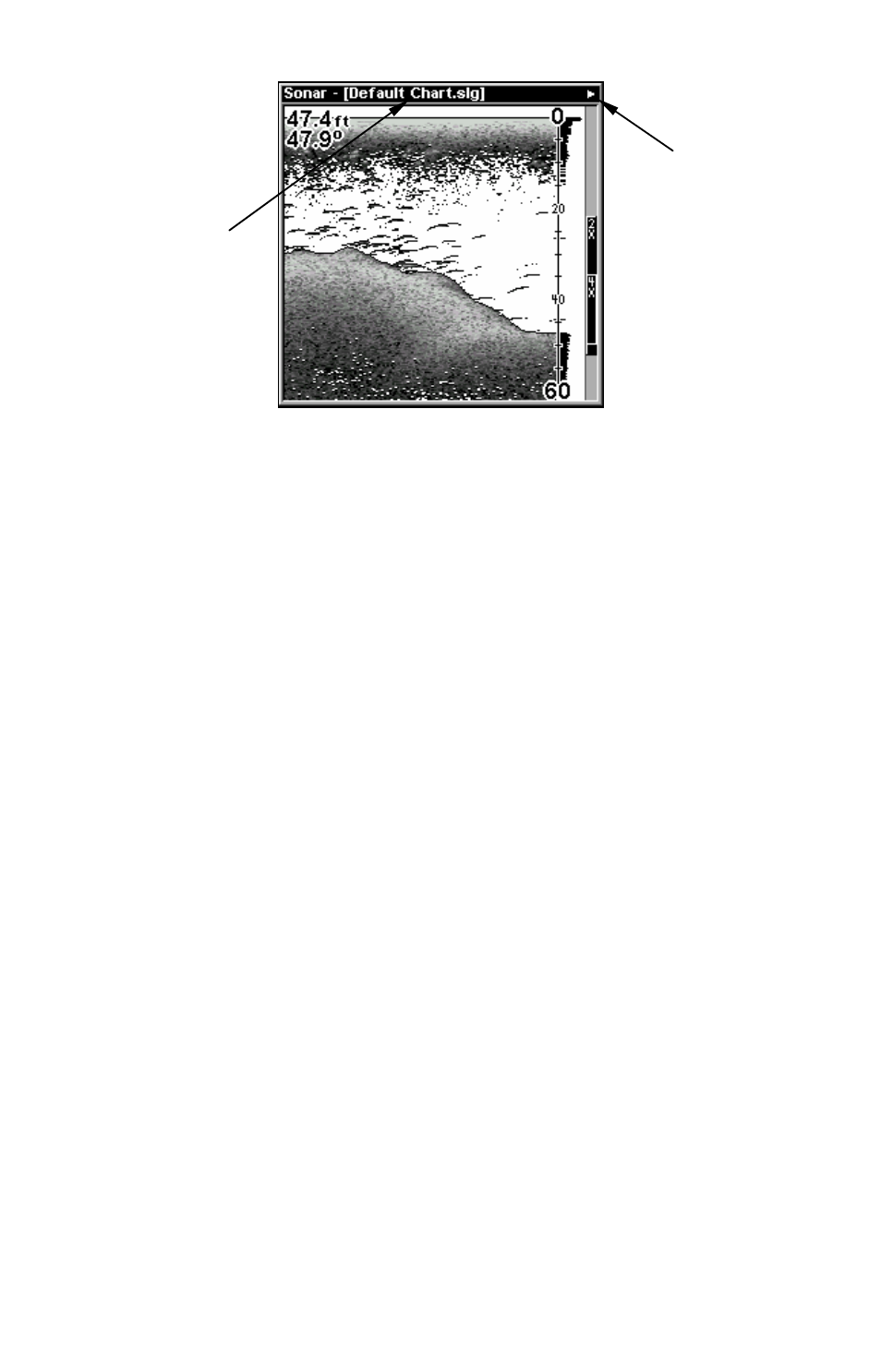
96
Sonar Page, playing a recorded sonar chart in Sonar Simulator mode.
Tip:
The Sonar Simulator can use sonar charts that you or a friend have
recorded (logged) on a MMC card. (To see how, read the entry in
this section on Log Sonar Chart Data.) To play back your own sonar
chart, make sure the MMC containing the chart is installed, then:
1. Press
MENU
|
MENU
|
↓ to
S
ONAR
S
ETUP
|
ENT
|
↓ to
S
ONAR
S
IMULA-
TOR
|
ENT
.
2. Press
↓ to
C
HART
U
SED
|
ENT
.
3. Press
↓ or ↑ to select chart name|
ENT
|
↑ to
S
ONAR
S
IMULATOR
O
N
|
ENT
|
EXIT
.
While you're in the Sonar Simulator menu, don't forget to check
Simulate Position if you want to run the sonar and GPS simulators
simultaneously. As you review sonar logs, you can create waypoints
to mark the sites you want to revisit.
While the simulator is running, you can switch from one chart log
to another by opening the Sonar Simulator menu and using the in-
structions in step 2 to select a different chart.
Tip:
There's more than one way to play a recorded sonar chart. You can
also turn on the simulator from the MMC files list. Here's how:
1. Press
MENU
|
MENU
|
↓ to
B
ROWSE
MMC
F
ILES
|
ENT
|
ENT
.
2. Press
↓ ↑ to file name|
ENT
|
↓ to
P
LAY
|
ENT
|
EXIT
.
"Play"
symbol
flashing
Title bar with
chart file name
www.Busse-Yachtshop.de email: [email protected]
