Connecting multiple devices, Disconnecting your lacie drive – LaCie Databank User Manual
Page 14
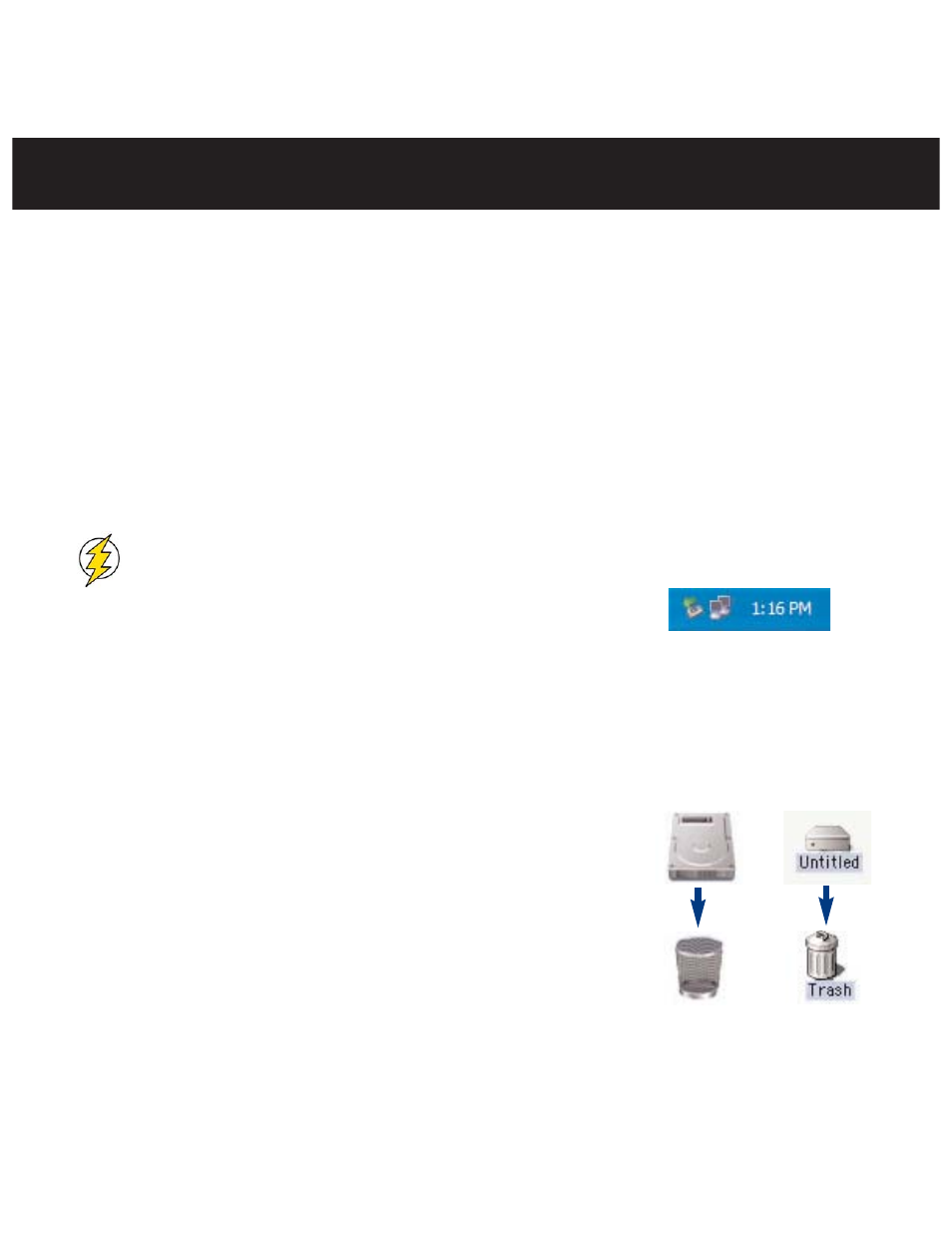
3. Installing Your LaCie Drive
page 14
LaCie Data Bank Hi-Speed USB 2.0
User’s Manual
3.3. Connecting Multiple Devices
Technically, you can connect up to 127 individual USB peripherals at one time. However, you probably will not use more than
6 to 8 peripherals on your USB system. Most computers only have two USB ports, so you would need a hub to connect more
than two peripheral drives. The hub regenerates the signals, generally providing between 4 to 7 connections. To add even
more drives, connect a new hub to a connector of the original hub, creating a new series of peripherals, etc. But the hub
slows down the transfer rate by lengthening the path of the signal. To optimize performance, connect your drive directly to
one of the built-in ports in your computer.
3.4. Disconnecting Your LaCie Drive
USB external devices feature “plug & play” connectivity, which means that your drive can be connected and disconnected
while the computer is running. To prevent failures, it is important you follow these steps when disconnecting your USB periph-
eral device.
Caution!
Do not disconnect the USB cable when the drive is reading or writing. Disconnecting while the drive is
operating could cause the loss of data. Make sure that your drive is not reading or writing and that the activity
LED is off before disconnecting the USB cable.
3.4.1. Windows Users
1) From the System Tray (located in the lower right-hand side of your screen), click on the Eject icon (a small green arrow
over a hardware image).
2) A message will appear, detailing the devices that the Eject icon controls, i.e. “Safely remove…” Click on this prompt.
3) You will then be given the following message: “Safe to Remove Hardware” (or similar). It is now safe to disconnect the
device.
3.4.2. Mac Users
You must unmount the hard drive system before disconnecting it or powering it down.
Either:
• Drag the hard drive icon to the trash.
• Launch Silverlining Pro, highlight the hard drive and select “Unmount.”
The drive can now be disconnected.
Mac OS 10.x
Mac OS 9.x
