Ftroubleshoot the clock – Lathem PayClock PC400TX User Manual
Page 34
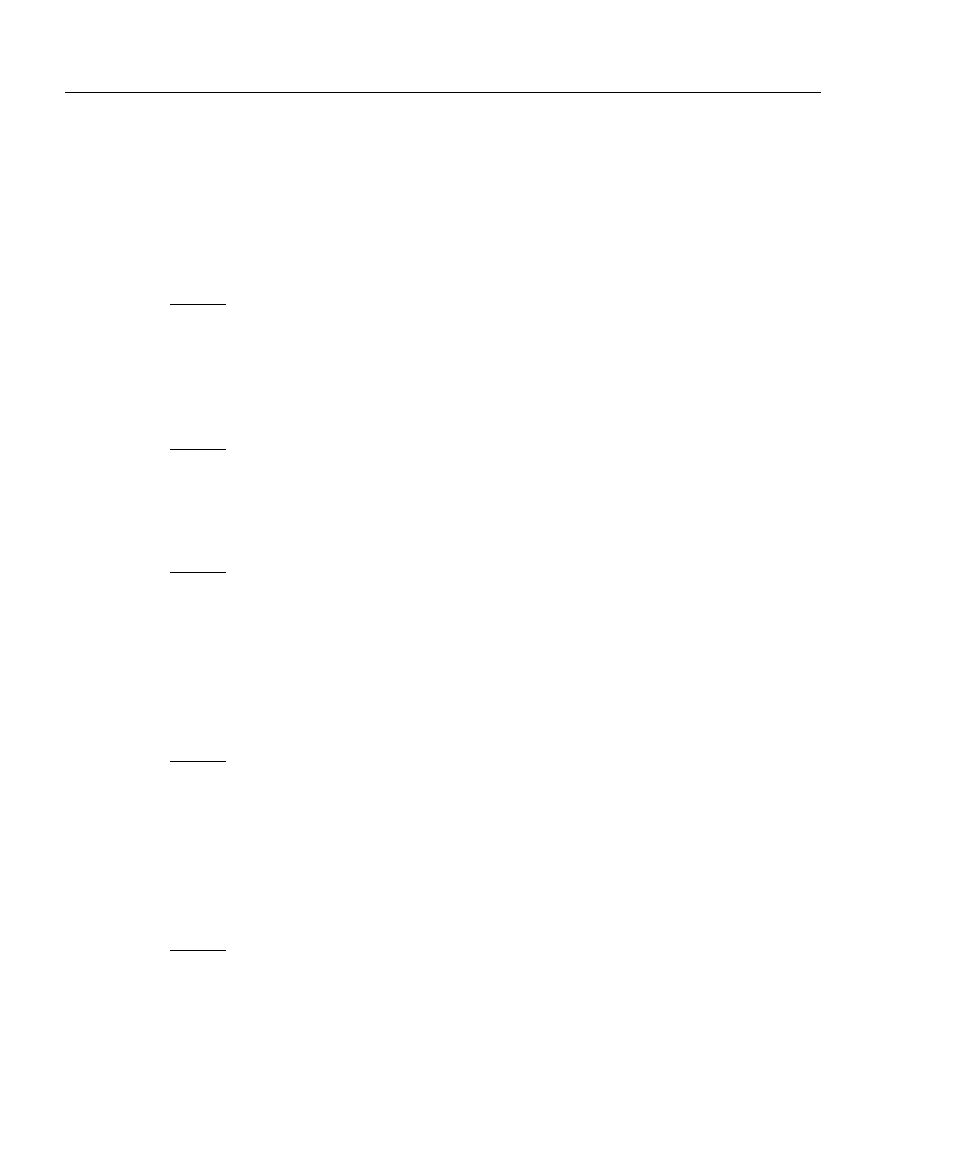
28 - PC400 Terminal Installation & User’s Guide
A
P P E N D I X
F
Troubleshoot the Clock
Problem: Terminal does not power up and the display does not appear.
Reason: Your power is not connected
Solution: Make sure that the power pack is plugged into a live AC outlet. Make sure
that the other end of the power pack is plugged into the clock.
Problem: When an employee swipes a badge the terminal displays --BADGE ERROR--
Reason: Your employee did not swipe the badge properly
Solution: The magnetic stripe should be on the left side of the badge when swiping.
Insert the badge at the top of the reader, and then pull the badge down with
a continuous and smooth motion.
Reason: Your employee swiped the badge in the wrong direction
Solution: The magnetic stripe should be on the left side of the badge when swiping.
Insert the badge at the top of the reader, and then pull the badge down with
a continuous and smooth motion.
Problem: When I swipe a badge, the terminal does not record the badge and does not
signal any errors.
Reason: Your employee did not insert the badge properly.
Solution: The magnetic stripe should be on the left side of the badge when swiping.
Insert the badge at the top of the reader, and then pull the badge down with
a continuous and smooth motion.
Problem: When an employee swipes a badge the terminal displays --INVALID
BADGE--
Reason: The terminal has not been updated with the latest employee data
Solution: Upload your employees to the terminal. See your software instructions for
uploading employee information.
