Installing a hot-swap hard disk drive – Lenovo 1047 User Manual
Page 47
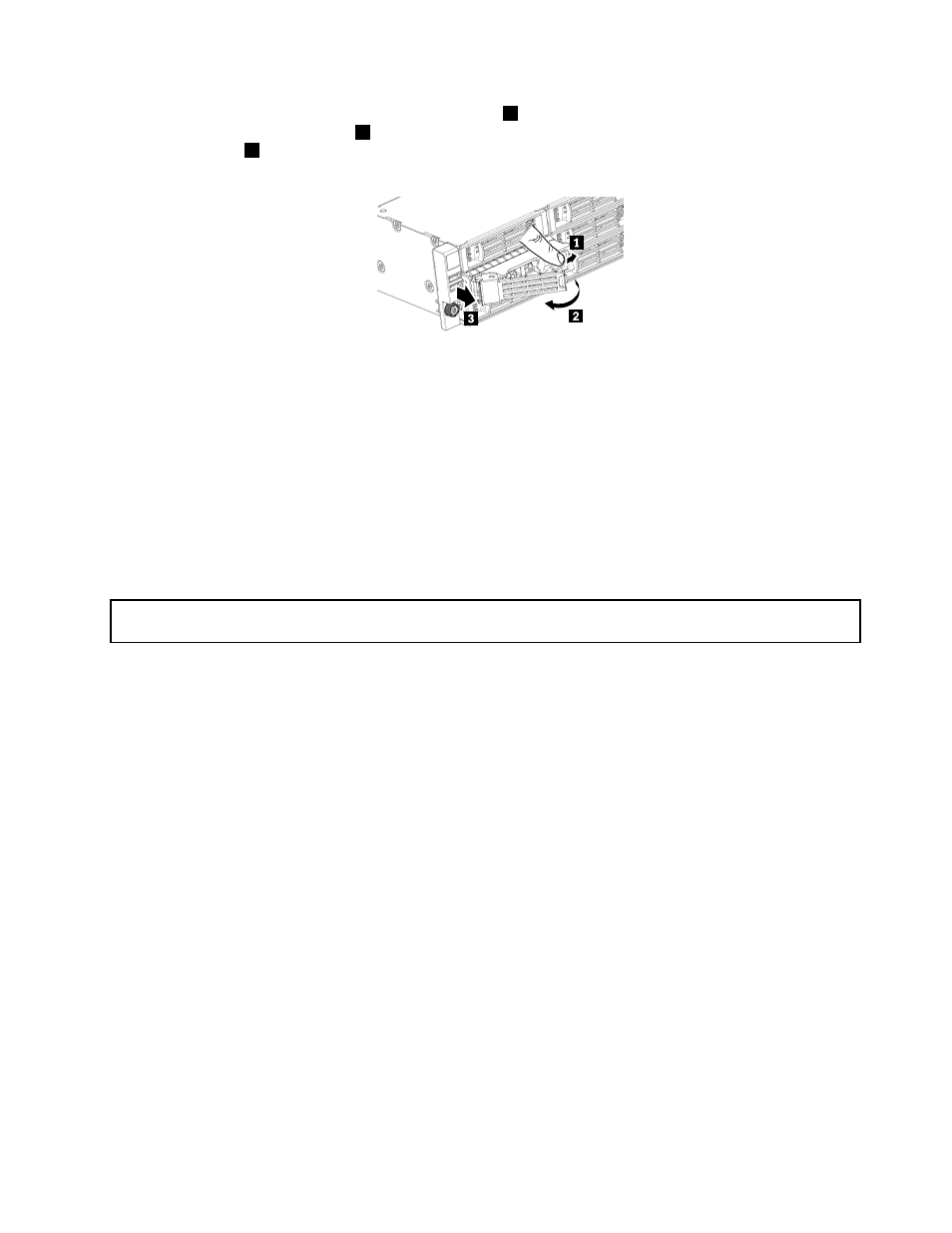
1. Press the blue latch to open the hard disk drive tray
1
and rotate the handle of the hard disk drive tray
assembly to the open position
2
). Then, grasp the handle and pull the hard disk drive tray assembly
out of the bay
3
.
Figure 24. Removing the hard disk drive tray assembly
2. Remove the four retaining screws that secure the hard disk drive in the tray. Then, remove the hard
disk drive.
3. If you are instructed to return the removed hard disk drive, follow all packaging instructions and use any
packaging materials that are supplied to you for shipping.
What to do next:
• To work with another piece of hardware, go to the appropriate section.
• To complete the removal procedure, go to “Completing the parts replacement” on page 71.
Installing a hot-swap hard disk drive
Attention: Do not open your server or attempt any repair before reading and understanding the “Safety information”
on page iii and “Guidelines” on page 19.
This section provides instructions on how to install a hot-swap hard disk drive. This section applies only to
server models that support hot-swap hard disk drives.
Attention: To maintain proper system cooling, do not operate the server for more than 10 minutes without
either a drive or a filler panel installed in each drive bay.
To install a hot-swap hard disk drive, do the following:
Note: You do not have to turn off the server for the installation of a hot-swap hard disk drive.
1. If you are replacing a hot-swap hard disk drive, remove the old one first. See “Removing a hot-swap
hard disk drive” on page 34. If you are installing a hot-swap hard disk drive in a blank bay, remove the
filler panel for the bay.
2. Touch the static-protective package that contains the hard disk drive to any unpainted metal surface
on the server. Then, remove the hard disk drive from the package.
Note: The hot-swap hard disk drive server option for RD240 server is a fully assembled tray with
the hard disk drive installed in the tray.
Chapter 5
.
Installing, removing, or replacing hardware
35
