Selecting any map item with the cursor, Searching – Lowrance electronic LCX-17M User Manual
Page 121
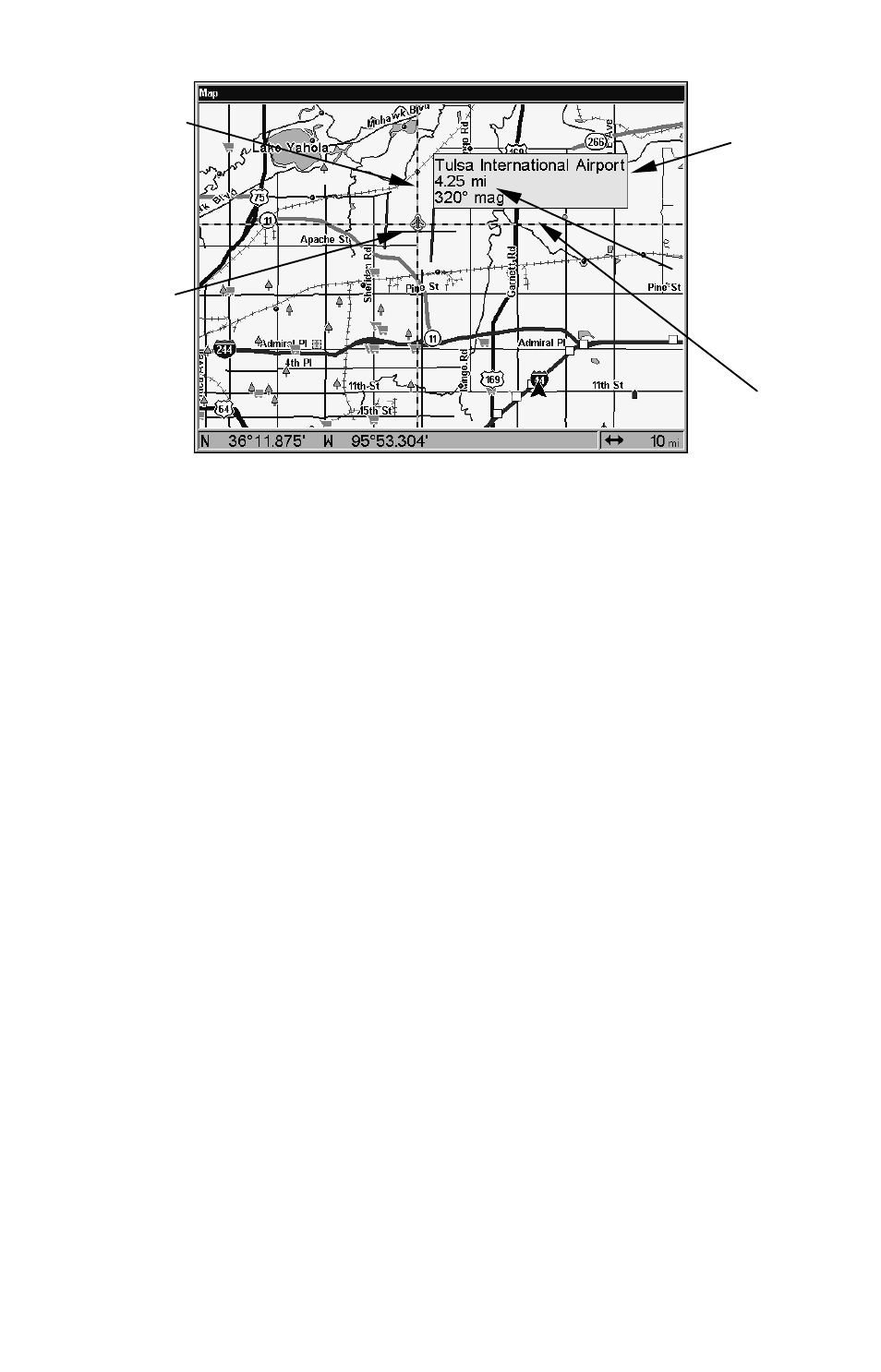
113
The selected airport to the northwest is 4.25 miles away.
Selecting Any Map Item With the Cursor
1. Use the zoom keys and the arrow keys to move around the map and
find the item you wish to select.
2. Use the arrow keys and center the cursor cross-hair on the desired
object. On most items, a pop-up box will give the name of the selected
item.
Searching
Now that you've seen how the unit can find where you are, let's search
for something somewhere else. Searching is one of the most powerful
features in the Lowrance GPS product line.
In this example, we'll look for the nearest fast-food restaurant. For more
information on different types of searches, refer to Sec. 9, Searching.
NOTE:
This example requires the Point of Interest (POI) database included
with a high detail MapCreate 6 custom map.
After the unit has acquired a position:
1. Press
WPT
|
↓ to
POI-R
ESTAURANTS
.
2. You could search the entire restaurant category, but in this example
we will narrow our search. Press
→ to
S
UBCATEGORY
column|
↓ to
F
AST
F
OOD
C
HAINS
|
ENT|
↓
to N
EAREST
|
ENT.
3. The unit says it is calculating, then a list of restaurants appears,
with the closest at the top of the list, and the farthest at the bottom of
the list. The nearest is highlighted.
Distance
measured
by cursor
Cursor line
Selected
airport
Cursor line
POI pop-up
name box
