Lowrance electronic LCX-17M User Manual
Page 117
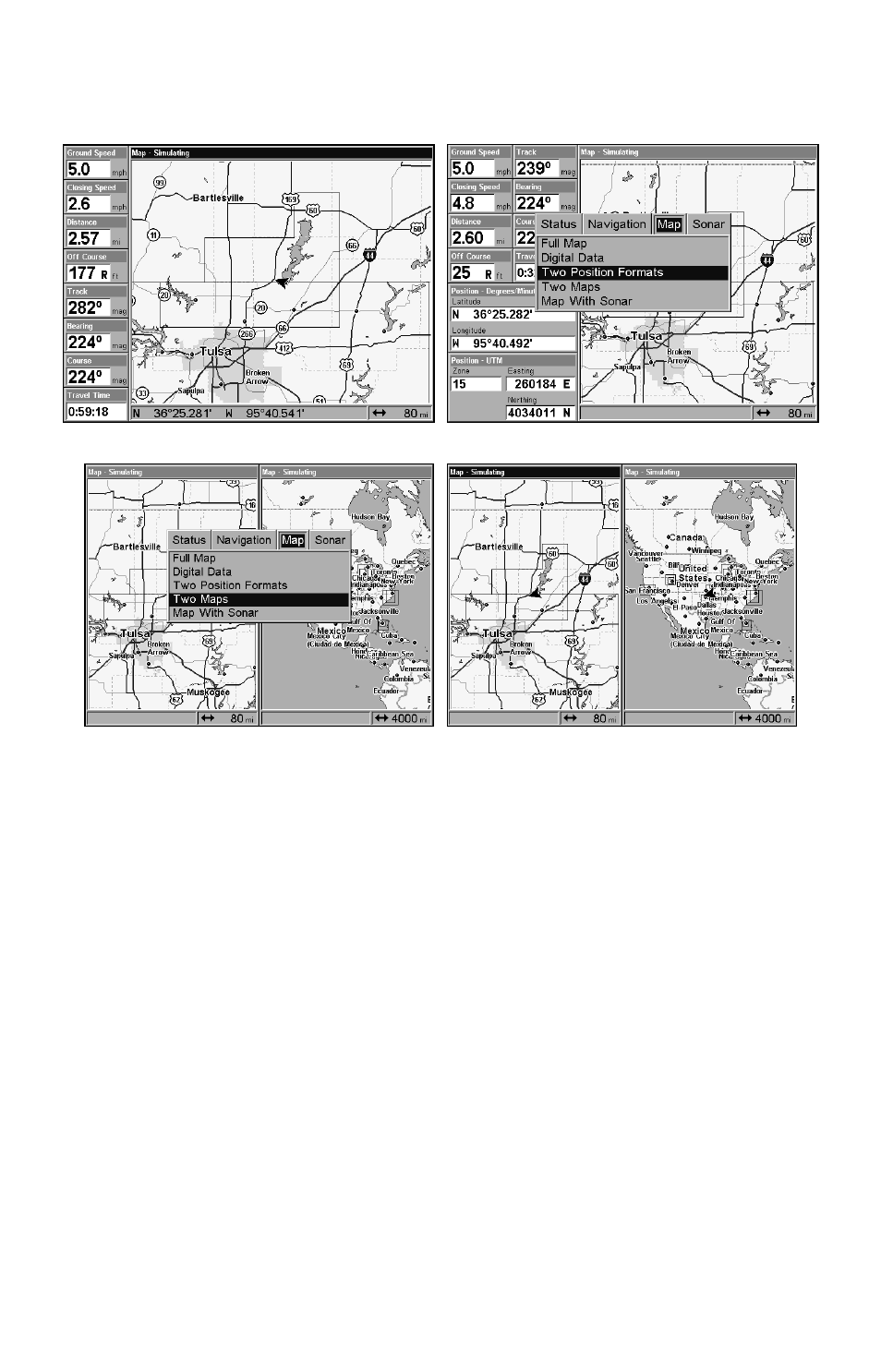
109
Page category. To access
THEM
, press
PAGES
|
← or→ to
M
AP
|
↓ to
Option|
EXIT
.
Digital Data map page (left); Two Position Formats page (right).
Pages Menu with Two Maps option selected (left).
Map Page with two map windows (right). The left map is active.
In pages that have two major windows (such as two maps) you can toggle
back and forth between the two windows by pressing
PAGES|PAGES.
This
allows you to change which map the cursor, keyboard and menus operate
on. A black title bar denotes the active window.
Resize Window is another handy feature for pages that have two major
windows. You can change the horizontal size of the windows to suit
your viewing preference. Here's how:
1. From any two-window display, press
MENU|
↓
to
R
ESIZE
W
INDOW
|
ENT
.
2. Two flashing arrows appear along the centerline dividing the two
windows. Press
←
or
→
to adjust the window widths. Press
EXIT
to clear
the menu. When you are using the Two Maps page, four flashing
arrows appear, which allow you to not only resize the window from side
to side, but also gives you the option of stacking the windows, one on
top of the other.
