Installing the virtual media key – Lenovo 6528 User Manual
Page 79
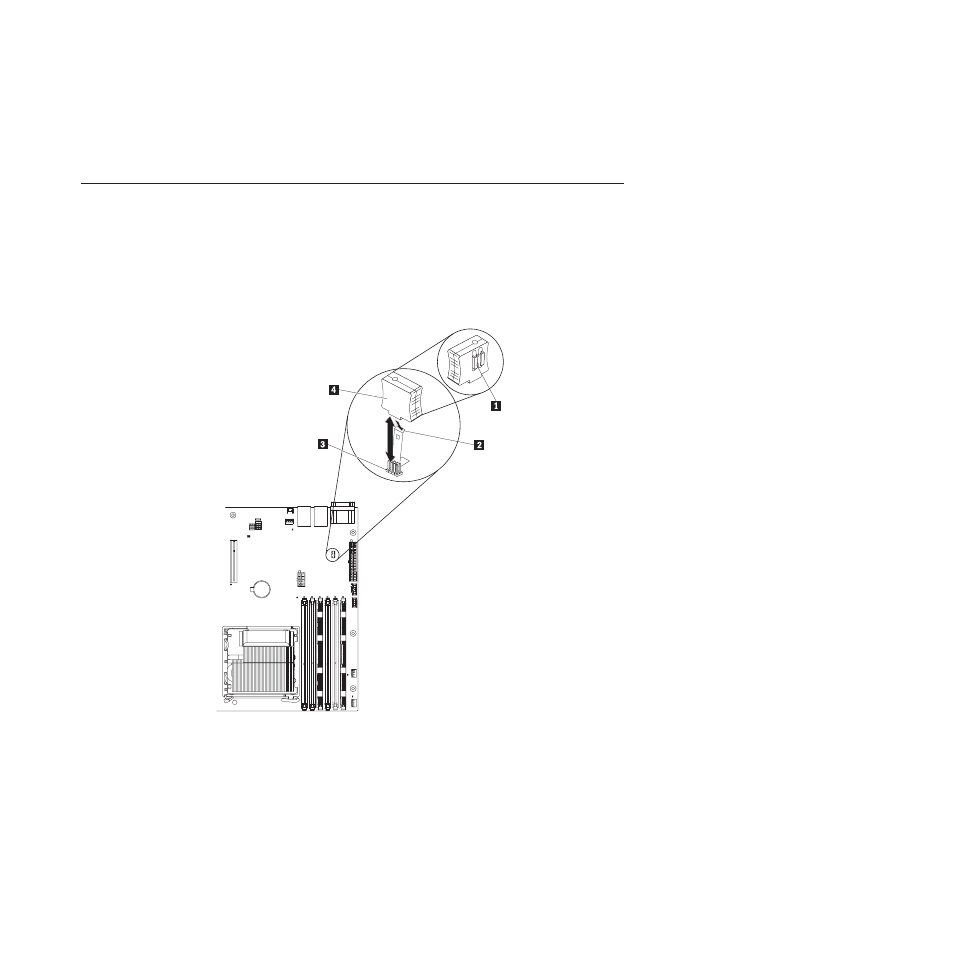
4. If you are instructed to return the virtual media key, follow all packaging
instructions, and use any packaging materials for shipping that are supplied to
you.
Installing the virtual media key
To install the virtual media key, complete the following steps:
1. Read the safety information that begins on page vii and “Installation guidelines”
2. Unlock and remove the side cover (see “Removing the side cover” on page 32).
3. Align the virtual media key with the mounting tab and slide it down the tab onto
the connector on the system board. Press the virtual media key down into the
connector until it is firmly seated on the system board.
1
Mounting bracket (rear)
2
Mounting tab
3
Virtual media key connector
4
Virtual media key (front)
If you have other devices to install or remove, do so now. Otherwise, go to
“Completing the installation” on page 67.
Chapter 5. Installing and replacing optional devices
63
