Removing a tape drive – Lenovo 6528 User Manual
Page 63
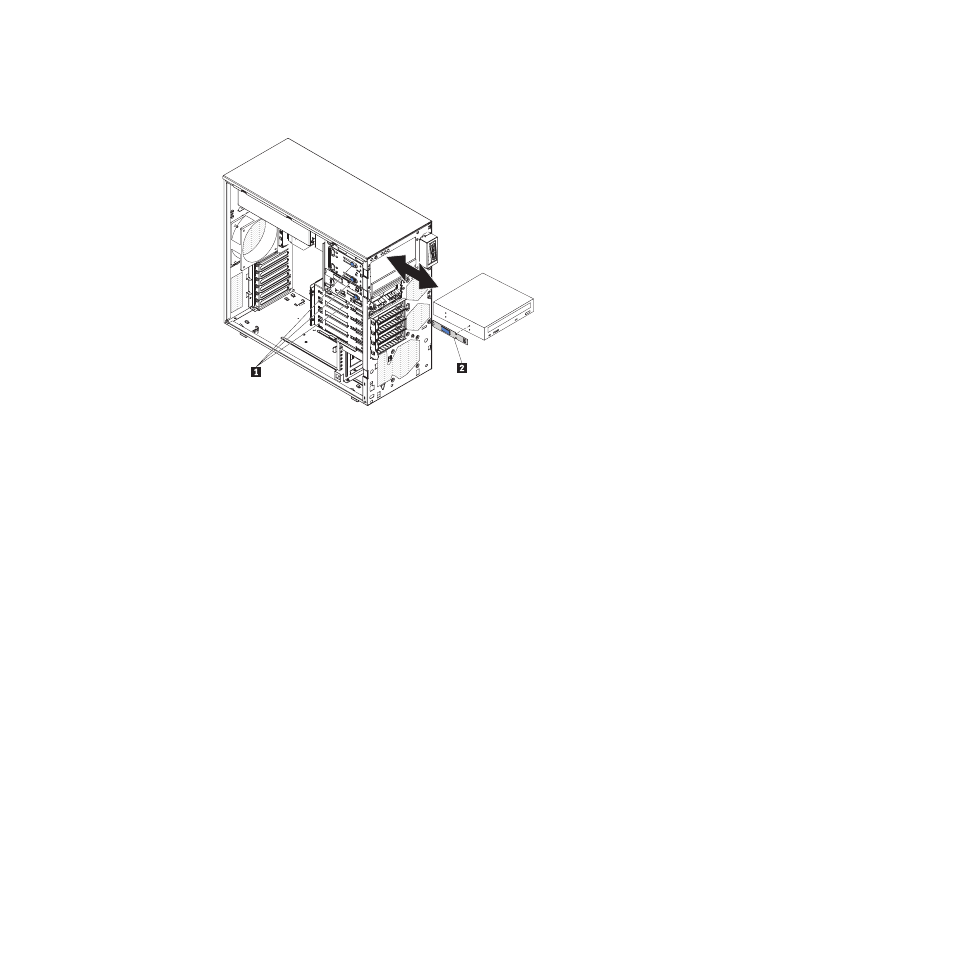
1
Release buttons
2
Drive retainer clip
5. Push the drive into the bay.
6. Connect the power and signal cables to the drive.
Note: Route the signal cable so that it does not block the airflow to the rear of
the drives or over the microprocessor and dual inline memory modules
(DIMMs).
7. Install the upper bezel (see “Installing the upper bezel” on page 37).
8. Install the lower bezel (see “Installing the lower bezel” on page 36).
9. Install and lock the side cover (see “Installing the side cover” on page 33).
10. Reconnect the external cables and power cords; then, turn on the attached
devices and turn on the server.
Removing a tape drive
To remove a tape drive, complete the following steps:
1. Read the safety information that begins on page vii and “Installation guidelines”
2. Turn off the server and peripheral devices, and disconnect the power cords and
all external cables.
3. Unlock and remove the side cover (see “Installing the side cover” on page 33).
4. Remove the lower bezel (see “Installing the lower bezel” on page 36).
5. Remove the upper bezel (see “Installing the upper bezel” on page 37).
6. Disconnect the power and signal cables from the drive that is to be removed.
7. Press and hold the blue release button on the side of the bay to release the
drive; then, pull the drive out of the front of the server.
8. Remove the drive retainer clip from the side of the drive. Save the clip to use
when you install the replacement drive.
Chapter 5. Installing and replacing optional devices
47
