3 programming outline – Linear REMOTE ACCESS SOFTWARE DVS-1200 User Manual
Page 5
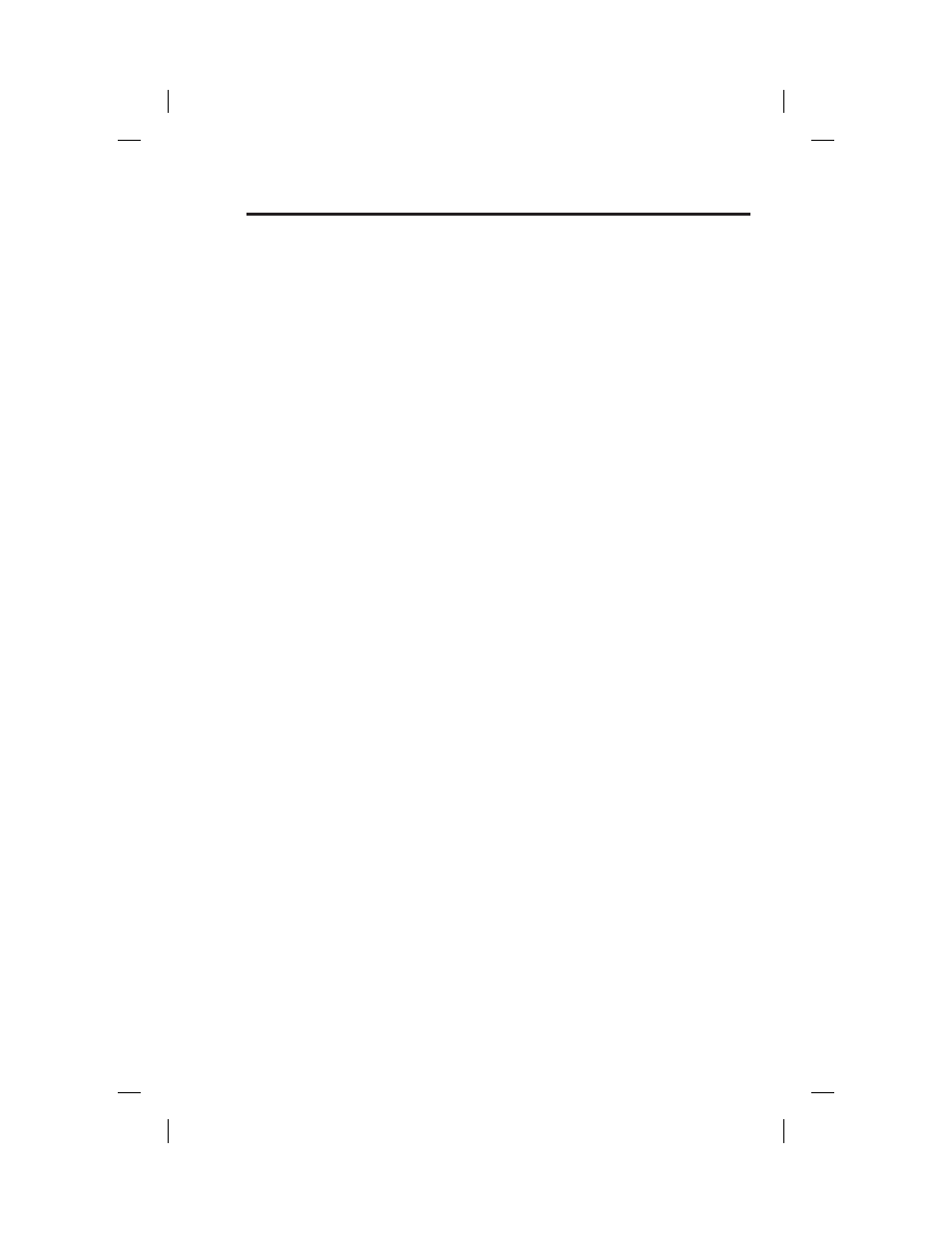
3
1.3 PROGRAMMING
OUTLINE
Use the following programming outline to guide you through the steps
required to set up the RA-2400 software and program a DVS-2400
Console. Many of the programming options available in the RA-2400
program can be left in their default settings, and do not need to be
changed for most installations.
1. SETUP RA-2400 SOFTWARE
✦ Install the software on your computer (Section 1.4).
✦ Test your computer’s modem (Section 1.5).
✦ Start the RA-2400 program (Section 2.1).
✦ Set the Communications Setup options (Section 3).
2. CUSTOMIZE AN ACCOUNT PROFILE
✦ Open a new Account Profi le (Section 4.1).
✦ Enter customer information (Section 4.2).
✦ Set the Console’s access codes (Section 4.3).
✦ Set the Console’s arm/disarm options (Section 4.4).
✦ Set the Console’s exit/entry delays (Section 4.5).
✦ Set the Console’s alarm options (Section 4.6).
✦ Set the Console’s home-automation options (Section 4.7).
✦ Set the Console’s audio options (Section 4.8).
✦ Enable the Console’s communicator and choose a communicator
format (Section 4.10).
✦ Choose the communicator’s account number, telephone numbers,
and trouble report routing (Section 4.11).
✦ Set the communicator reporting options (Section 4.12).
✦ Set the communicator format reporting options (Section 4.13 or
4.14).
3. PROGRAM THE CONSOLE WITH THE ACCOUNT PROFILE
✦ Choose an Account Profi le (Section 5.2).
✦ Connect to the Console (Section 5.3).
✦ Send the data to the Console (Section 5.4).
✦ Receive the data from the Console (Section 5.5).
✦ Change the Console’s Mode (Section 5.6).
✦ Disconnect from the Console (Section 5.7).
IMPORTANT:
AFTER ANY PROGRAMMING CHANGES ARE MADE TO A
CONSOLE, PERFORM THOROUGH TESTING TO VERIFY THAT THE
CONSOLE OPERATES AS INTENDED.
217473 C - IMAGE 5
