Lenovo Z60T User Manual
Page 47
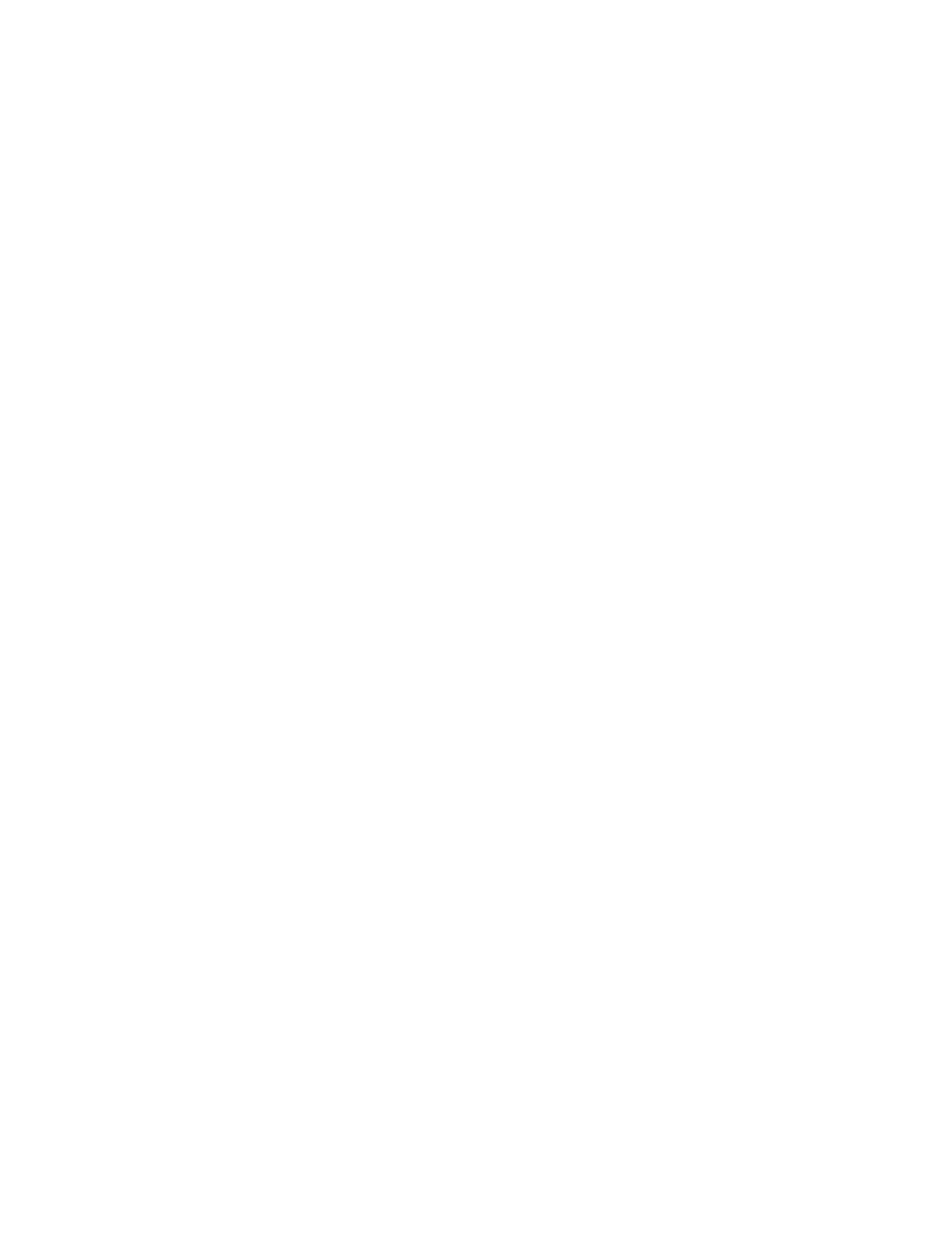
Solution:
The
timer-wake-with-battery-operation
is
disabled
by
default.
If
you
enable
this
function,
the
computer
could
wake
up
and
begin
running
while
it
is
being
carried;
this
could
lead
to
damage
to
the
hard
disk
drive.
With
this
risk
in
mind,
you
can
enable
the
timer-wake-with-battery-
operation.
1.
Turn
your
computer
off
and
then
on
again;
then,
while
the
message,
“To
interrupt
normal
startup,
press
the
ThinkVantage
button”
is
displayed
at
the
lower
left
of
the
screen,
press
the
ThinkVantage
button.
Rescue
and
Recovery
screen
opens.
2.
Click
Access
BIOS
.
The
System
Restart
Required
window
is
displayed.
3.
Click
Yes
.
The
computer
restarts,
and
the
BIOS
Setup
Utility
menu
appears.
4.
With
the
cursor
key,
select
Config
;
then
press
Enter.
The
Power
submenu
is
displayed.
5.
Select
Timer
Wake
with
Battery
Operation
by
pressing
Enter.
6.
With
the
F5
or
F6
key,
select
Enabled
;
then
press
Enter.
7.
Press
F10
and
Enter
to
save
this
setting
and
exit
this
utility.
For
information
about
the
BIOS
Setup
Utility,
see
“BIOS
Setup
Utility”
in
Access
Help,
your
on-board
help
system.
Problem:
The
Fn+F12
key
combination
does
not
cause
the
computer
to
enter
hibernation
mode.
Solution:
The
computer
cannot
enter
hibernation
mode:
v
If
you
are
using
one
of
the
supported
communication
PC
Cards.
To
enter
hibernation
mode,
stop
the
communication
program,
and
then
remove
the
PC
Card
or
disable
the
PC
Card
slot.
Click
the
Safely
Remove
Hardware
icon
in
the
taskbar
(for
Windows
XP)
or
the
Unplug
or
Eject
Hardware
icon
in
the
taskbar
(for
Windows
2000).
v
If
the
hibernation
mode
is
not
enabled.
To
enable
it,
do
as
follows:
1.
Start
the
ThinkPad
Configuration
Program.
2.
Click
Power
Management
.
3.
Click
the
Hibernate
tab.
4.
Select
the
hibernate
support
checkbox.
5.
Click
OK.
Note:
You
can
enter
hibernation
mode
by
pressing
Fn+F12
only
if
the
PM
driver
has
been
installed.
Solving
computer
problems
Chapter
2.
Solving
computer
problems
25
