Standby or hibernation problems, Standby, Hibernation – Lenovo Z60T User Manual
Page 45: Problems
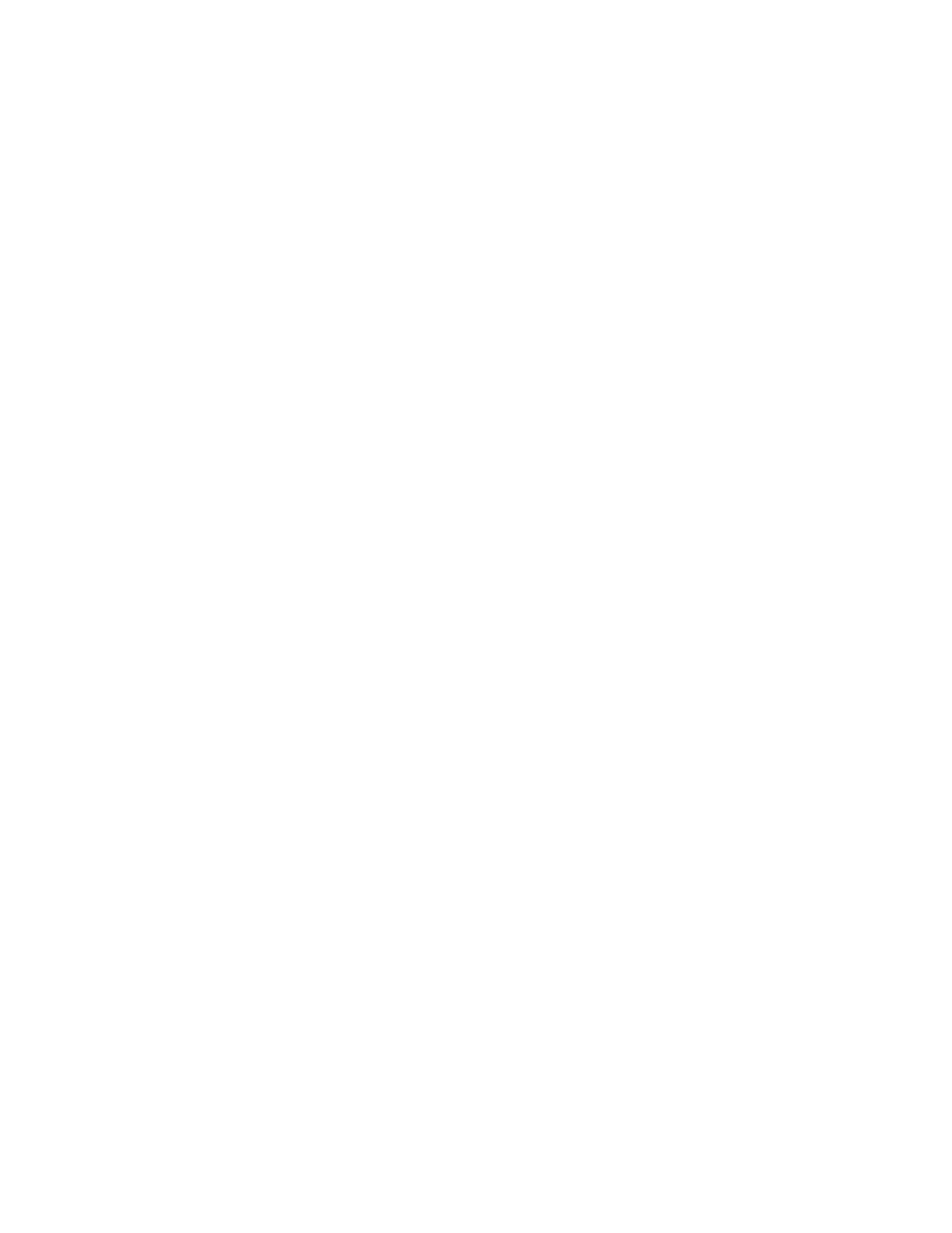
and
the
touch
pad.
If
the
TrackPoint
pointing
device
and
the
touch
pad
work,
the
error
might
be
due
to
the
mouse
or
the
pointing
device.
Make
sure
that
the
cable
for
the
mouse
or
the
pointing
device
is
securely
connected
to
the
ThinkPad
Advanced
Dock,
ThinkPad
Advanced
Mini
Dock,
or
the
ThinkPad
Essential
Port
Replicator.
If
your
mouse
is
incompatible
with
the
PS/2
mouse,
disable
the
TrackPoint
pointing
device
using
the
ThinkPad
Configuration
Program.
Note:
For
more
information,
see
the
manual
supplied
with
the
mouse.
Problem:
The
scrolling
or
magnifying
glass
function
does
not
work.
Solution:
Check
the
mouse
driver
in
the
Device
Manager
window,
and
make
sure
that
the
PS/2
TrackPoint
driver
is
installed.
Standby
or
hibernation
problems
Problem:
The
computer
enters
standby
mode
unexpectedly.
Solution:
If
the
processor
overheats,
the
computer
automatically
enters
standby
mode
to
allow
the
computer
to
cool
and
to
protect
the
processor
and
other
internal
components.
Also,
check
the
settings
for
standby
mode,
using
Power
Manager.
Problem:
The
computer
enters
standby
mode
immediately
after
Power-on
self-test
(POST)
(the
standby
indicator
light
turns
on).
Solution:
Make
sure
that:
v
The
battery
is
charged.
v
The
operating
temperature
is
within
the
acceptable
range.
Refer
to
If
these
items
are
correct,
have
the
computer
serviced.
Problem:
The
critical
low-battery
error
message
is
displayed,
and
the
computer
immediately
turns
off.
Solution:
The
battery
power
is
getting
low.
Connect
the
ac
adapter
to
the
computer,
or
replace
the
battery
with
a
fully
charged
one.
Solving
computer
problems
Chapter
2.
Solving
computer
problems
23
