Physically installing the eds4100, Reset button, Finding a suitable location – Lantronix Data Center-Grade Evolution Device Server EDS32PR User Manual
Page 23: Connecting the eds4100
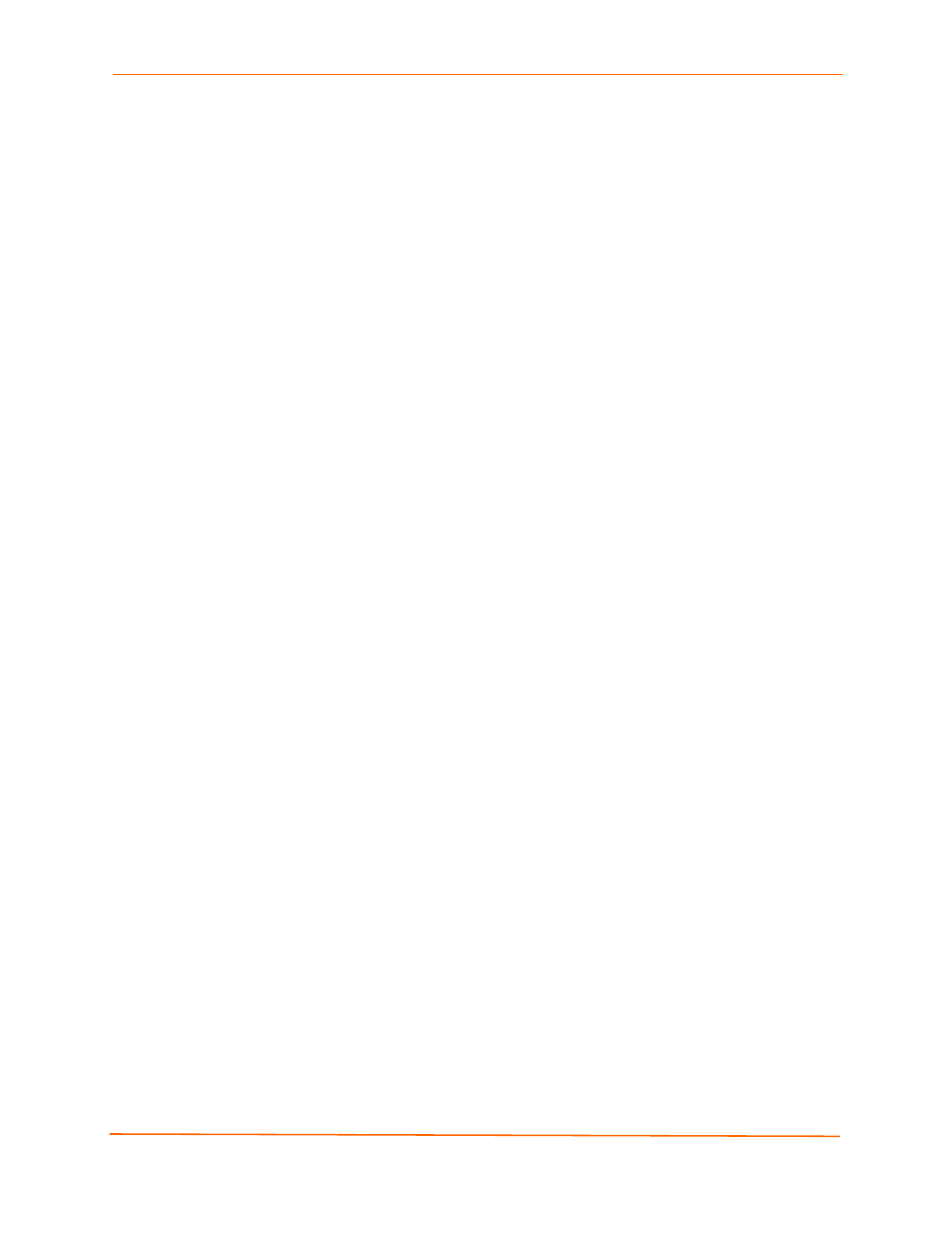
3: Installation: EDS4100
EDS Device Servers User Guide
23
Reset Button
The reset button is on the back of the EDS4100, to the left of the power connector.
Pressing this button reboots the EDS4100 and terminates all data activity occurring on
the serial and Ethernet ports.
Physically Installing the EDS4100
Finding a Suitable Location
Place the EDS4100 on a flat horizontal or vertical surface. The EDS4100 comes
with mounting brackets installed for vertically mounting the unit, for example, on
a wall.
If using AC power, avoid outlets controlled by a wall switch.
Connecting the EDS4100
Observe the following guidelines when attaching serial devices:
All four EDS4100 serial ports support RS-232 devices.
Alternatively, ports 1 and 3 support RS-422/485 devices.
To connect an EDS4100 serial port to another DTE device, use a null modem
cable.
To connect the EDS4100 serial port to a DCE device, use a straight-through
(modem) cable.
To connect the EDS4100 to one or more serial devices, use the following procedure.
Note:
We recommend you power off the serial devices that will be connected to
the EDS4100.
1. For each serial device you want to connect, attach a serial cable between the
EDS4100 and your serial device.
2. Connect an Ethernet cable between the EDS4100 Ethernet port and your Ethernet
network.
3. Use one or more of the following methods to power-up the EDS4100:
PoE method: Power is supplied to the EDS4100 over the Ethernet cable by
either an Ethernet switch or a midspan device.
Barrel power connector: Insert the round end of the supplied power cord into
the barrel power connector on the back of the EDS4100. Plug the other end into
an AC wall outlet. The barrel power connector supports a power range of 9 to 30
VDC.
