Recorded files – LevelOne WCS-2000 User Manual
Page 42
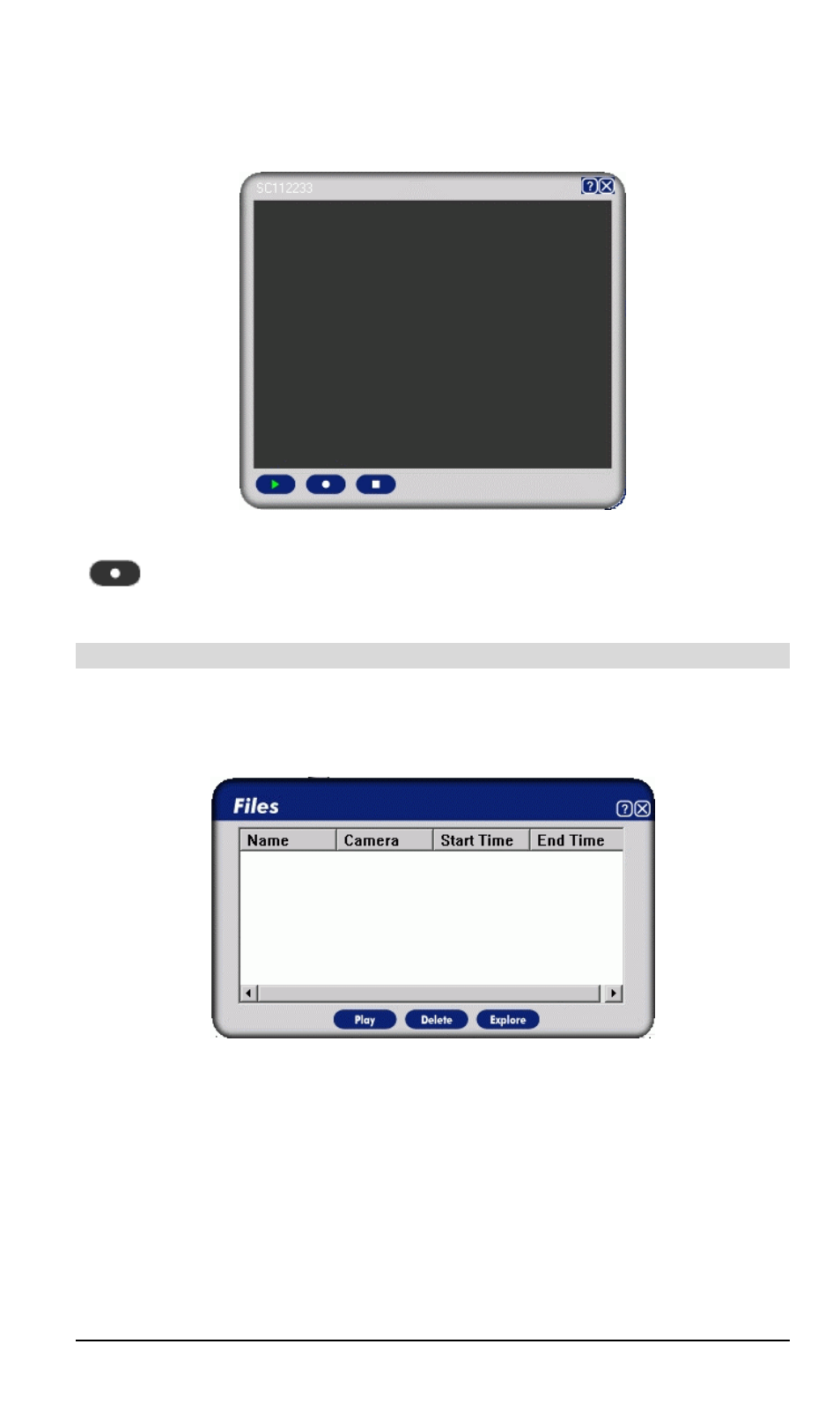
•
To Stop a recording in progress, select it and click the Stop button.
•
To Start a Recording, click the Record button on the View screen.
Figure 39 Viewing Live Video
Record Button. While recording, this button will be red.
Recorded Files
To view a list of all recorded files, click the Files button under the Recordings panel on the
main screen.
You will see a screen like the example below.
Figure 40: Recorded Files
This list shows all of the recorded files. The following operations are supported:
•
Play - Play the selected file in Microsoft Media Player.
•
Delete - Delete the selected file.
•
Explore - Open the folder containing these files, using Windows Explorer.
39
This manual is related to the following products:
