Making a scanned image lighter or darker – Lexmark X500N User Manual
Page 60
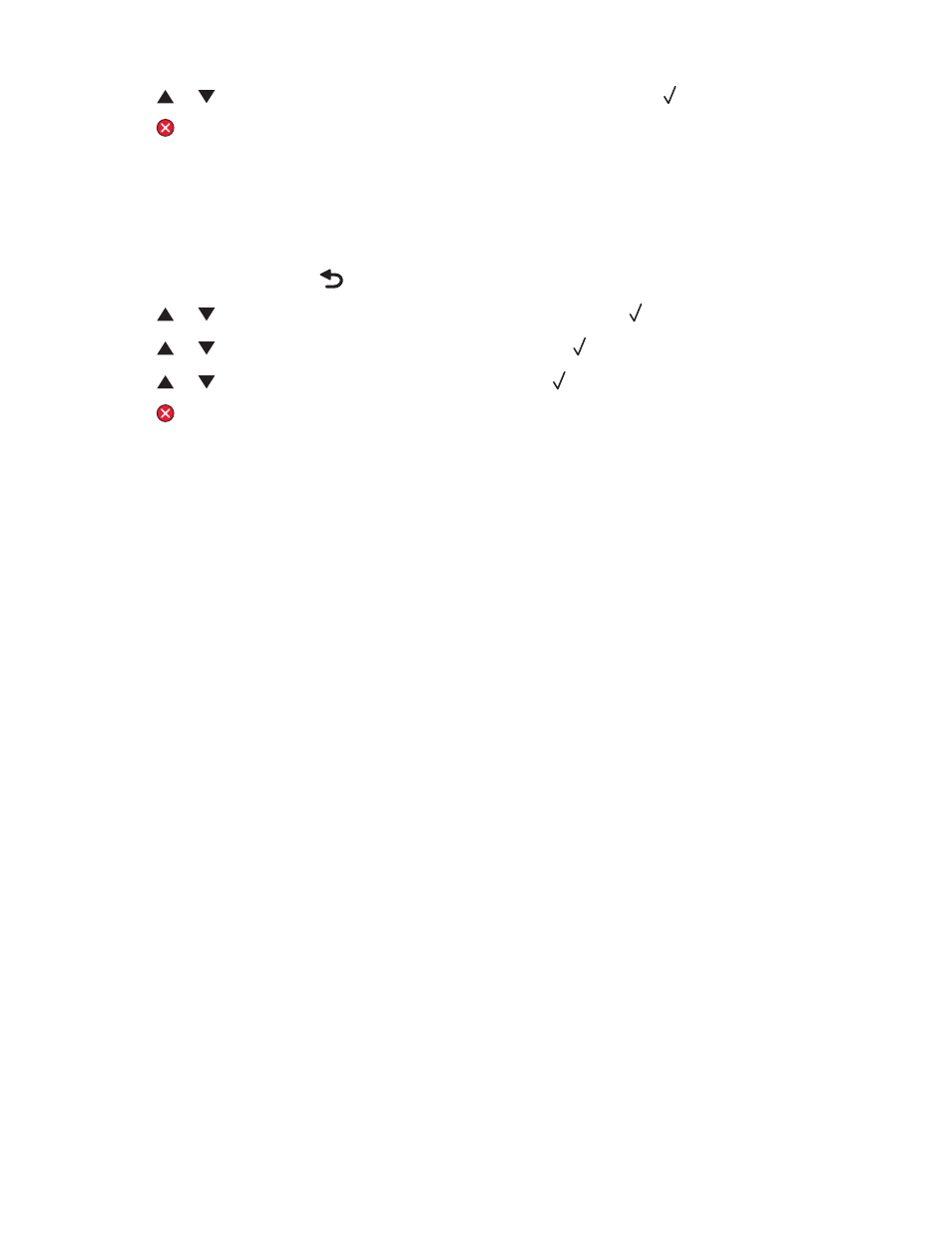
4
Press
or
repeatedly until the resolution you want appears, and then press
.
5
Press
to return to the Ready state.
Note: Scan resolution can also be temporarily changed by pressing the Image Quality button on the control panel.
When the printer power is reset, the printer returns to the default settings.
Making a scanned image lighter or darker
Adjusting the density setting makes scanned images lighter or darker. To change the default density setting:
1
From the control panel, press
.
2
Press
or
repeatedly until Scan Settings appears, and then press
.
3
Press
or
repeatedly until Density appears, and then press
.
4
Press
or
repeatedly to adjust the density, and then press
.
5
Press
to return to the Ready state.
Note: Scan density can also be temporarily changed by pressing the Lighter/Darker button on the control panel.
When the printer power is reset, the printer returns to the default settings.
60
