Getting the printer ready to fax, Choosing a fax connection, Using an rj11 adapter – Lexmark X500N User Manual
Page 16
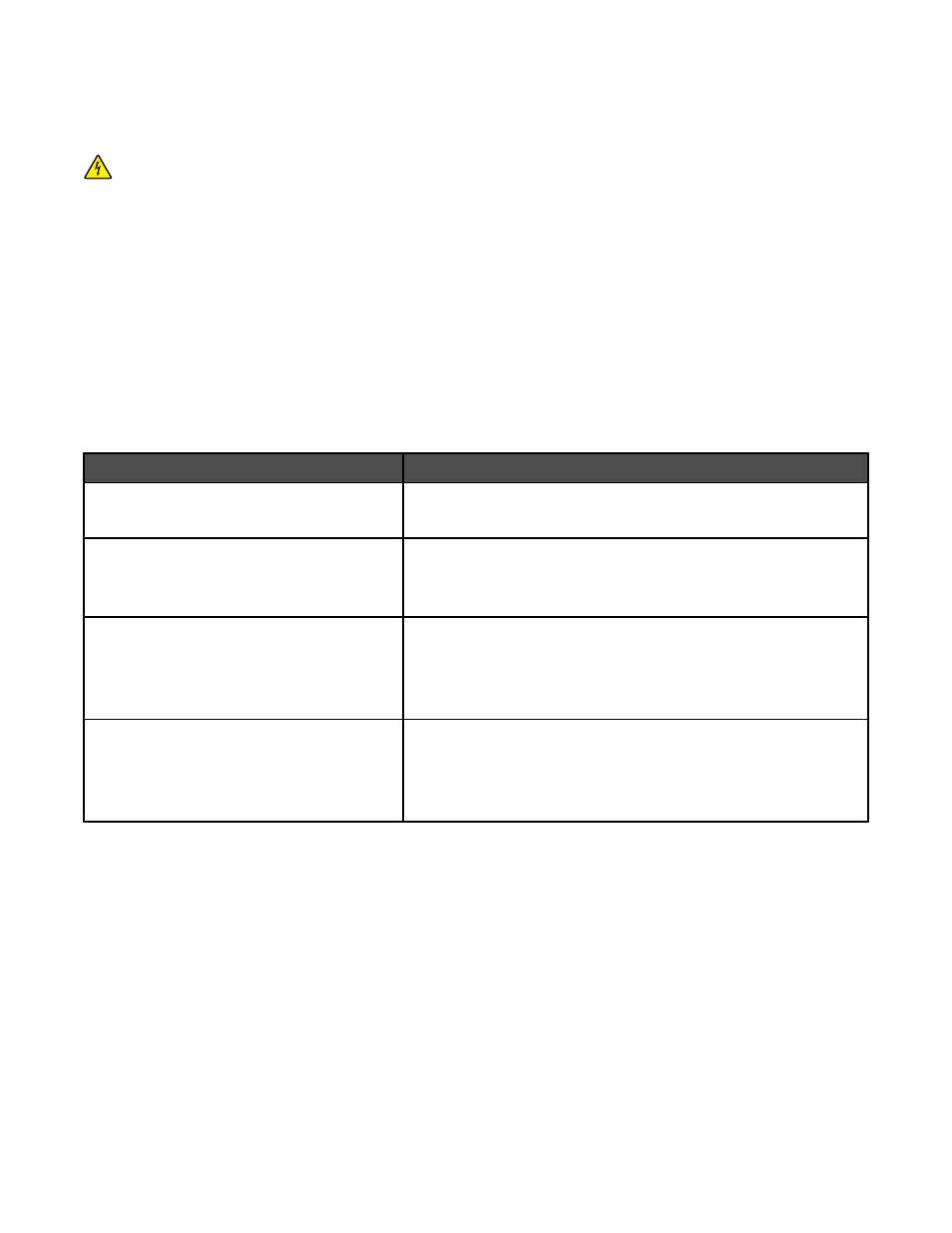
Getting the printer ready to fax
The following connection methods may not be applicable in all countries or regions.
CAUTION: Do not use the fax feature during a lightning storm. Do not set up this product or make any electrical
or cabling connections, such as the power supply cord or telephone, during a lightning storm.
Choosing a fax connection
You can connect the printer with equipment such as a telephone, an answering machine, or a computer modem.
Note: The printer is an analog device that works best when directly connected to the wall jack. Other devices (such
as a telephone or answering machine) can be successfully attached to pass through the printer, as described in the
setup steps. If you want a digital connection such as ISDN, DSL, or ADSL, a third-party device (such as a DSL filter)
is required.
You do not need to attach the printer to a computer, but you do need to connect it to a telephone line to send and
receive faxes.
You can connect the printer to other equipment. See the following table to determine the best way to set up the
printer.
Equipment
Benefits
•
The printer
•
A telephone cord
Send and receive faxes without using a computer.
•
The printer
•
A telephone
•
Two telephone cords
•
Use the fax line as a normal telephone line.
•
Send and receive faxes without using a computer.
•
The printer
•
A telephone
•
An answering machine
•
Three telephone cords
Receive both incoming voice messages and faxes.
•
The printer
•
A telephone
•
A computer modem
•
Three telephone cords
Send faxes using the computer or the printer.
Using an RJ11 adapter
Country/region
•
United Kingdom
•
Ireland
•
Finland
•
Norway
•
Denmark
•
Italy
•
Sweden
•
Netherlands
•
France
•
Portugal
To connect your printer to an answering machine, telephone, or other telecommunications equipment, use the
telephone line adapter included in the box with the printer in some countries or regions.
16
