Lowrance electronic 500 User Manual
Page 87
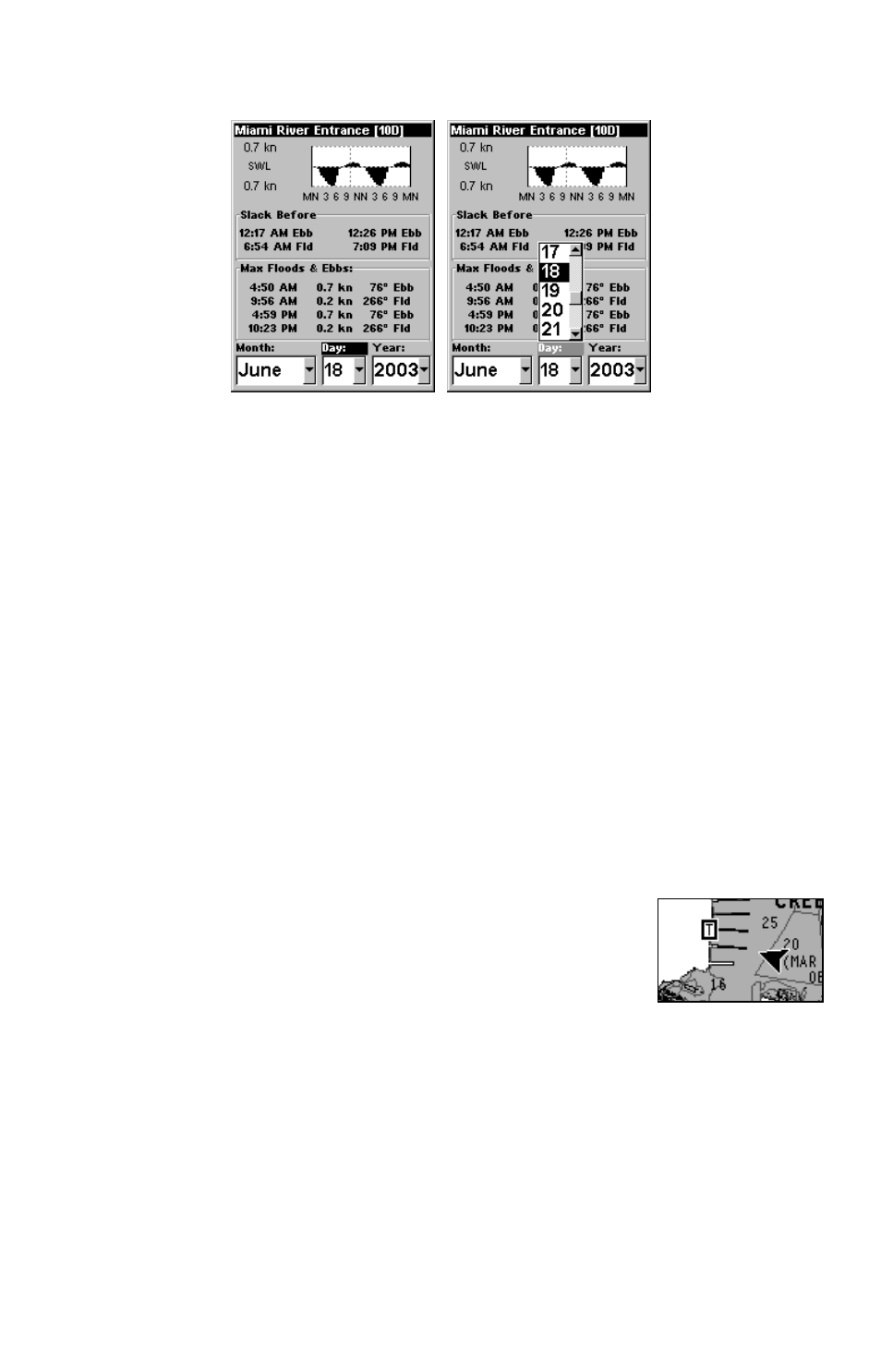
81
2. Press
FIND
|
ENT
to display the Tidal Current Information screen.
Current Information screen.
The Tidal Current Information screen displays daily tidal current data
for this station on this date at the present time. The graph at the top of
the screen is an approximate view of the flood and ebb pattern for the
day, from midnight (MN), to noon (NN) to midnight (MN). The velocity
scale at the top left side of the graph changes dynamically based upon
the maximum velocity of the current for that day.
Slack water, the period of little or no current, is represented by the
Slack Water Line (SWL). The flood appears above the SWL and the ebb
appears below the SWL.
You can look up tidal current data for other dates by changing the
month, day and year selection boxes. To select another date:
1. Use
→ and ← to highlight month, day or year, then press
ENT
.
2. Use
↑ and ↓ to select the desired month, day or year, then press
ENT
.
To clear the information screen, press
EXIT
.
Tide Information
Navionics charts contain Tidal Information, repre-
sented at large zoom ranges by a box icon with the
letter "
T
." The icon stands for a Tidal Station location.
An example is displayed at right.
When you zoom in to a sufficiently small zoom range, the icon itself be-
comes an animated gauge showing a rising or falling tidal height for
the selected station at the present time. At larger zoom ranges, you can
select the boxed "
T
" icon and it becomes an animated gauge with a pop-
up name box. An example is displayed in the following figure.
To view tide information:
1. Select a Tide Station icon: use the arrow keys to move the cursor over
an icon. When it is selected, a pop-up name box appears.
