Lowrance electronic 500 User Manual
Page 86
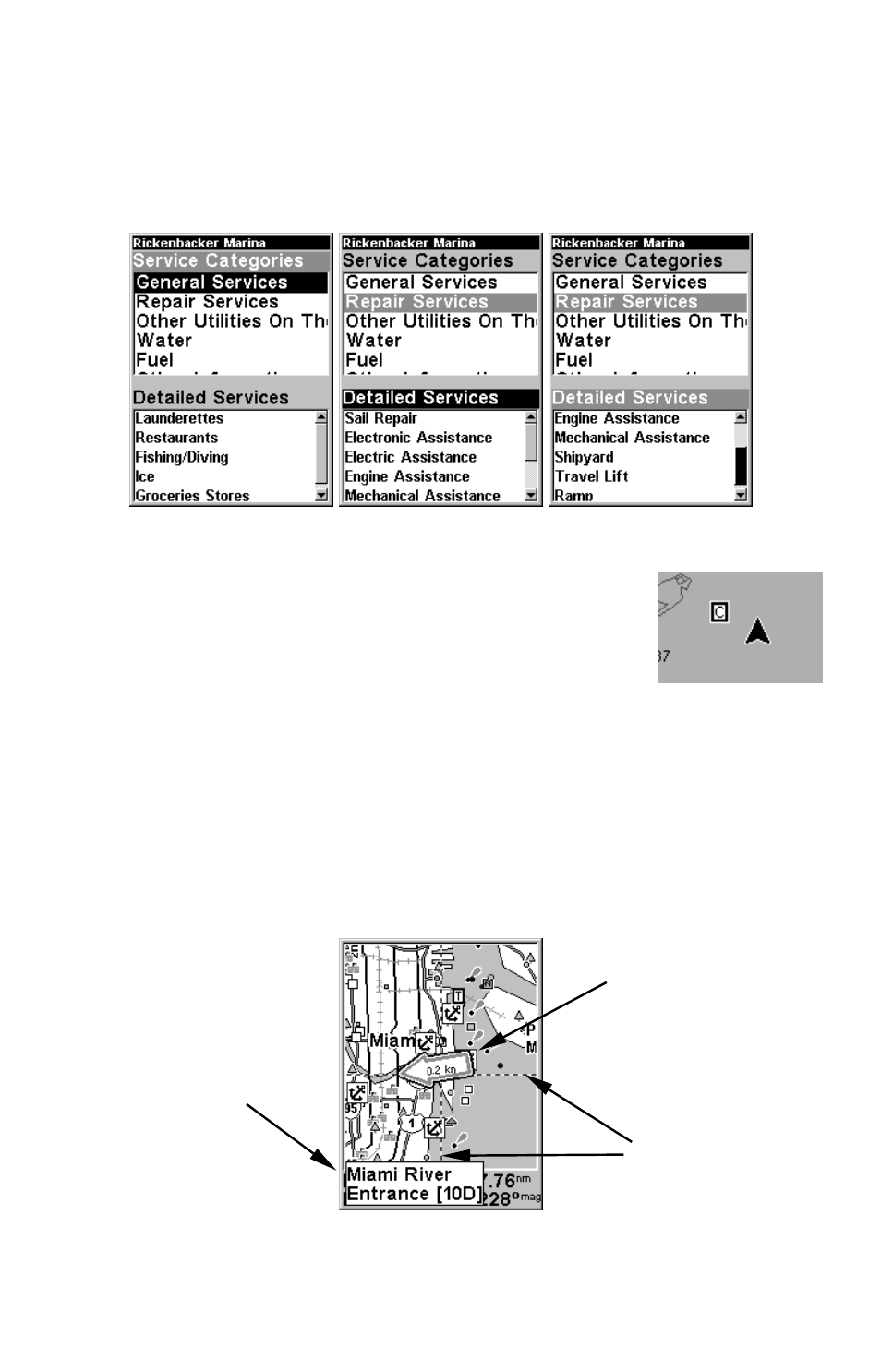
80
4. The Repair Services category includes a long list of items in the De-
tailed Services window. To scroll through the Detailed Services window:
from
S
ERVICE
C
ATEGORIES
, press
↓ to
D
ETAILED
S
ERVICES
|
ENT
, then use
↑ or
↓ to read the list of available services. To return to the Map Page, press
EXIT
|
EXIT
. To return to the top service category window, press
ENT
|
↑.
Port Services information screens.
Tidal Current Information
Navionics charts contain Tidal Current information,
represented at large zoom ranges by a box icon with
the letter "
C
." The icon stands for a Tidal Current
Station location. An example is displayed at right.
When you zoom in to a sufficiently small zoom range, the icon itself be-
comes an animated arrow showing tidal current velocity and direction
for the selected tidal station at the present time. At larger zoom ranges,
you can select the boxed "
C
" icon and it becomes an animated arrow
with a pop-up name box. An example is displayed in the following figure.
To view Tidal Current information:
1. Use the arrow keys to move the cursor over a Tidal Current Station
icon. When selected, a pop-up name box appears.
Navionics chart showing Tidal Current Station icon selected by cursor. In this
example, the current is flowing to the west at 0.2 kn.
Cursor lines
Pop-up
name box
Tidal Current
Station icon
in animated
mode
