Lowrance electronic 500 User Manual
Page 63
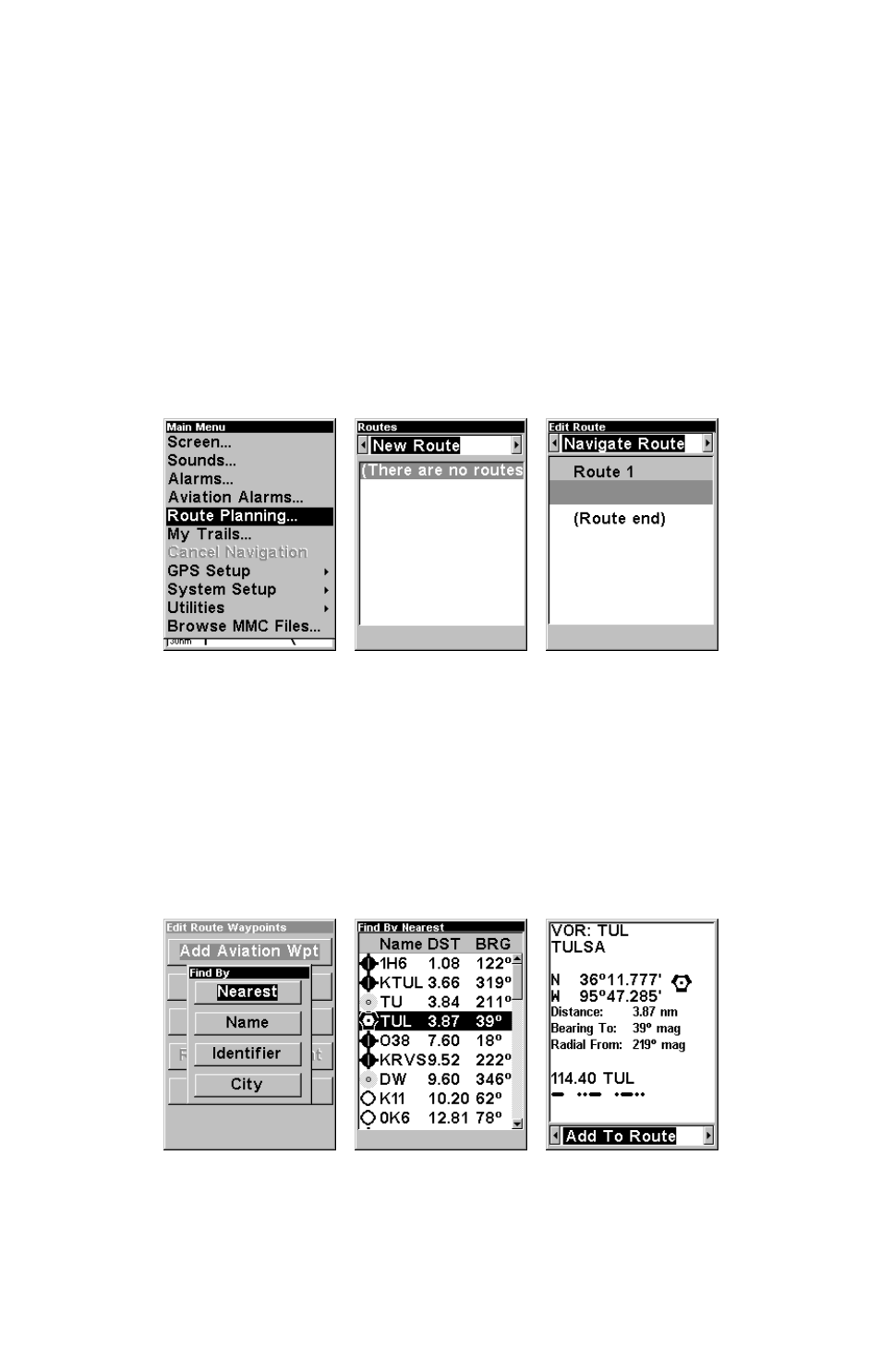
57
To load a MapCreate route into AirMap, follow instructions in MapCre-
ate's manual for creating a route and saving it as part of a GPS Data File
(file format *.usr). Copy the GPS Data File to an MMC and insert the
MMC in AirMap. (See Sec. 2 for instructions on installing MMCs. To load
the GPS Data File into AirMap memory, see the entry on Transferring
GPS Data Files between AirMap and a Computer in this section.)
Routes Created in AirMap
If you plan on flying the route – or if you just want to make it quickly
without using a computer – you can create a route in the unit. You do
this by selecting existing waypoints from your waypoint list or the
Aviation Waypoints, or by making new route waypoints on the map
with cursor arrows and the Enter key.
Route Planning on Main Menu is shown left. Center, New Route command on the
Routes Menu. Right, Edit Route Menu with no waypoints in the waypoint list.
Adding Aviation Waypoints is the most effective way to build a route for
a flight plan. To begin, press
MENU
|
MENU
|
↓ to
ROUTE PLANNING
|
ENT
.
Make sure
N
EW
R
OUTE
is selected at the top of the Routes Menu, and press
ENT
again.
To begin making your route, press
↓ to highlight the first empty space
in the waypoint list. Pressing
ENT
will bring up the menu in the fol-
lowing image. Select
A
DD
A
VIATION
W
AYPOINT
and press
ENT
.
Process for adding an Aviation Waypoint to a route. At left, Find By menu ap-
pears after selecting Add Aviation Waypoint. Center, select the desired waypoint
from the list (notice the symbols at the left showing the type of waypoint). At
right, Waypoint Information screen with "Add to Route" option selected.
