Customize page displays – Lowrance electronic 500 User Manual
Page 79
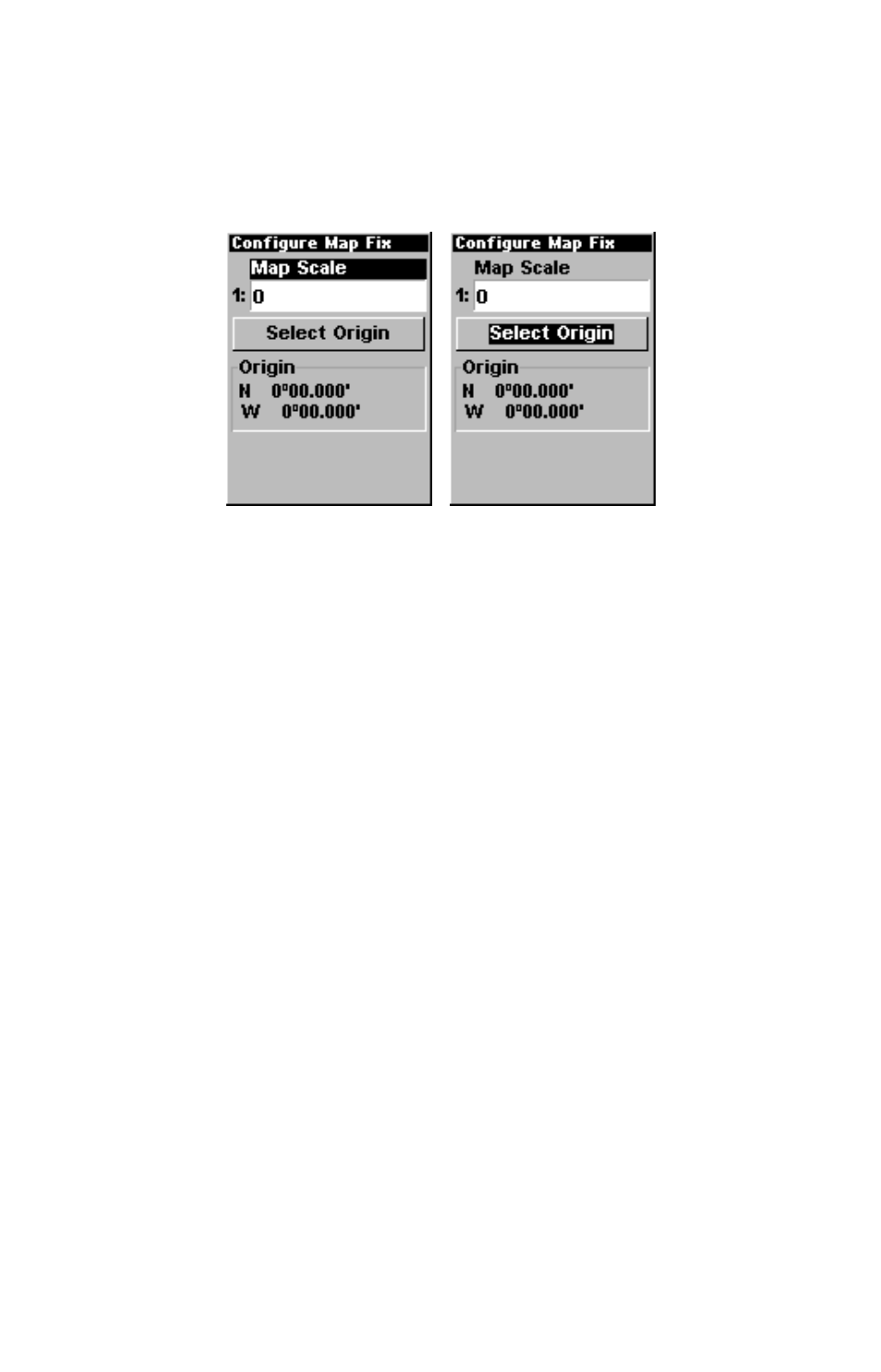
73
Now press
MENU
|
MENU
|
↓ to
GPS S
ETUP
|
ENT
|
ENT
|
↓ to
S
ETUP
M
AP
F
IX
|
ENT
. The following left screen appears, and
M
AP
S
CALE
is high-
lighted. Press
ENT
and enter the map's scale. This is generally at the
bottom of the paper map. It's shown as a ratio, for example 1:24000.
Press
EXIT
and the unit returns to the Configure Map Fix screen.
Configure a map fix so AirMap can find your position on a printed chart, sec-
tional or topographical map.
Press
↓ to
S
ELECT
O
RIGIN
|
ENT
|
ENT
(
M
Y
W
AYPOINTS
)
if you saved the refer-
ence point as a waypoint. Select the waypoint that you saved the refer-
ence point under and press
ENT
. The unit displays a waypoint informa-
tion screen with the command
S
ET
A
S
O
RIGIN
selected; press
ENT
and the
unit returns to the Configure Map Fix menu. Finally, press
EXIT
to
erase this menu. Now press
↑
to
C
OORD
S
YSTEM
|
ENT
, select
M
AP
F
IX
from
the list and press
ENT
. All position information now shows as a distance
from the reference point you chose.
Customize Page Displays
The Position, Navigation, and Map pages all have customizable options.
These options decide which information is viewable on each page.
Customize Position Page
While on the Position Page press
MENU
|
↓ to
C
USTOMIZE
|
ENT
. Press
↓ or
↑ to select a display option. With the option highlighted, press
ENT
to
check it (turn on) and uncheck it (turn off.) After all options are set,
press
EXIT
to return to the page display.
Customize Navigation Page
While on the Navigation Page press
MENU
|
↓ to
C
USTOMIZE
|
ENT
. Press
↓
or
↑ to select a display option. With the option highlighted, press
ENT
to
check it (turn on) and uncheck it (turn off.) After all options are set,
press
EXIT
to return to the page display.
