Lowrance electronic GLOBALMAP 3000 User Manual
Page 25
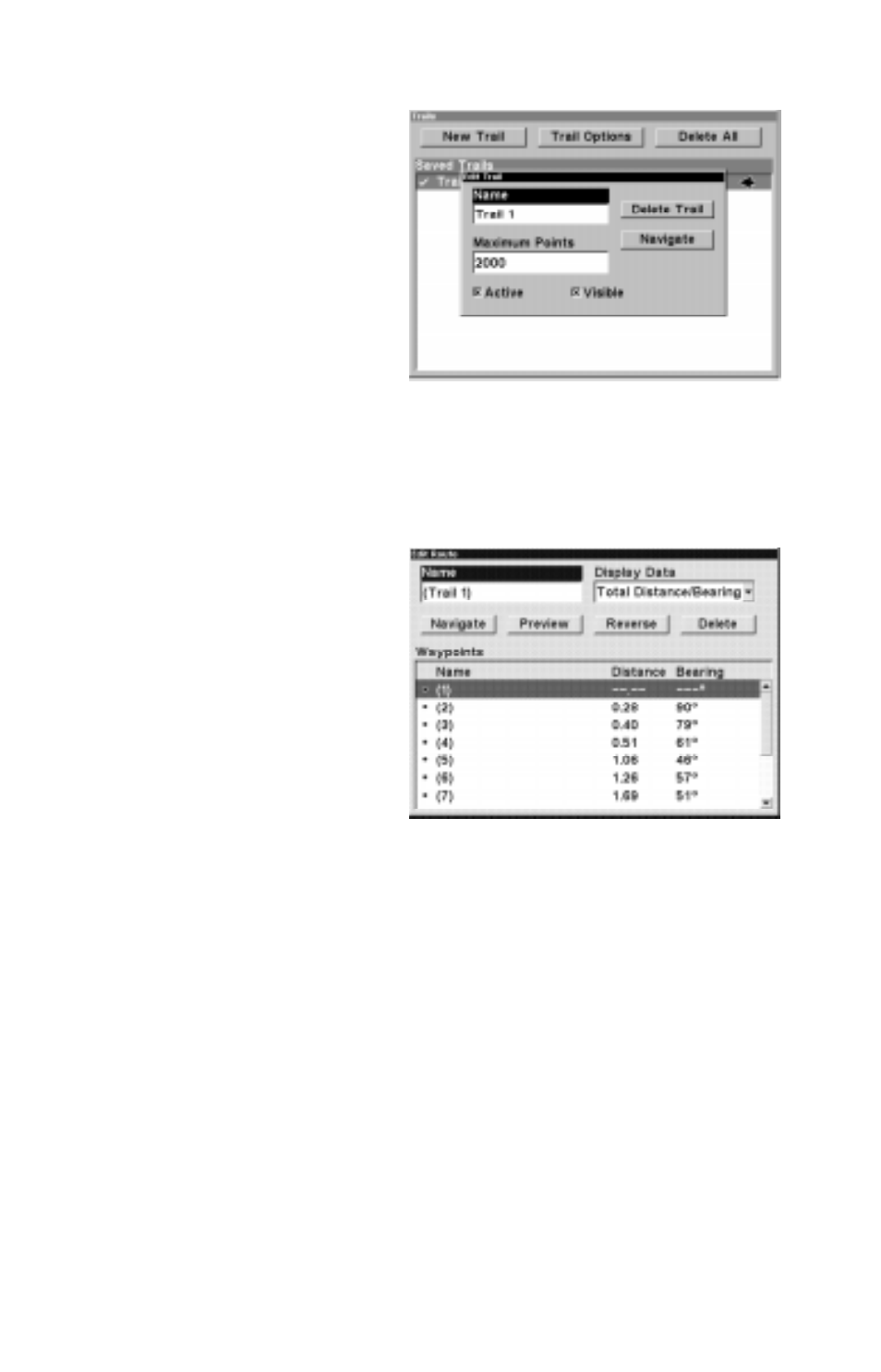
21
Navigate a Trail
You can follow a saved trail by
using the “Navigate” feature on
the “Edit Trail” menu (shown
above). Selecting the Navigate
button brings up the screen at
right.
The unit “drops” a numbered point
on the trail as you travel. You can
navigate from one end of the trail
to the other. The points on the trail
selected in the box at the top of
the screen are shown in the list. The default data for each point in the plot
trail is distance and bearing from your present position to each point on
the trail.
You can change this to the distance and bearing from one point to the
next (leg), travel time to each point, or arrival time for each point. To change
this data, select “Display Data”, then press the ENT key. Select the de-
sired data from the list and press the EXIT key.
If you select the “Navigate” button, the unit will return to the mapping
screen showing navigation data to the first point on the list. Selecting
“Reverse” before navigating inverts the list of points so that the last point
on the list is the first one that will be navigated to.
Edit Trail
To change the settings for an ex-
isting trail, highlight the “Saved
Trails” menu and press the ENT
key. Next, highlight the trail that
you wish to change from the list,
and press the ENT key. The “Edit
Trail” menu appears.
From this menu, the trail’s name
and number of points used can
be changed by selecting them
with the arrow keys and the ENT key. If the “Active” box is selected, then
the points are updated on this trail. If “Visible” is selected, then the trail
shows on the map. Select “Delete Trail” to erase the trail and its settings.
