7 using optical media driver – Lenovo 3000 Series User Manual
Page 30
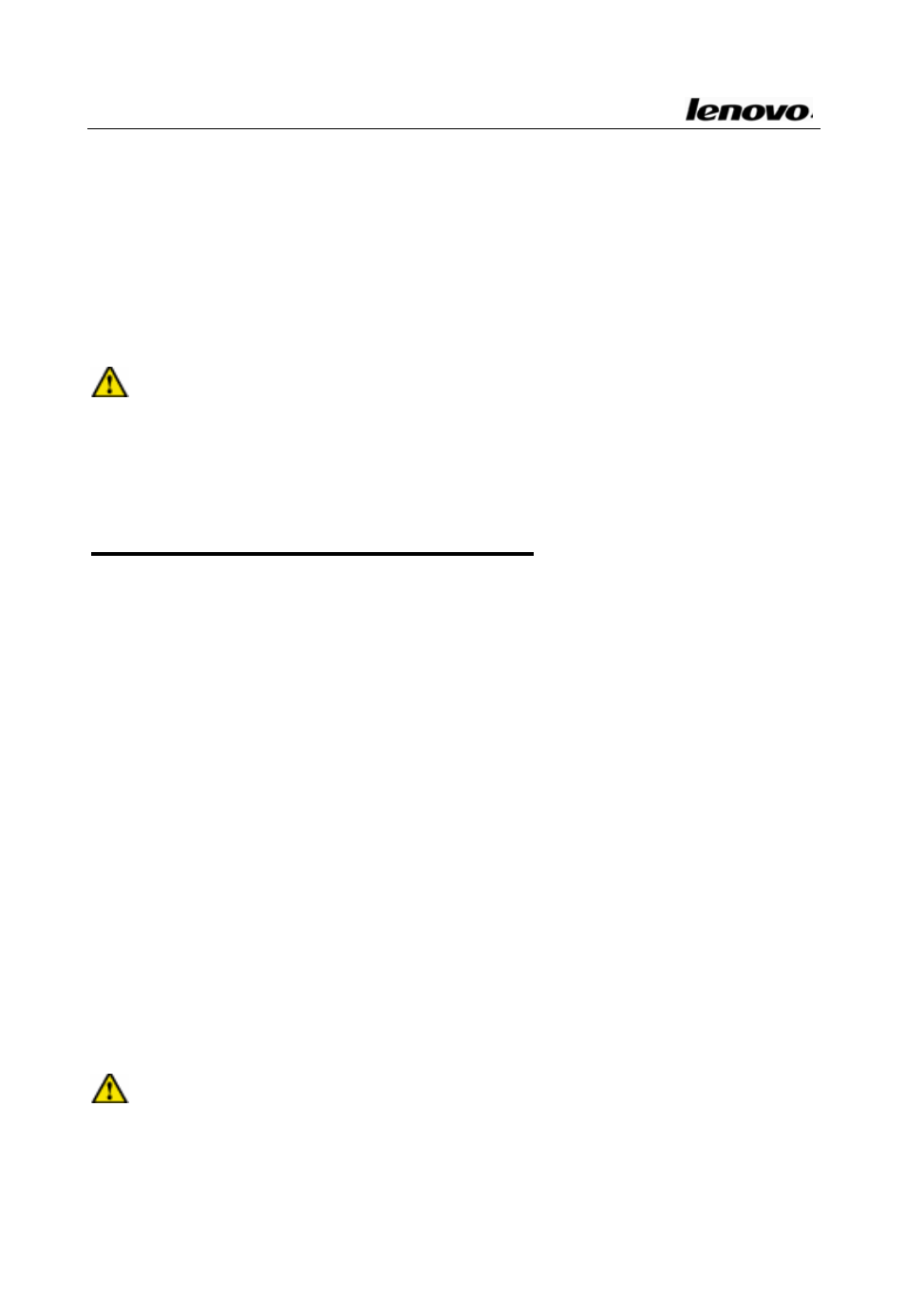
Lenovo Notebook Computer User Guide
left side of the Touchpad indicates the Touchpad’s function status:
the LED On indicates that the Touchpad function is ok while the
LED Off indicates that the Touchpad function is off. The LED on the
right side of the Touchpad indicates the Touchpad use status: the
LED On indicates that the Touchpad is in use while the LED Off
indicate that the Touchpad is in idle status.
Note: Always keep the Touchpad and your fingers dry.
Avoid spilling any liquid on the Touchpad. Do not expose
the Touchpad to a magnetic and radiant environment for a
long time.
1.7 Using optical media driver
There are two kinds of ODD drivers: Tray‐in driver and Slot‐in
driver.
1. Tray‐in driver
To load the disc into optical media drive, complete the following
steps:
1
Press the drive eject button on the drive door and wait a while
for drawer to come out. Pull it out gently until it is fully opened.
2
Lay the CD/DVD into the drawer, label side up.
3
Press at the center of CD/DVD gently until you feel it click into
place and CD/DVD can rotate well.
4
Push the drawer and close it gently.
2. Slot‐in driver
Directly insert the CD/DVD disk into the ODD drive by keeping
the disc horizonta.
30
Note: When you open or close the optical drive, do not press
the drive drawer. Close the optical drive when you do not
use it.
