Linksys Dual Gigabit with 24-Port 10/100 Switch EF24G2 User Manual
Page 9
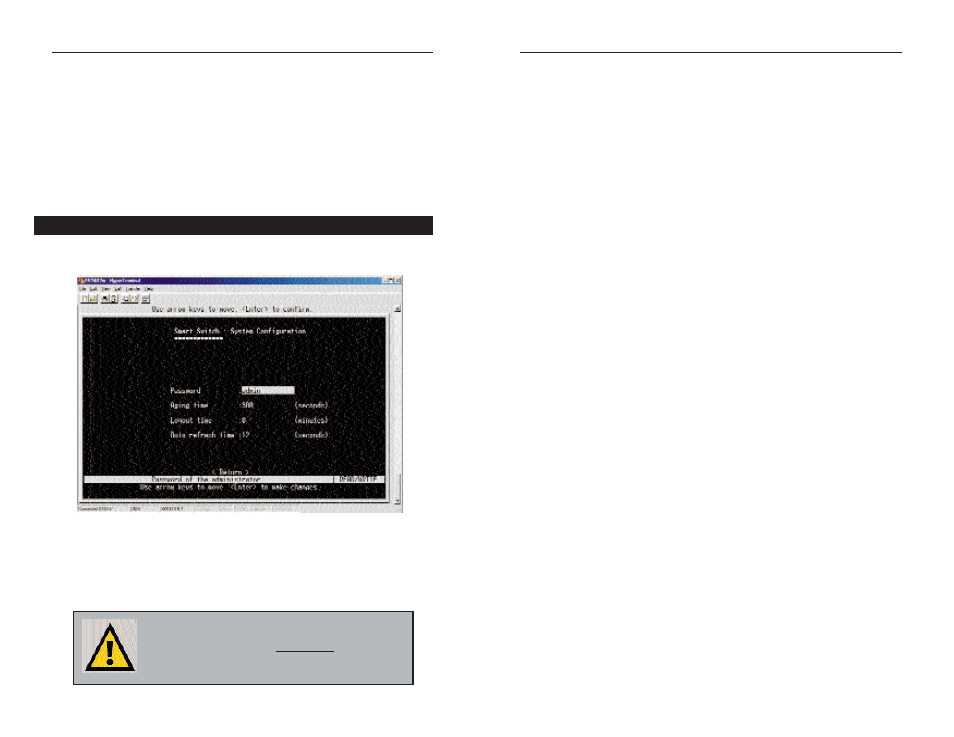
13
• VLAN Configuration allows you to group individual ports into a small
“virtual” network of their own, independent of the other ports.
• Priority Configuration allows you assign varying degrees of priority to
each port, making it possible for the information being transmitted on spe-
cific ports to always take precedence over other ports.
• Restart allows you to restart the Switch, causing it to reboot.
• Exit takes you out of the Configuration.
The System Configuration Menu screen (shown here), allows you to view or
change the following values:
• Password - This is where the administrative password for the Switch is set.
With the password value highlighted, press the Enter key. Type in the new
desired password and press the Enter key. You will receive a message in
the white status bar near the bottom of the screen that indicates whether or
not the change was accepted. Passwords may be made up of any charac-
ters on the keyboard.
12
EtherFast
®
Dual Gigabit with 24-Port 10/100 Switch
Instant Gigabit
®
Series
The System Configuration Menu
N
No
otte
e:: When changing your Password, record the
new Password in a safe place. If this new
Password is lost, there is n
no
o m
me
etth
ho
od
d of recovering
it.. Without the Password, it will be impossible to
change any other settings on the Switch.
• Aging time - This value indicates how long the Switch will keep an MAC
address which has had no activity in its buffer memory. Keeping the
MAC address in memory is valuable because the Switch does not have to
search the network in order to deliver data to that MAC address, signifi-
cantly preserving network bandwidth. After the specified amount of time
passes, the Switch will “dump” the inactive MAC address, meaning that
when new data comes through for that MAC address, the Switch will have
to relocate it before transmitting. The higher the value, the longer the
Switch will remember the MAC address before dumping it. To change the
value, highlight it and press the Enter key. Enter the new value, which is
measured in seconds, and press the Enter key again. You will receive a
message in the white status bar near the bottom of the screen that indicates
whether or not the change was accepted.
• Logout time - This value, measured in minutes, is how long the Switch
will wait before logging an inactive user off the network. Once the speci-
fied number of minutes have passed, any inactive user will be automatical-
ly logged out. In order to change this value, highlight the Logout time
value and press the Enter key. Type in the new desired value and press
the Enter key. You will receive a message in the white status bar near the
bottom of the screen that indicates whether or not the change was accept-
ed.
• Auto refresh time - This value, measured in seconds, is how often the
Switch will refresh the values on any screens in the menu. In order to
change this value, highlight the Auto refresh time value and press the
Enter key. Type in the new desired value and press the Enter key. You
will receive a message in the white status bar near the bottom of the
screen that indicates whether or not the change was accepted.
Once you have made all the changes you wish to make, highlight Return
and hit the Enter key to return to the Main Menu.
