Switch management – Linksys Dual Gigabit with 24-Port 10/100 Switch EF24G2 User Manual
Page 6
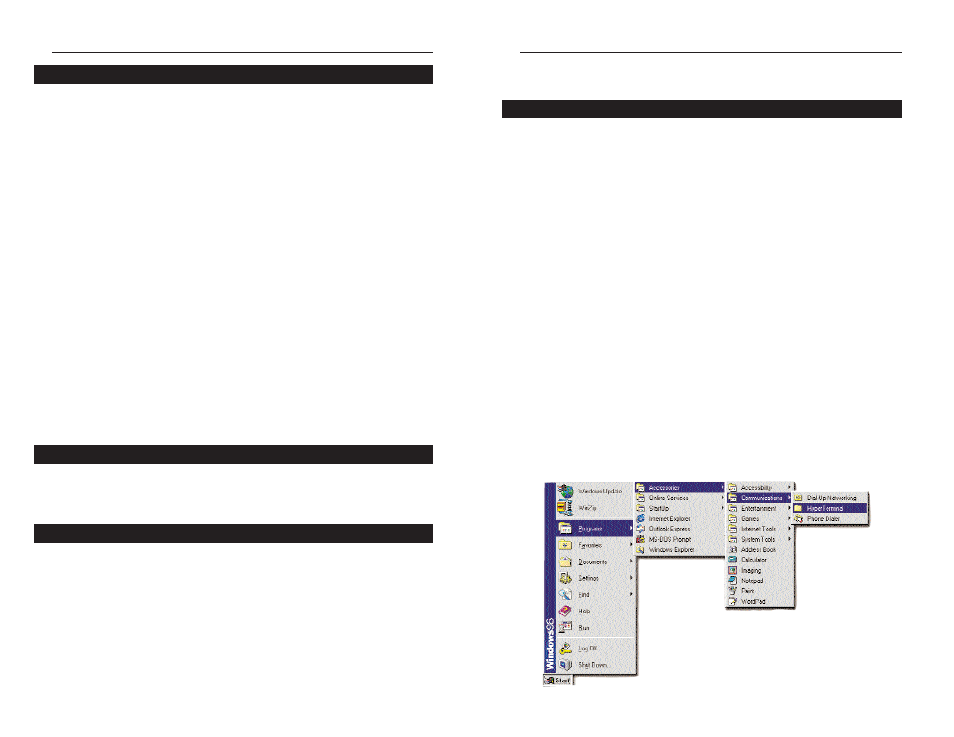
Switch Management
The Linksys EtherFast
®
Dual Gigabit with 24-Port 10/100 Switch offers an
easy-to-use, menu-driven console interface. Using this interface, you can per-
form various switch configuration and management activities, including:
• Configuring system and port parameters
• Configuring routing properties
• Setting VLAN policy
• Configuring Port Trunking
Local Console Management
You can manage the Switch locally by connecting the switch to a PC or work-
station with terminal emulation software using the serial port.
The serial port settings need to be configured before connecting to the
Switch. In order to change the settings of your port, run the Hyperterminal
program. This program comes packaged with Windows, but it may not be
installed on your computer. It should be located as is shown below (varies
according to operating system). If it is not, consult your Windows documen-
tation for instructions on installing Hyperterminal.
1. Click the Start button. Select Accessories and then Communications.
Hyperterminal should be one of the options listed in this menu. Select
Hyperterminal.
7
EtherFast
®
Dual Gigabit with 24-Port 10/100 Switch
Overview
Instant Gigabit
®
Series
The EtherFast
®
Dual Gigabit with 24-Port 10/100 Switch can be used as a
free-standing unit, or installed in any standard 19-inch rack.
Use the following instructions to rack-mount the Switch:
Before you begin, disconnect all cables from the Switch.
1. Place the Switch right side up, with the front panel facing you.
2. Position a mounting bracket over the screw holes on one side of the
Switch.
3. Secure the mounting bracket by inserting three screws into the screw
holes. Use a screwdriver to tighten the screws, ensuring that they are
fastened firmly in place.
4. Repeat steps 2 and 3 to install the other mounting bracket on the opposite
side of the Switch.
5. Insert the Switch into the 19-inch rack and secure it with suitable
screws (not provided). Ensure that the ventilation holes are not obstructed.
The rack-mount installation is complete.
You can now re-connect the cables to the Switch.
To power on the Switch, simply connect the AC power cord to the back of the
Switch, then plug the power cord into an electrical outlet. The Switch will
boot up within approximately 30 seconds.
Any of the 26 ports on the EtherFast
®
Dual Gigabit with 24-Port 10/100
Switch can act as an uplink port, allowing you to uplink to other switches or
hubs using a standard Ethernet connection. UTP Category 5e (or better)
cable is recommended when using the Gigabit ports.
To uplink the switch, connect one end of a network cable into the Switch,
then connect the other end of the cable into the desired network device’s
uplink port.
6
Rack-Mounting the Switch
Powering on the Switch
Uplinking the Switch
