Lowrance electronic LRA-1000 User Manual
Page 27
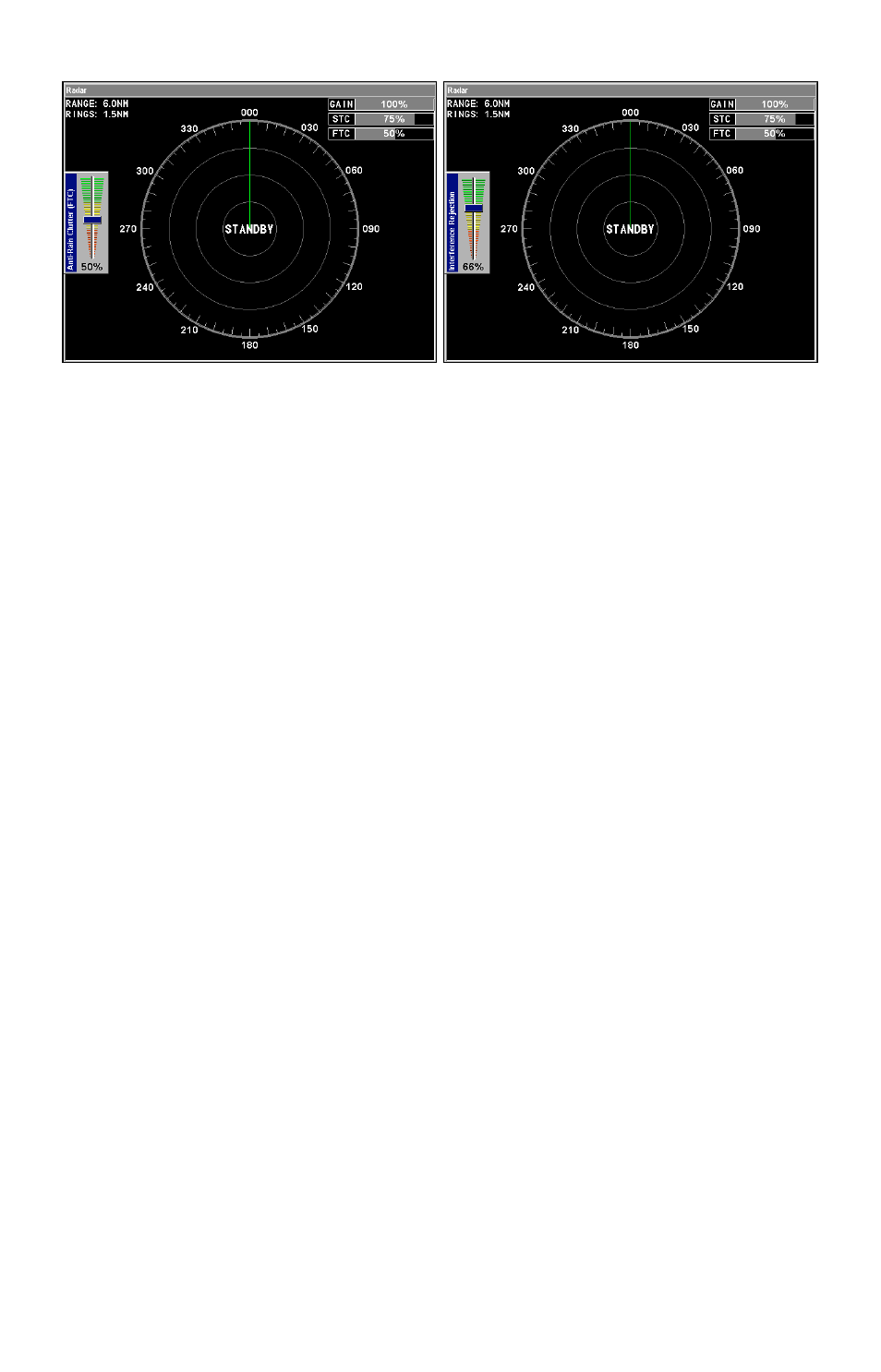
21
Anti-Rain Clutter vertical scrollbar (left) with Interference Rejection
scrollbar (right).
Interference Rejection
This feature filters out signals from other radars close to your location.
To adjust Interference Rejection:
1. Select
I
NTERFERENCE
R
EJECTION
from the radar menu and press
ENT
.
That will launch the Interference Rejection vertical scrollbar.
2. Use
↑ ↓ to adjust the Interference Rejection setting to a desired level.
Press
EXIT
to remove the scrollbar from the screen.
Radar Range
This feature allows you to expand the area shown on the display unit,
which is helpful when you want to see targets a great distance from you.
You also can decrease the range to focus on targets closing in on you.
NOTE:
When switching radar ranges, you likely will need to adjust Gain,
STC and FTC settings to achieve optimum performance.
To adjust radar range:
1. Select
R
ADAR
R
ANGE
from the radar menu and press
ENT
, which will
launch the radar range list.
2. Use
↑ ↓ to select the desired range and press
ENT
. The range you
chose is now in use on the radar display.
Tip:
Once you are comfortable with the various radar range options, you
can more easily switch ranges by pressing the
ZIN
or
ZOUT
keys.
Radar Echo Expansion
This feature will make weak signals more visible on the display by
lengthening radar echoes.
