Radar setup – Lowrance electronic LRA-1000 User Manual
Page 15
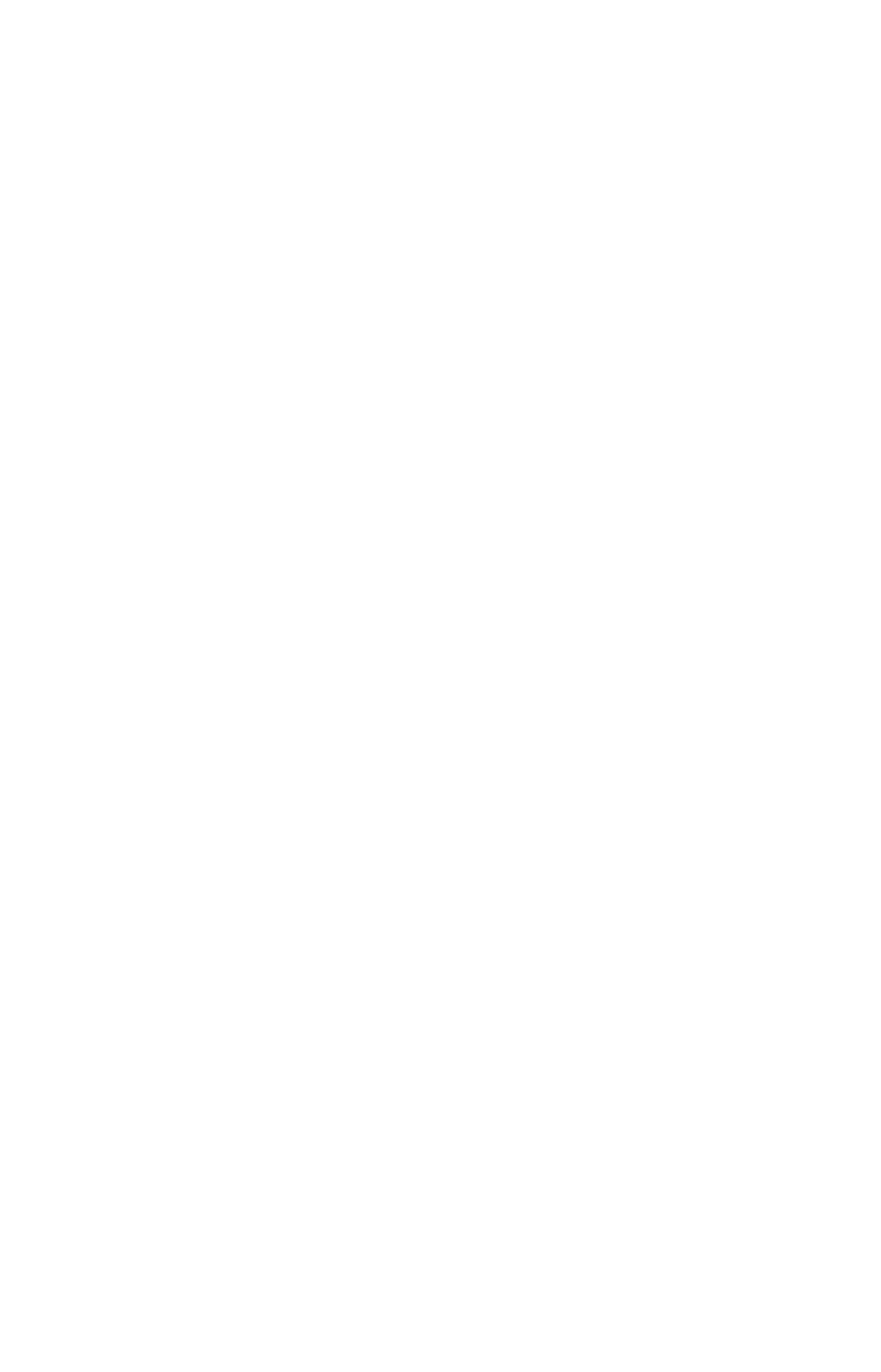
9
Radar Setup
The Radar Setup menu allows you to setup and adjust radar settings,
like Transmit Off Zone and Antenna Park. Most of the settings in the
Radar Setup menu will only have to be set once, but we recommend you
check the settings periodically for general maintenance.
NOTE:
Before starting radar setup, take your vessel out on open water
with fairly calm seas, like an open bay.
The three setup features we want to modify are Adjust Trigger Delay,
Adjust Main Bang Suppression and Adjust Heading Line.
We will set them up in that order, but before making any adjustments,
make sure the display is set to a range of 1/8 nautical miles and that
Gain, Anti-Sea Clutter (STC), Anti-Rain Clutter (FTC), Main Bang
Suppression and Trigger Delay all have been set to zero percent.
Trigger Delay Preparation
Range
1. To reset range to 1/8 nm, make sure you are on the Radar Only page
and press
MENU
.
2. Use
↑ ↓ to select
R
ADAR
R
ANGE
and press
ENT
, which will call up the
Radar Range list. Press
↑ to select 1/8 nm and press
ENT
. You also can
set the range to 1/8 nm from the radar screen by using the
ZIN
and
ZOUT
keys.
Gain
1. To set Gain to zero, press
MENU
, select
G
AIN
and press
ENT
.
2. That will launch the Gain vertical scrollbar. Press
↓ until the Gain is
set to zero percent. Press
EXIT
. (Notice the corresponding value in the
upper right-hand corner of the screen.)
NOTE:
When adjusting Gain back to a useable level, increase the level un-
til you see a light peppering on the display. Also remember, you will
have to adjust gain every time you change ranges.
Anti-Sea Clutter
1. To set Anti-Sea Clutter to zero, press
MENU
, select
A
NTI
-S
EA
C
LUTTER
(STC)
and press
ENT
.
2. That will launch the Anti-Sea Clutter vertical scrollbar. Press
↓ until
the Anti-Sea Clutter is set to zero percent. Press
EXIT
. (Notice the cor-
responding value in the upper right-hand corner of the screen.)
